Emojis are digital icons that are used more to communicate with others nowadays. They are a unique approach to modern language. You can use emojis to send casual messages to your friends and loved ones. There are more than 3000 emojis available to use, and every year July 7th is celebrated as World Emoji Day. Emojis became popular after Apple added emoji keyboards to the Apple devices. Now, emojis are available almost on all platforms. With emojis, you can share your emotions, ideas, and thoughts in a better way and quickly. Are you aware that you can use an emoji keyboard on your Mac? Yes, you can use the emoji keyboard on your Mac to send emails and notes and can do anything with emojis.
How to Use Emoji Keyboard on Mac with Shortcuts
1. Keep your cursor in a place where you want to add an emoji.
2. Press and hold the Command + Control + Spacebar buttons simultaneously to bring up the emoji picker.
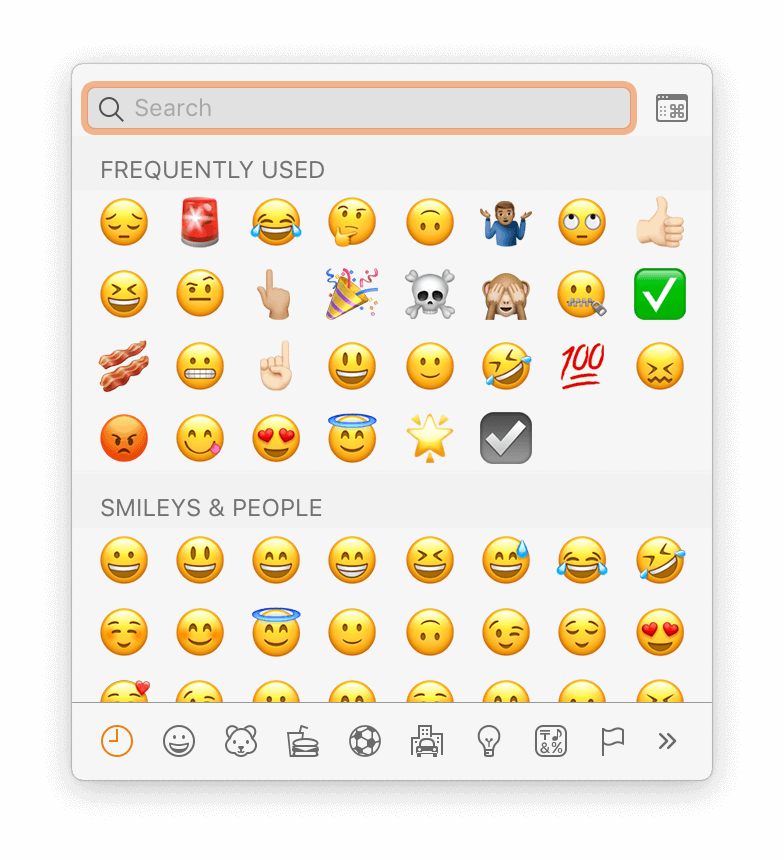
3. Tap the emoji that you want to add to the text, and it will be added.
4. You can search for emojis on the keyboard using the search bar.
5. If you want to search emojis by category, tap the small Emoji & Symbols button from the window.
6. The window will expand to the Character Viewer, and you can browse for more options.
Note: Enable and access Emoji Keyboard on all Mac devices, including iMac, MacBook Pro, and MacBook Air.
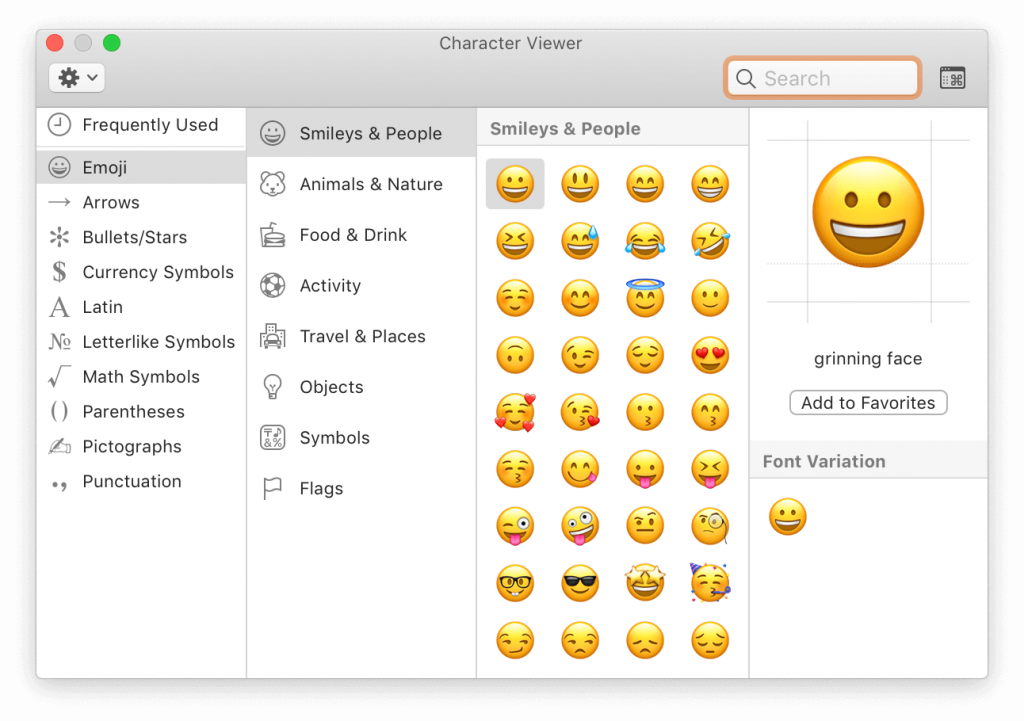
Also, get to know How to Disable Keyboard on Macbook
How to Add Emoji Keyboard to Mac’s Task Bar
If you are a person who uses emojis frequently, you can update the emoji keyboard to Mac’s taskbar to access it quickly.
1. Tap the Apple icon on Mac’s home screen.
2. Choose System Preferences.
3. Select keyboard.
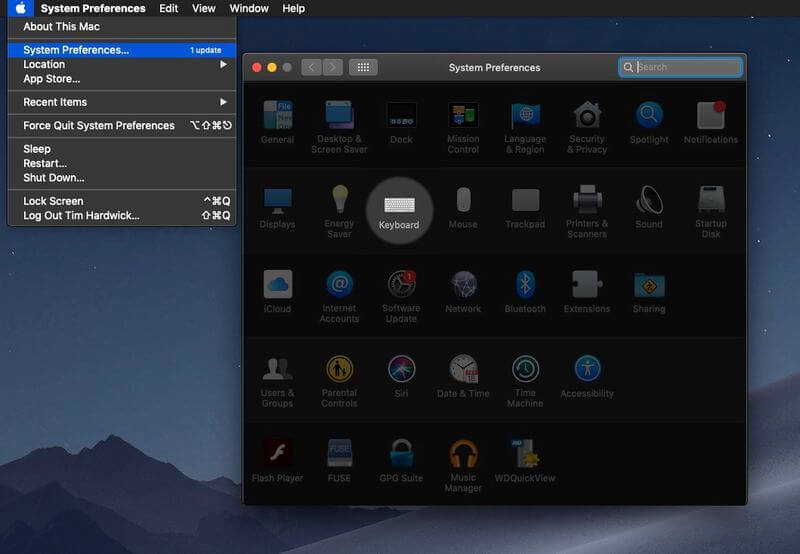
4. On the next screen, check the box near the Show keyboard and emoji viewers in menu bar.
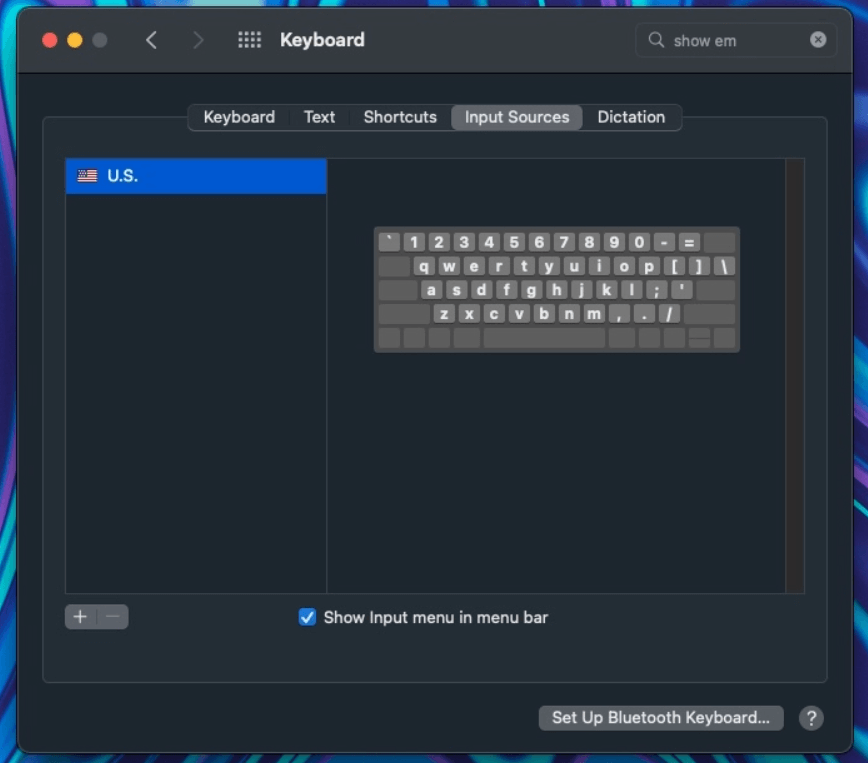
5. Close the System Preferences option.
6. Now, you can see the emoji keyboard icon on the top-right corner of the menu bar.
7. Whenever you want to use emoji, you can tap on the icon and open the emoji keyboard.
Tip: You can create and use Memoji on Apple Watch.
These are the easiest ways you can use to get emojis on your Mac. You can use emojis on Mac in chat apps, websites, messengers, social media platforms, and more.
Frequently Asked Questions
Yes, you can use emojis on Mac. To get more details, read the above section completely.
Press the Control + Command + Spacebar keys to open the emoji keyboard on Mac.
On the Mac keyboard, press the Control + Command + Spacebar simultaneously to get the emoji keyboard on Mac or Macbook Air.
On the small emoji window, tap the tiny icon to open the Character Viewer window on Mac.
![How to Use Emoji Keyboard on Mac [Easy Ways] learn to use emoji keyboard on mac](https://theappletips.com/wp-content/uploads/2022/05/Emoji-Keboard-on-Mac-1.png)