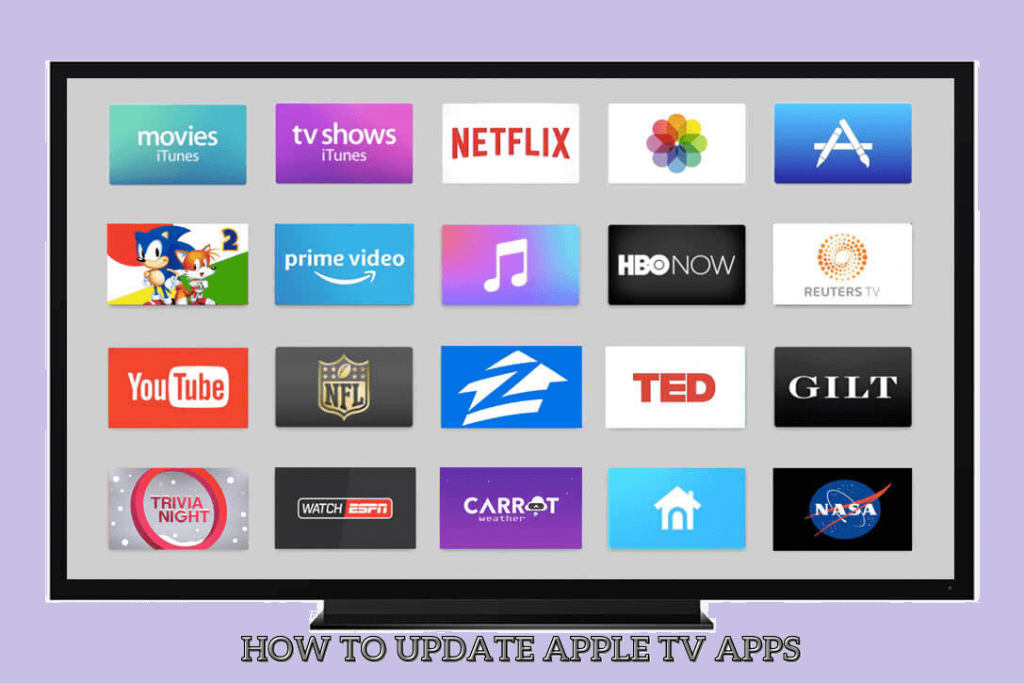Apple TV is a fabulous streaming device that allows us to enjoy our favorite media content in 4K quality. You can use the Siri remote to navigate the device quickly and easily. It includes amazing features like Dolby Atmos, Dolby Vision, and many more. Further, you can add apps on Apple TV from the App Store. It supports hundreds of streaming apps in various categories. Usually, app development companies ensure that they update their app frequently for many reasons. It can be for security purposes, to keep up with technology, to fix bugs, to satisfy users, to stay relevant, and for many other purposes. So, it’s good that you update the apps you have installed on Apple TV frequently to use the new advanced features, which will increase your productivity. Without much delay, you shall get into the below section to learn how to update apps on Google TV.
How to Update Apps on Apple TV
Apple TV lets you update apps on Google TV in two ways. You can update apps manually and also automatically. In this section, let us explore the procedure in detail for the two methods.
How to Update Apple TV Apps Manually
One-Step Guide: Go to App Store >> click the Search icon >> choose an App to update >> select Update.
1. Start your Apple TV and press the Home button on the remote.
2. Launch the App Store from the home screen.
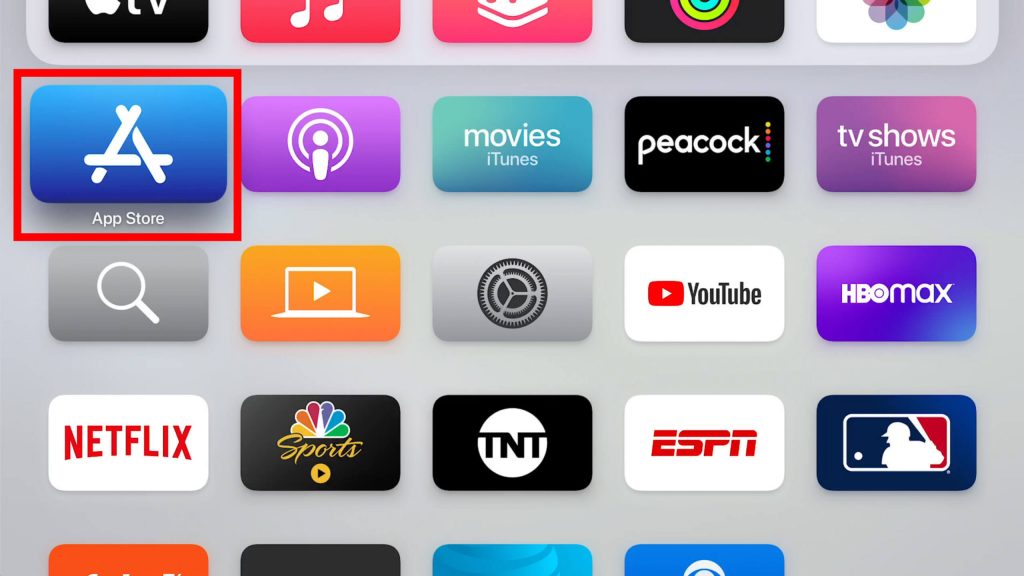
3. Search for the app that you want to update. You can search for the app by tapping the Search icon from the menu bar on the App Store.
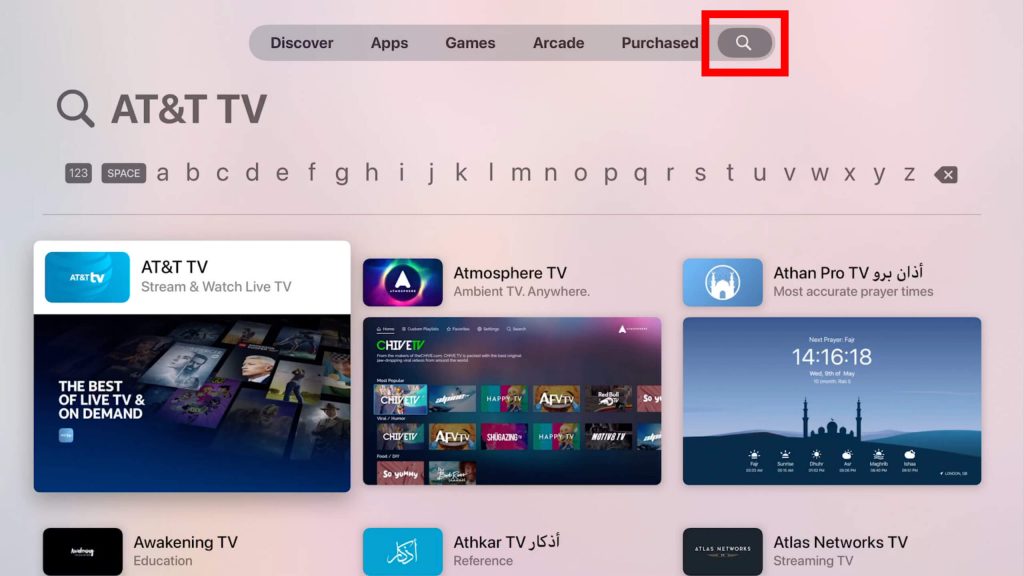
4. Choose the app from the search results.
5. Now, select the Update button on the app description page to update the app.
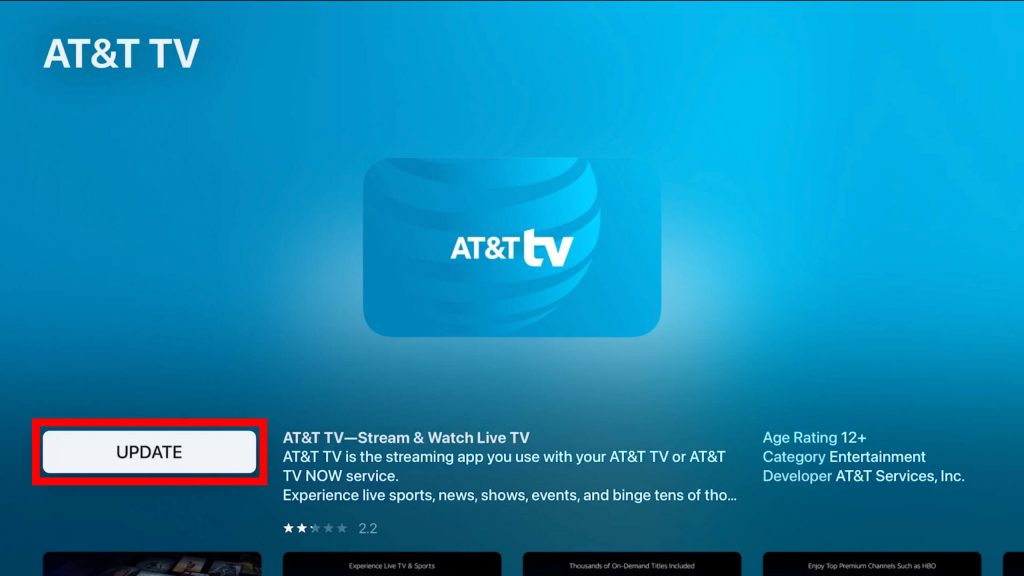
How to Enable Automatic Update
Automatic updates consume a lot of internet data as it runs in the background. So, it’s better to have an unlimited internet connection.
One-Step Guide: Go to Settings >> choose Apps >> select Automatically Update Apps.
1. Launch the Settings app on Apple TV.
2. Scroll down to choose the Apps option from the screen.
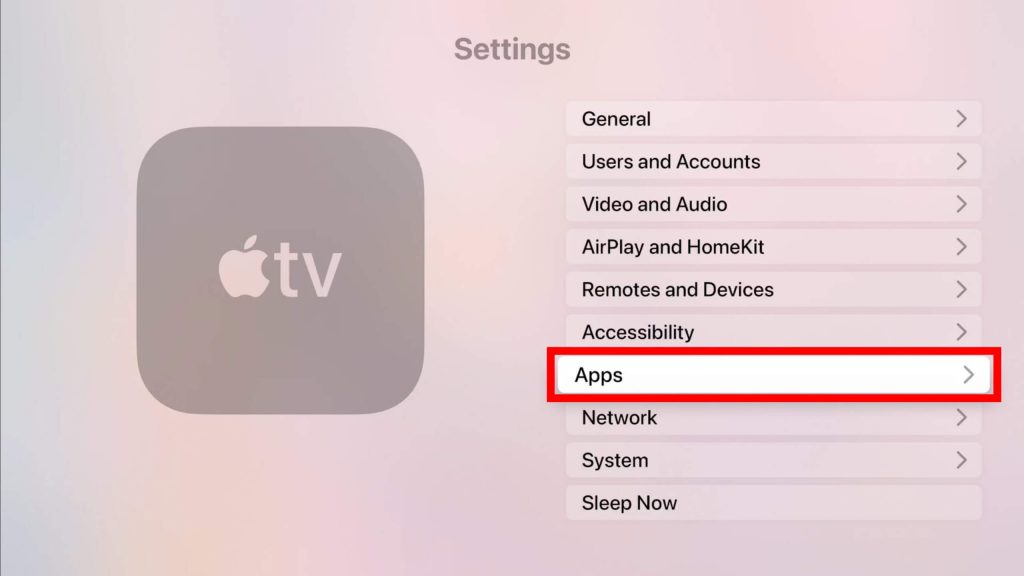
3. Turn on the Automatically Update Apps option on the following screen.
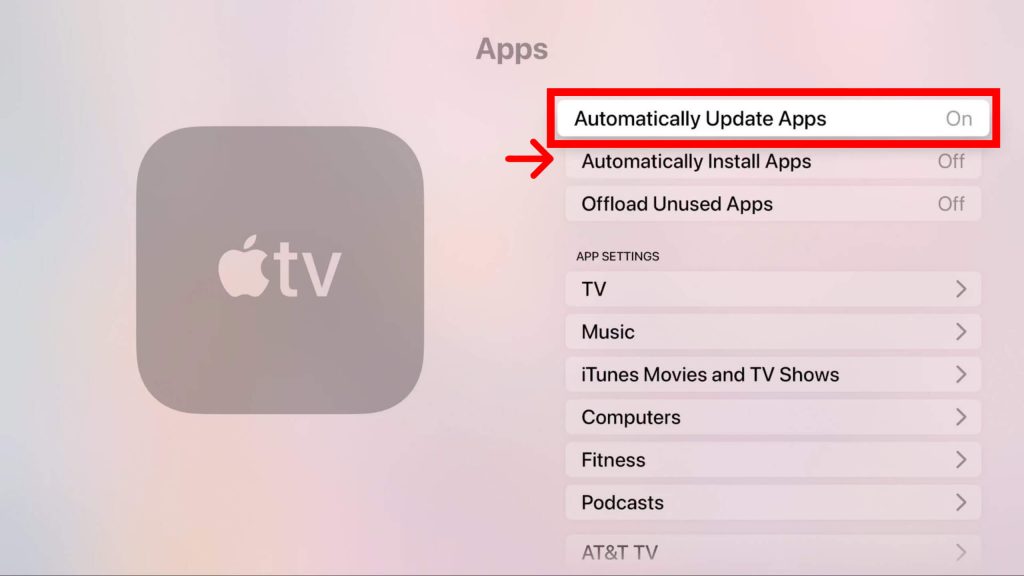
4. That’s it. Now you have successfully enabled the automatic update apps feature.
Related: How to Update Apps on iPhone/iPad.
Bonus: How to Update Apple TV
1. Open the Settings app on your Apple TV and choose the System option.
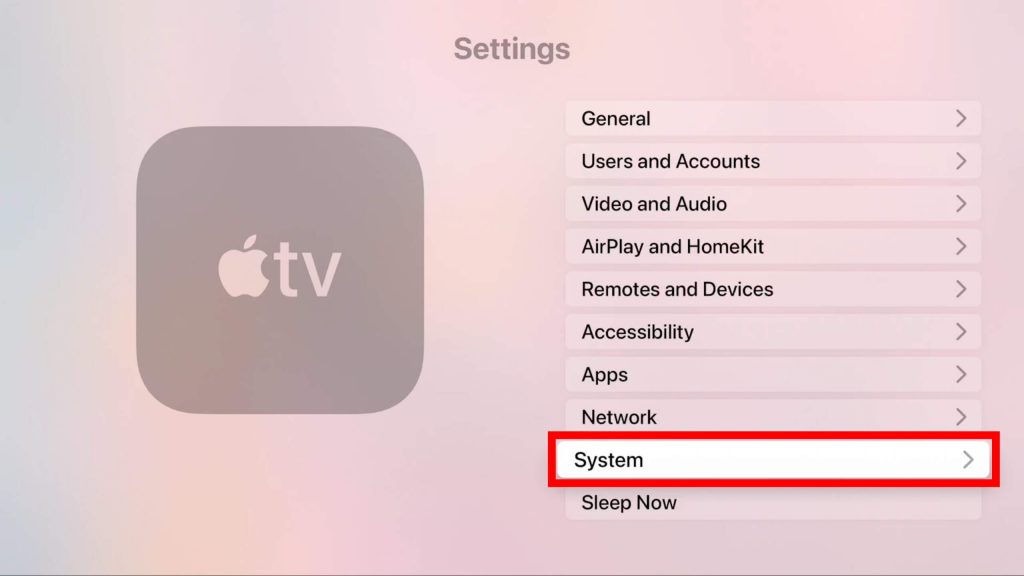
2. On the next screen tap Software Updates.
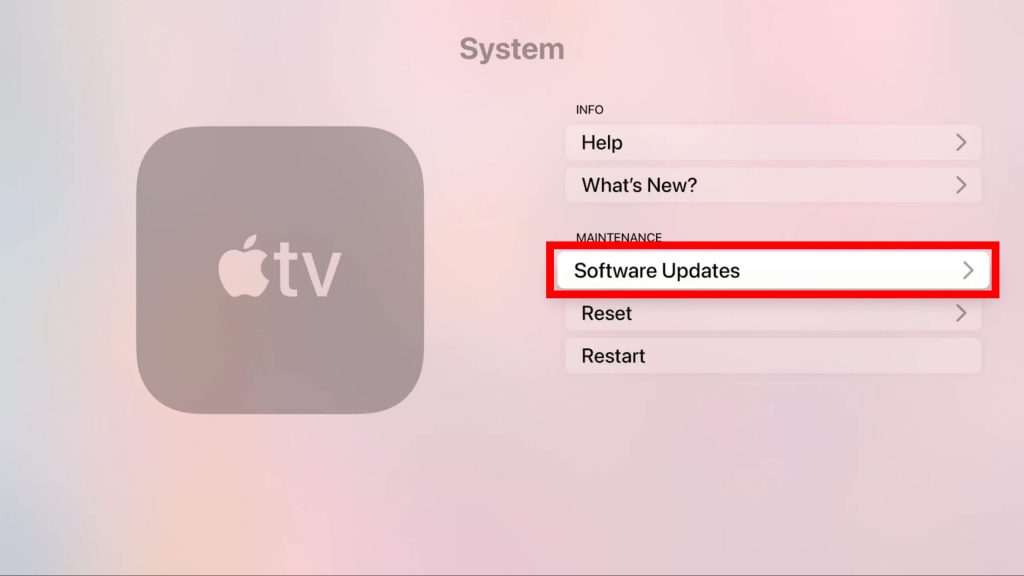
3. Further, choose the Update Software option.
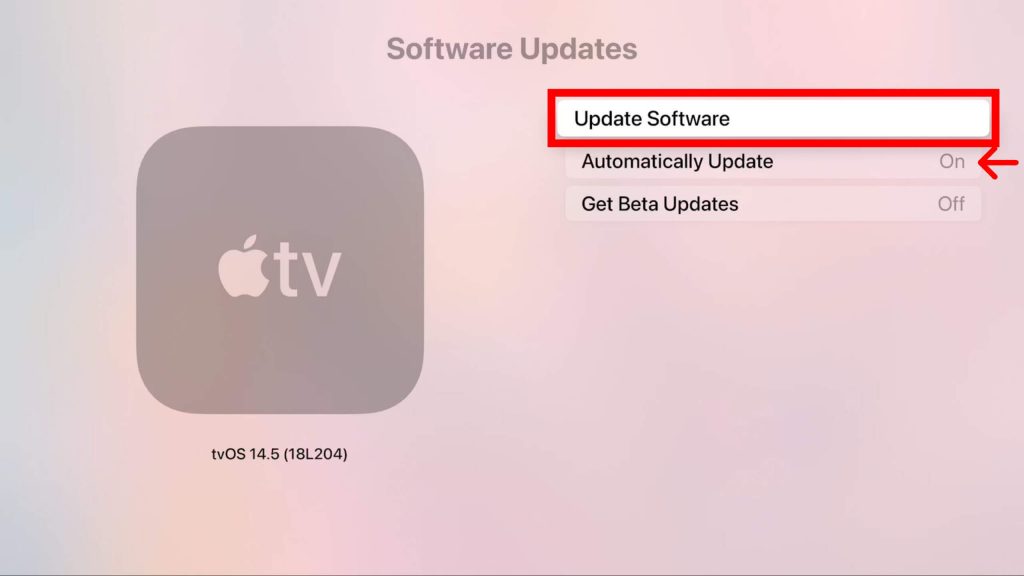
4. Next, choose Download and Install if an update is available.
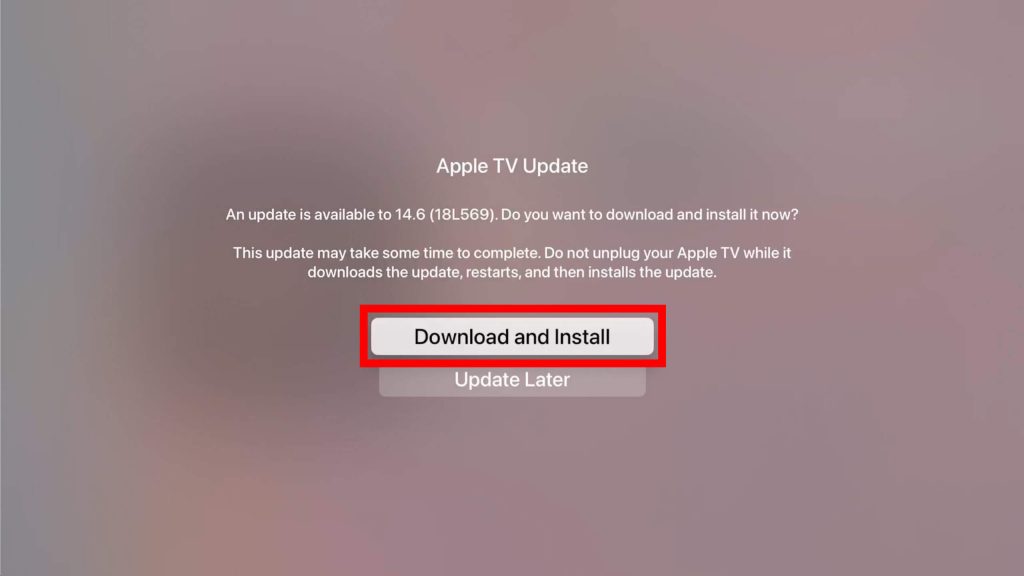
5. Then, wait for a few minutes for the device to be updated.
Note: To update 3rd Gen or older Apple TV, go to Settings >> General >> Software Updates >> Update Software >> Download and Install.
These are the two ways that you can use to update Apple TV apps quickly. Once you have successfully updated the apps you can enjoy the advanced features. Or it will be helpful if you get any error on the app while working.
Frequently Asked Questions
You can install apps on Apple TV in different categories like entertainment, sports, news, music, games, and more.
Those latest model Apple TVs (4th generation) ship with a dedicated App Store and you can install any app that you want instantly.
You will find App Store on Apple TV from the home screen.
Press the Home button on the remote and select the app that you want to restart. Swipe up to close the app and press the Back button to close the app switcher again. Once closed, you can launch the app again.
There are a lot of best apps available for Apple TV including, Netflix, Amazon Prime, HBO Max, Hulu, YouTube TV, and many more.