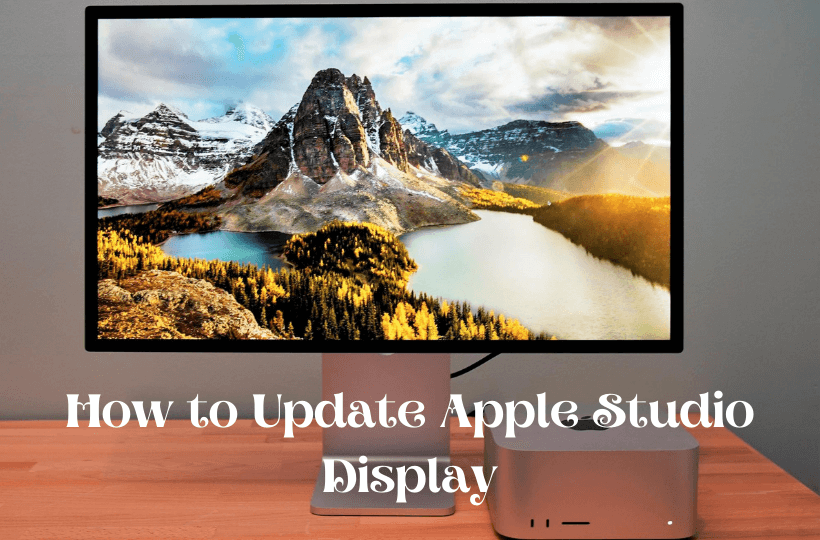Apple Studio Display is a new external display that offers a high resolution 5K LCD display with an in-built camera, microphone array, and speaker system in an aluminum design. Spatial Audio makes you feel like having your own personal theater at home. With three USB-C ports, you can connect, power, and charge devices on the Studio Display. Usually, computer monitors don’t receive any firmware updates, but Apple Studio Display receives them because of its A13 processor. Apple released a new Studio Display firmware update 15.4, which adds support for Boot Camp on Intel-based Mac computers and minor stability improvements. To update the firmware on your Studio Display, you must have a software update feature on a Mac running on macOS 12.3 or later. Learn how to update Apple Studio Display to the latest version from the below section.
How to Check Firmware Version of your Studio Display
1. On your Mac home screen, tap the Apple menu.
2. Choose About This Mac and select the System Report option.
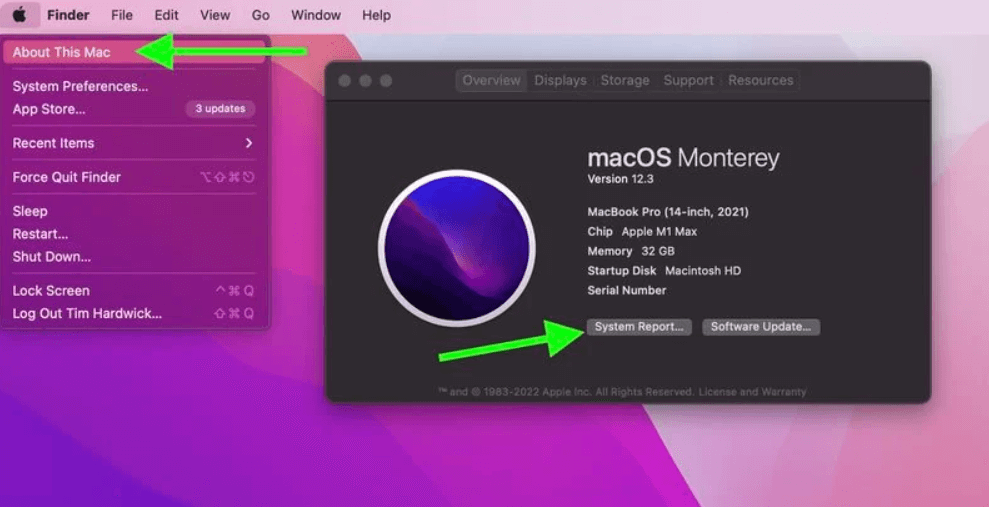
3. Under that, click Graphics/Displays.
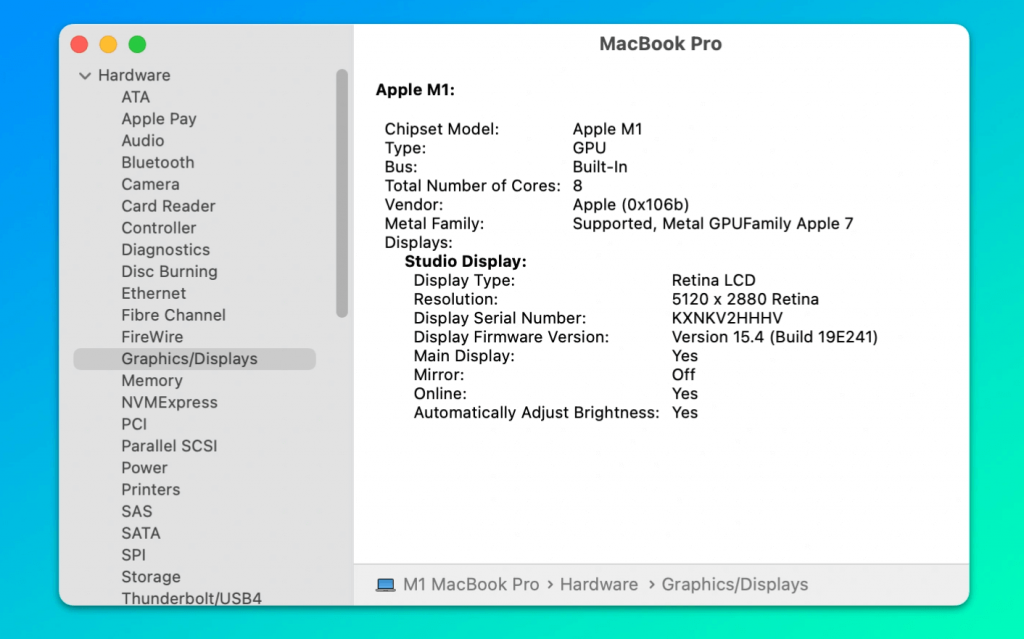
4. Go to the Studio Display section.
5. Now, you will find the firmware version next to the Display Firmware Version.
Related: How to Update Mac to Latest Version in 2 Ways [Guide]
How to Update your Apple Studio Display
1. Click on the Apple icon from the menu bar and select System Preferences from the options shown.
2. Choose Software Update in the preferences panel.
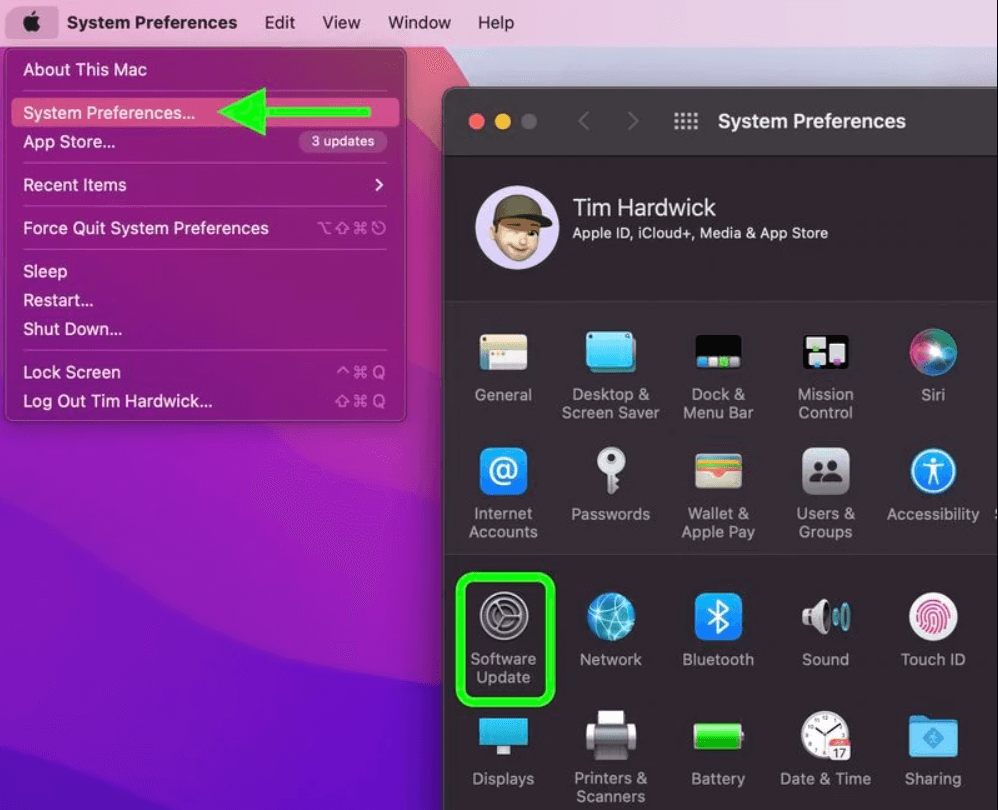
3. If a firmware update is available for your display, tap Update Now to download.
4. Once the update is downloaded completely, select Restart in the notification that you will get on the top corner of the screen.
5. Make sure that you don’t unplug the display while it’s updating.
6. When updating an ellipsis icon, a message asks you not to unplug the display or a blank screen. You have to allow the update to complete.
Related: How to update Safari on Mac to the latest version.
Updating Apple Studio Display will fix some errors. It will help you to resolve webcam quality issues on your Studio Display and provides low-level control for the display’s hardware. We recommend you update Studio Display as soon as an update becomes available.