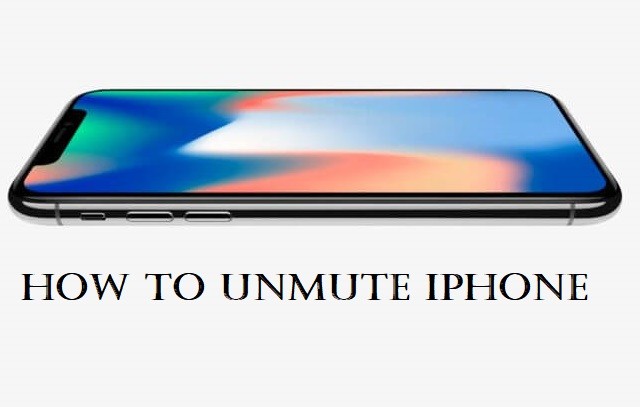Apple keeps the designs of the iPhone unique and exciting. The built-in speakers of the iPhone deliver the best of audio. With this, you can listen to music and video with audio without loss in its quality. Whether you turned on the silent mode accidentally or intensionally, you can reverse it. i.e., unmute. The process of turning off the silent mode on the iPhone is relatively simple, just like turning it on. However, there are different methods in which you can do that. Hence we have come up with an article to better deal with how to unmute iPhone.
How to Unmute iPhone
Turning off the silent mode can be done in different ways, and you can check out the section for more details.
Turn On Ring/Silent Mode Switch
Just like the Home button, iPhone features a Silent/Mute switch on the left side of your iPhone. With the switch, you can control the sounds that play through the iPhone speaker.
1. If your iPhone is in silent mode, you will find the orange color in the switch.
2. Move the switch to the opposite side (Ring mode).

3. With this, you will hear the ringtones as well as alerts.
Related: How to Change Airdrop Name on iPhone
Unmute iPhone from Settings
It is possible to unmute your iPhone or turn on the sound from the Settings section.
1. Open the Settings app on your iPhone.
2. Now, select Sound & Haptics or Sound based on your iPhone model.
3. Tap the slider button under Ringer and Alerts.
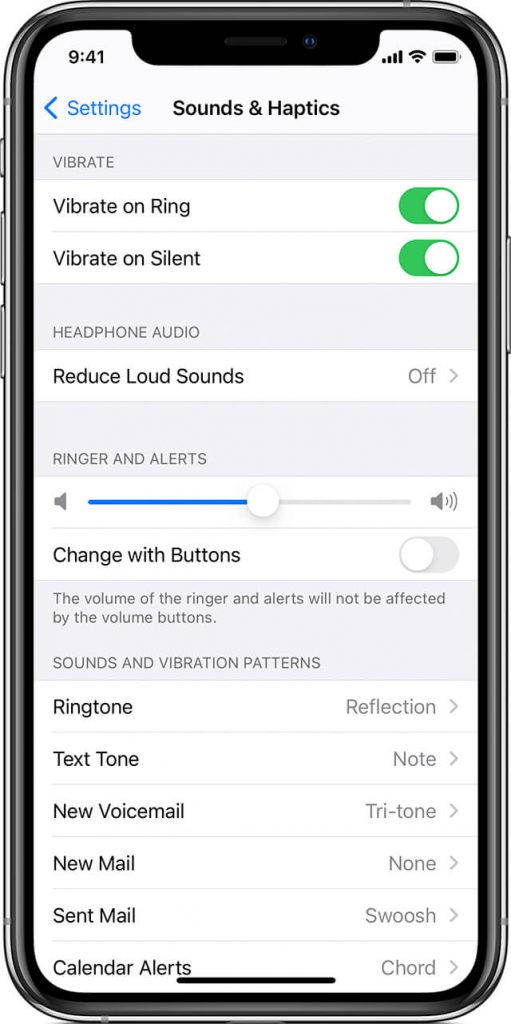
4. Further, you can adjust other sounds and vibration patterns as per your need.
Unmute iPhone using Volume Buttons
The simplest way to unmute your iPhone is with the help of Volume buttons.
1. To turn on the sound, press the Volume Up button.

2. With this, the Ringer and alerts will turn on.
Related: How to Approve iPhone/iPad in All Possible Ways
Unmute iPhone from Control Center
You can turn on your iPhone from silent mode is easy from the Control Center.
1. Swipe up from the bottom or scroll down from the top of iPhone screen to open Control Center.
2. Tap on the Ringer icon to turn it on from unmute or silent mode.
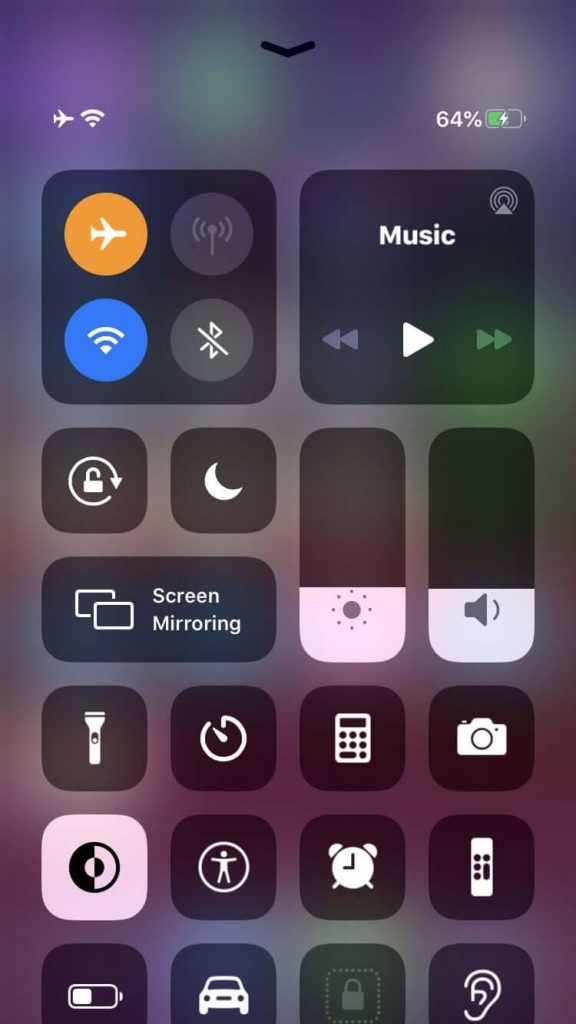
These were the possible ways in which you can unmute your iPhone from silent mode. You could try any of the methods to turn on the Ringer. For more such tips and tricks, you shall stay tuned with our blog.