iPhone is built in the best of security, and you can use different screen locks. If you have used a passcode and forgotten it, entering the multiple wrong passcodes will disable the iPhone. It is definitely a frustrating experience, and you should unlock the device to access your data. There are different ways in which you can unlock your disabled iPhone. Most often, users are recommended to unlock the device using iTunes. But there are other ways, and it works on all the iPhone models. If you are looking for options other than iTunes, we have heard you. In this article, you will find details on how to unlock disabled iPhone without iTunes.
How To Unlock Disabled iPhone Without iTunes
The below section covers the possible method to unlock the disabled iPhone without relying on iTunes.
- Find My iPhone
- Siri
- iCloud
- Finder
- Third-Party Software
Unlock Disabled iPhone Without iTunes using Find My iPhone App
iPhone users can use the Find My iPhone to unlock the device without using iTunes.
1. On your iPhone, launch the Find My App or Find My iPhone app.
2. Hover to click on the Devices and choose the iPhone that you want to restore.
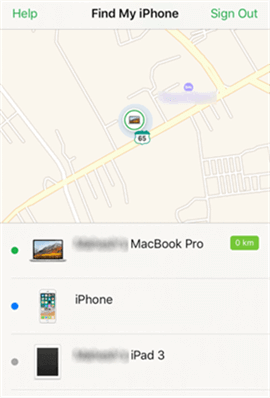
3. Navigate to the bottom and select Erase This Device.
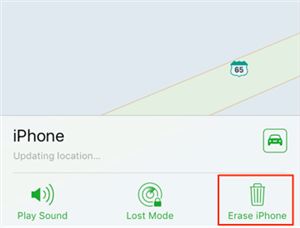
4. Choose Continue, and now your iPhone data get erased automatically.
5. Now, you shall start setting up your iPhone and restoring your iCloud backup.
Try This Way: Visit iCloud.com from any other device and log in to your iCloud account. Select Find iPhone > All Devices > choose your iPhone > Erase iPhone.
Related: Check out the 8 Ways to Fix iPhone Could Not Be Updated Issue
Unlock Disabled iPhone Without iTunes using Siri
Siri is a great option to unlock your disabled iPhone. To use this option, follow the steps given below.
1. Press and hold the Home button to open Siri on iPhone.
2. Ask Siri for the time like, “Hey Siri, What time is it?” or something related to getting the Clock.
3. Go ahead and tap on the Clock icon to proceed.
4. Select the World Clock interface and click on the + icon to add another clock.
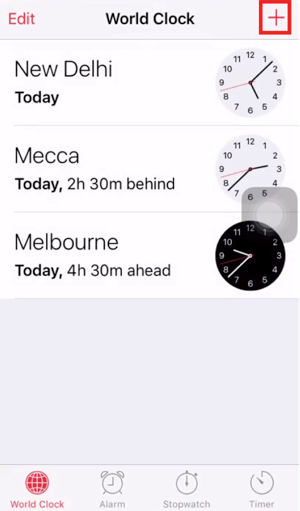
5. Choose the city and type anything on the text field. Now, tap and hold the text to choose Select All.
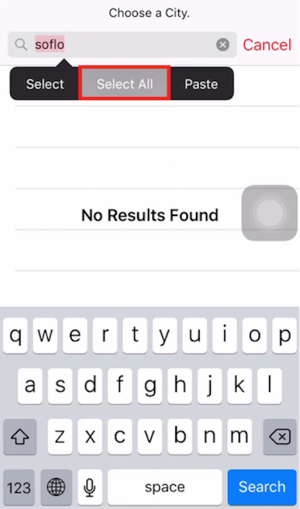
6. Click Share, and when you will be prompted how to share the text. Choose Message.
7. Input any random info and press the + icon to choose Create New Contact.
8. Choose to add a photo for the contact and wait for the Photos app to open.
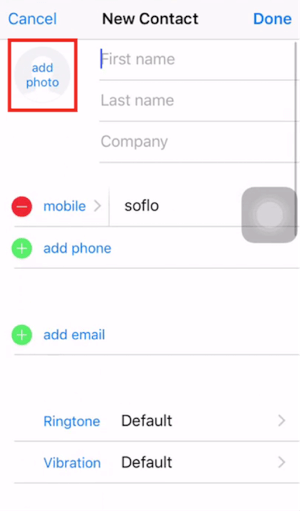
9. Press the Home button, and with this, the disabled iPhone will unlock.
Unlock Disabled iPhone Without iTunes using iCloud
If you forgot your iPhone passcode, you can reset your device and restore the data from iCloud. If your iPhone has been backed up recently, you will be able to restore almost all of the data.
FYI: There is a way in which you can restore iPhone without updating.
1. On your PC, visit iCloud.com.
2. Log in to your account with the same Apple ID and passcode as that of your disabled iPhone.
3. Navigate to Settings and select Restore. Choose the desired backup.
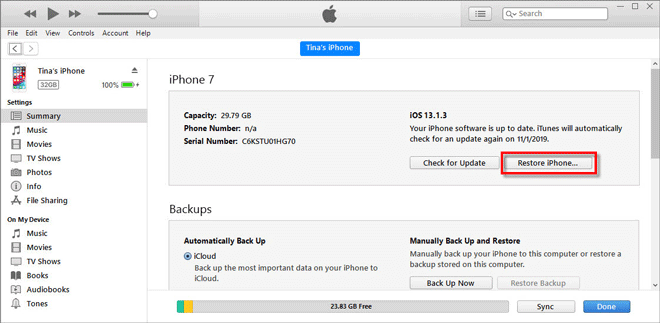
4. Select Restore, and when the process is completed, your iPhone gets a fresh look.
Unlock Disabled iPhone Without iTunes using Finder
Those macOS Catalina users can use the Finder to unlock the disabled iPhone.
1. Connect your disabled iPhone to your macOS using the USB cable.
2. Launch the Finder and put the device into Recovery Mode.
3. Select Restore and allow the Finder to restore your iPhone.
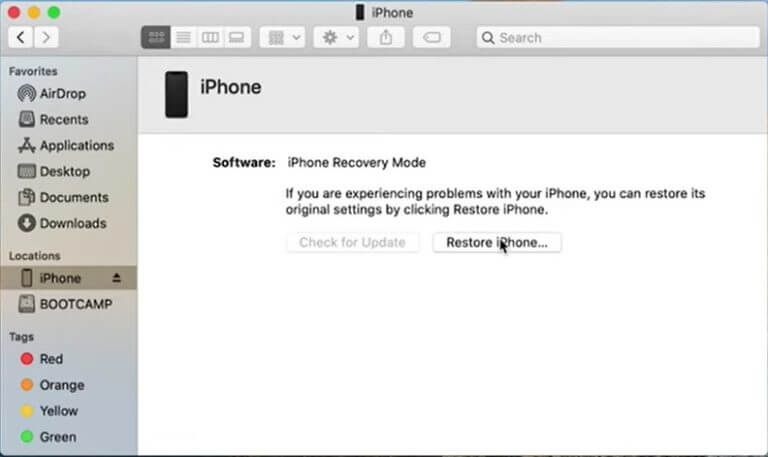
4. With this, the device will update to the latest iOS.
5. Once the setup completes, you restore the backup from Finder or iCloud.
Unlock Disabled iPhone Without iTunes using Third-Party Tool
There are different software that helps you effortlessly unlock your disabled iPhone. You can make use of such tools if you don’t want to use iTunes. Some of the trusted software include
- Dr.Fone – Screen Unlock
- iPhone Unlocker
- EaseUS MobiSaver
- AnyFix
- PhoneRescue
Note: We have guided you with AnyFix software to unlock the disabled iPhone.
1. Launch AnyFix software on your PC after downloading it from the official website.
2. Connect the iPhone using the USB cable to the PC and select Reset Device.
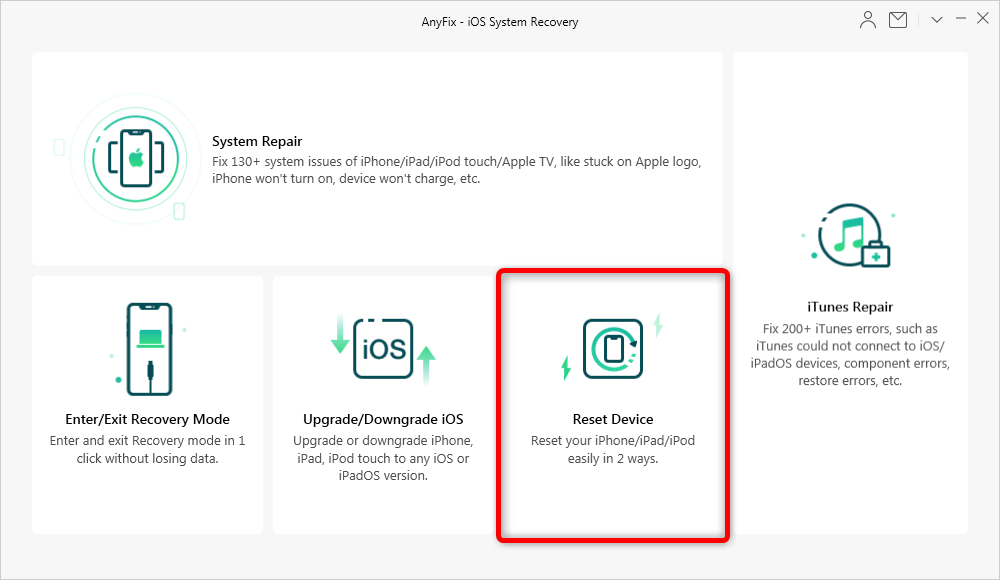
3. Click on the Hard Reset mode to restart the disabled iPhone.
4. Follow the instructions on the screen to put your iPhone into Recovery Mode.
5. Download the firmware based on your device, and with this, the software will reset your device.
6. Once done, you will get the Reset Completed page.
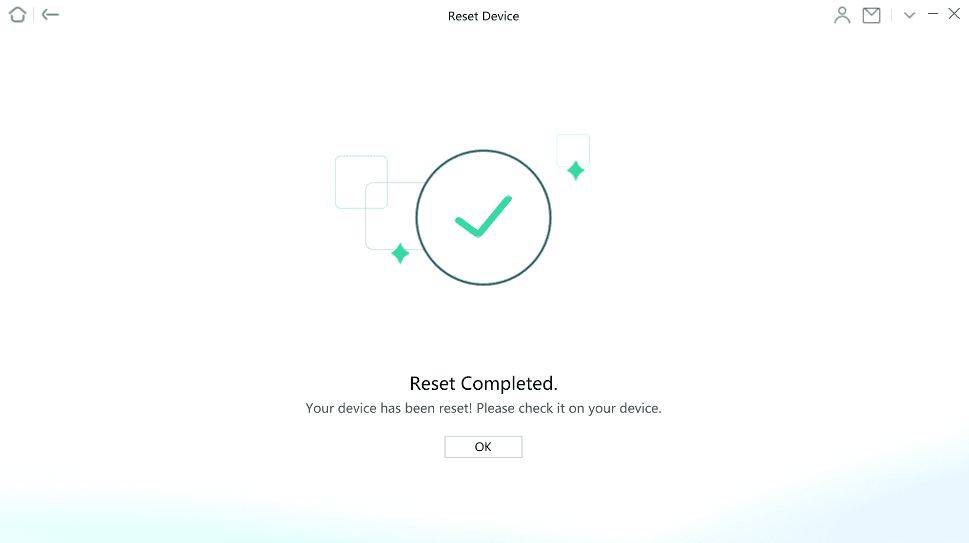
That was all the possible info we have got you to carry out when iPhone disabled, how to unlock it without iTunes. You can try out any methods that seem to be and convenient for you. For more such article updates, you shall visit our blog.
