Every Mac device can perform undo operation. To make changes in the last performed action, Undo is needed. All Mac devices like Mac OS, and Mac OS x share the same keyboard shortcuts. While performing documentation, Undo erases the last action, helps to negate the last command, and edit your documents. With Undo you can also make changes in your recently worked document or file. There are two possible ways to perform undo and redo operations on Mac, the first is by using keyboard shortcuts, and the second is by using the main menu. In this guide, let’s look at the steps to perform undo and redo action on Mac.
How to Undo on MacBook using Keyboard Shortcut
The easiest way to perform undo operation is by using a keyboard shortcut that is Command + Z.
- Press the command button and alphabet Z altogether.

The last action either a typed word or any activity will be undone on your Mac.
Undo using Edit Menu
On the Notepad screen, you will find the Edit menu.
- Click the Edit menu and see the list of options. Click undo typing to undo your previous activity.
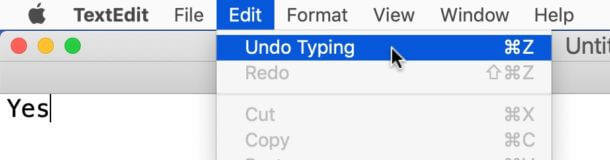
Related: How to Remove Icons from Mac Dock
How to Redo on MacBook using the Keyboard Shortcut
Likewise, you can perform a redo using the shortcut keys Command+Shift+Z. To reverse the last undo, we perform a redo.

Redo using Edit Menu
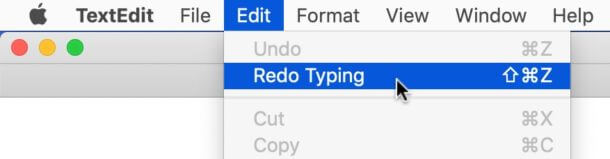
Redo can also be performed by selecting the Edit menu.
- Select the edit menu on the Notepad and click the Redo Typing.
Related: How to Turn Off Camera on Mac
The efficient way to undo and redo the action on Mac is by using keyboard shortcuts. keyboard shortcuts and activities remain the same for all the different Mac devices. Sometimes you may have trouble performing shortcuts. In that case, you can press F11 for full screen and perform the action. The keyboard shortcut and menu-based system offered in Mac OS can be applied in any apps that are designed according to the MacOS guidelines.
Frequently Asked Questions
Just press the Command + Z keys to undo the text.
To perform the redo function, click the Edit option at the top and select Redo Typing.
![How to Undo and Redo on Mac [Easy Guide] How to undo on Mac](https://theappletips.com/wp-content/uploads/2021/01/How-to-undo-on-Mac-1-1024x576.png)