Finding your current location and other relevant information is easy with the location services. Smartphones such as iPhones have lots of location services apps, and the primary requirement is to turn it on. Upon turning it on, the user can go to any specific location or find nearby place recommendations. In addition, you can share your current location over Google Maps, Apple Maps, etc., with anyone to meet them up. Location Services allows Apple and third-party apps and websites to gather and use information based on the current location of your iPhone. With this, they provide a variety of location-based services. It also offers other features like showing the real-time clock, updating weather conditions, geo-tagging videos or images, etc. Learn how to Turn On Location Services on iPhone in different ways by getting into this section.
How to Turn On Location Services on iPhone
The below steps are all you need to follow to turn on the location services on your iPhone.
1. Open the iPhone Settings app, or you can search for Settings using the spotlight search bar.
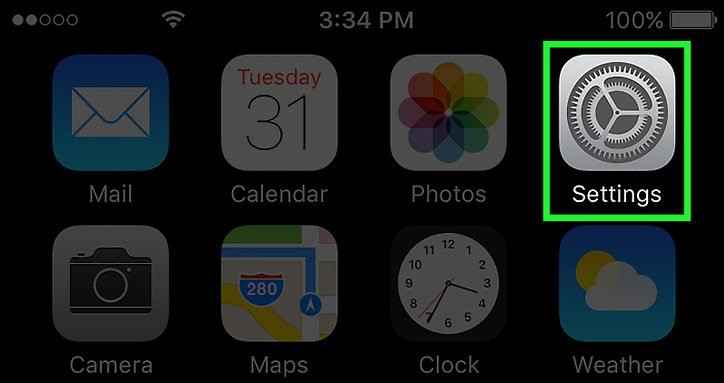
2. Navigate to select the Privacy options on your settings.

3. Then, highlight the Location Services option to manage your location preferences.
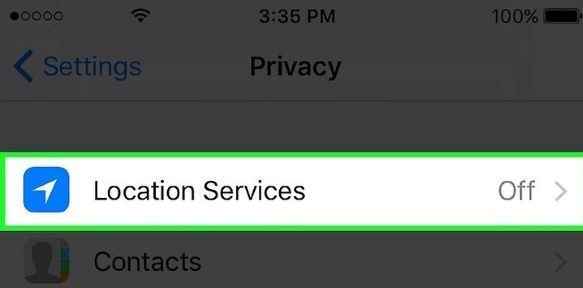
4. Go ahead to Turn On the Location, and you will see a list of apps once enabled.
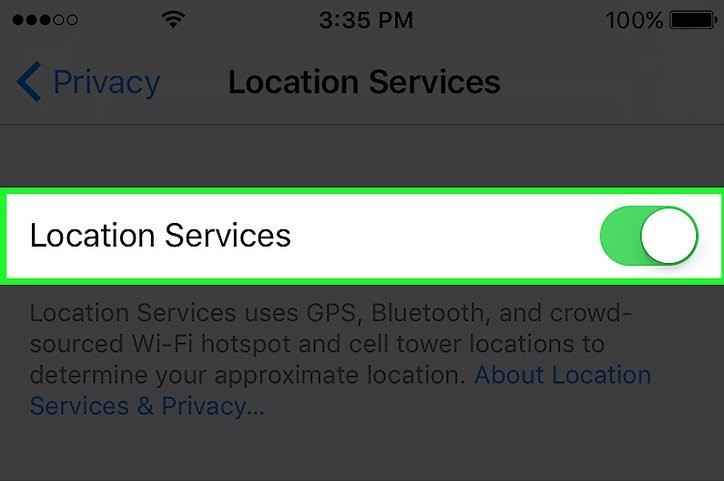
5. You can tap on any application on the list and choose your location preferences.
- Never: Restricts access to the location service information.
- Ask Next Time: You can choose between Always While using App, Allow Once, and Don’t Allow.
- While Using the App: Grant access to location services when the app or its features is visible on the screen. With this, you will find the status bar to turn blue with the notification that says the app is using your location.
- Always: It lets you access your location even if the app is running in the background.
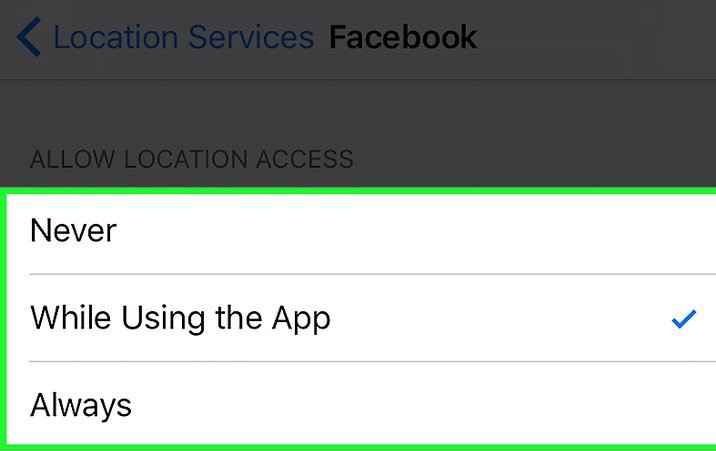
Related: How To Show Battery Percentage on iPhone | Tips & Tricks
Bonus: Troubleshoot Turning On Location Services on iPhone
If the location services slider is turned off, you have to turn it on from the Restriction menu. It is a simple method and lets us see how to do so.
1. Open the iPhone Settings app, or you can search for settings in the spotlight search bar.
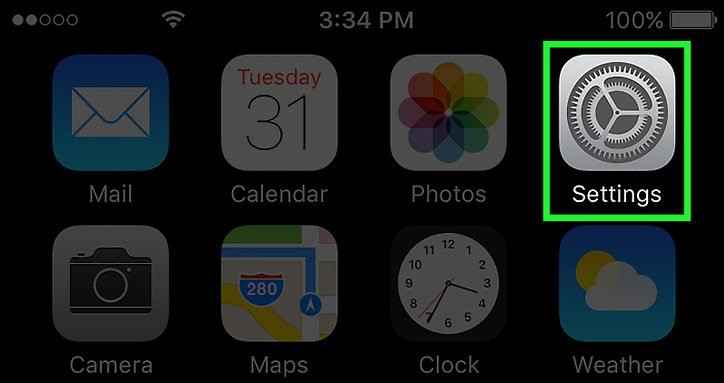
2. Navigate to the General option from your settings.
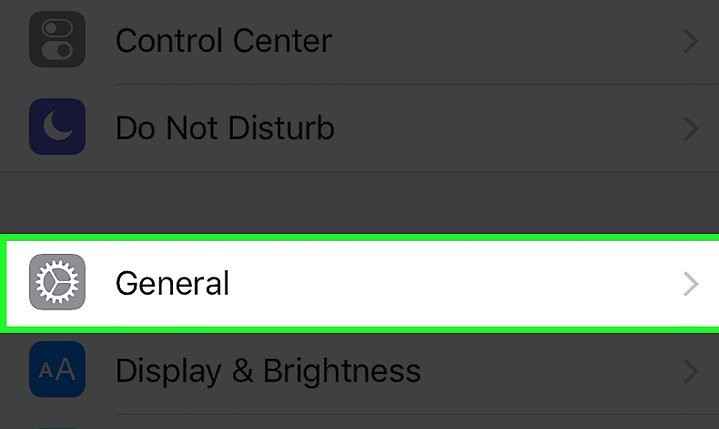
3. Tap on Restrictions, and you will be required to enter your restriction passcode. If you have forgotten your passcode, you have to reset your iPhone.
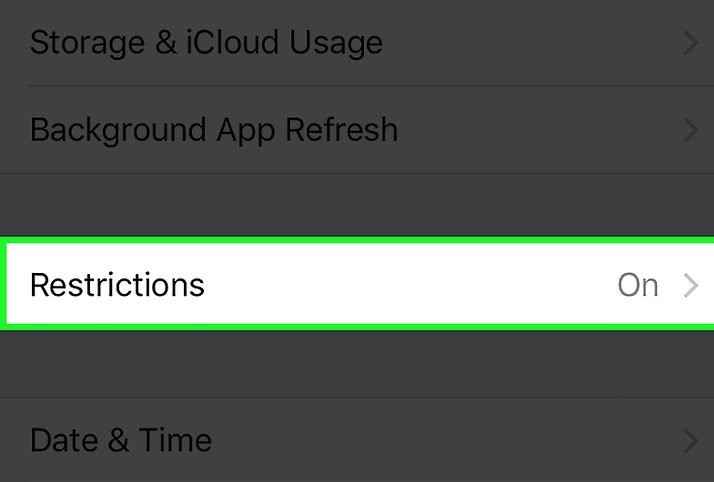
4. In the privacy section, tap the Location Services option.
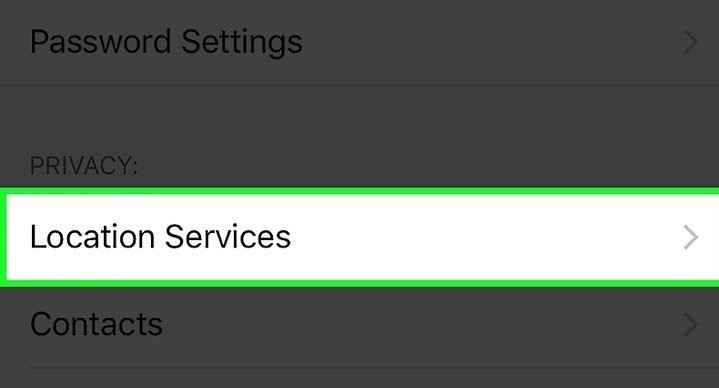
5. Turn on the Allow Changes option. With this, you can turn on the iPhone’s location services.
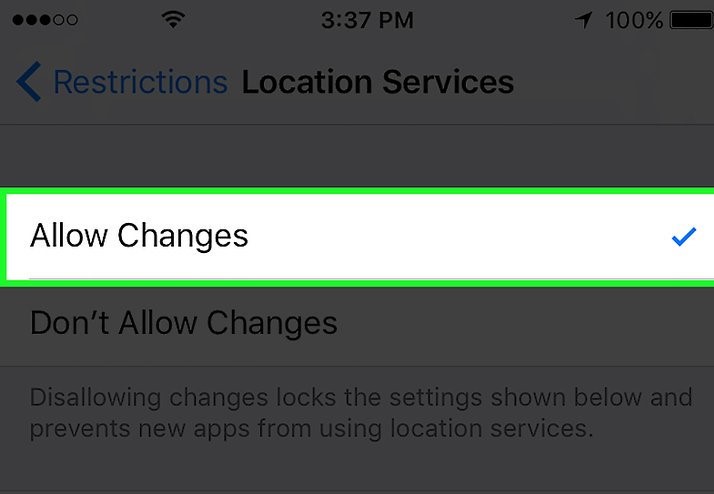
Related: How to Save iPhone Battery Life | Best Tips & Tricks
6. You will be able to turn on the Location Services that are directly below the allow changes option.
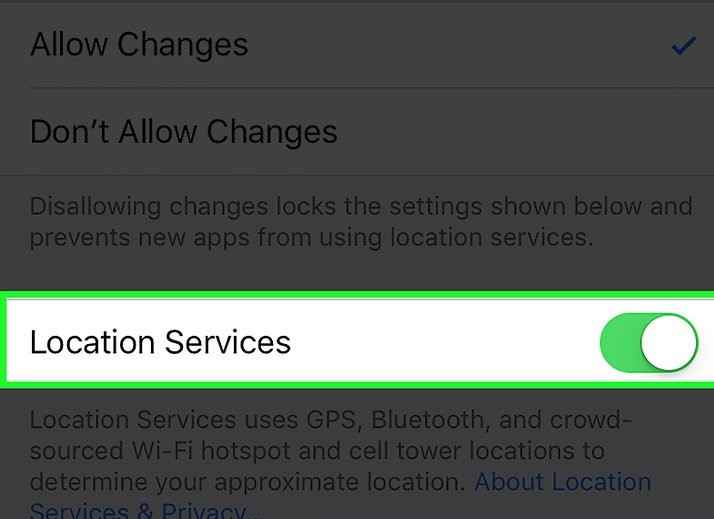
These are the two methods that you can use to turn on the location services. In this tutorial, I hope that you have learned how to turn on-location services. For more such useful article updates, you shall visit our blog.
![How to Turn On Location Services on iPhone [Simple Guide] How to Turn On Location Services on iPhone](https://theappletips.com/wp-content/uploads/2021/09/How-to-Turn-On-Location-Services-on-iPhone-1024x614.jpg)