We have many iPhone models available, while the latest being the iPhone X series, 11 series, and 12 series. All of these have different designs that make them unique. iPhone 8/ 8 Plus is pretty much similar to iPhone 7 and 7 Plus in its appearance. Unlike iPhone 7, iPhone 8 has a glass back that makes it appear a little different. However, it has the same dimensions as an iPhone 7. It has the iconic Home button, which you may not find on the recent models of iPhones. However, iPhone 8 is different from iPhone X and later versions. So, performing some of the basic functions on your iPhone might be tricky. If you want to know how to turn on iPhone 8/8 Plus, we have got you covered. Further, let’s discuss a few troubleshooting tips to fix an iPhone 8 Plus/8 that wouldn’t turn on at all.
How to Turn On iPhone 8/8 Plus
If you are new to your iPhone 8 smartphone, you might find it hard to turn the device on. Follow these simple steps to turn on it.
1. Hold your iPhone in your hand and locate the Side button on the right side.
2. Press and hold your iPhone’s Side button.
3. The Apple logo appears on the screen shortly.
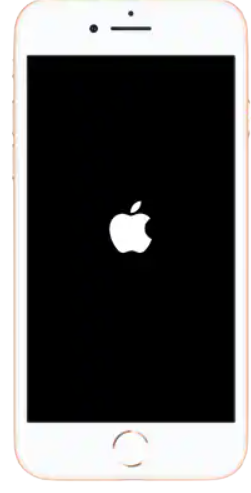
4. It indicates that the iPhone has turned on.
5. You can start using the iPhone as soon as it is turned on completely.
Related: How to Set Up Voicemail on iPhone 8/8 Plus [Easy Guide]
How to Turn On iPhone 8/8 Plus when Frozen
You know that iPhones work better than most other smartphones. Still, you might face problems or issues with your iPhone. For instance, your iPhone might not turn on at all, or the screen goes into a frozen state. In such instances, it is better to perform a forced restart on your device. A forced restart serves as a very useful troubleshooting method. Follow these simple steps to perform a forced restart on your iPhone.
1. Press the Volume Up button and then release it.
2. Then, gently hold the Volume Down button and release it.
3. Further, hold down the Side button for a few seconds.
4. The Apple logo appears on your screen.
5. The iPhone turns off, and the screen turns black.
6. In few seconds, you will find the Apple logo to appear again on your screen.
7. It implies that the device is turning on.
8. Now, you can access the iPhone.
Why is my iPhone 8 Plus/8 Turning On and Off
Sometimes, you might find your iPhone turns off and on without you doing so. It might be due to minor issues with your iPhone. Here are a few useful troubleshooting tips to help you with the same.
Forced Restart
We have already discussed forced restart. It is a process that helps you fix most issues on your iPhone. So, if your phone turns on itself and turns off, try a forced restart on it.
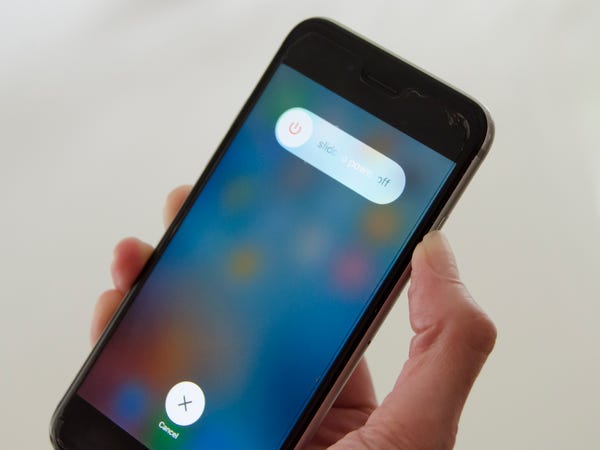
Restore your iPhone
If a forced restart doesn’t help you much, you need to restore or reset your iPhone 8/ 8 Plus. By restoring the factory settings on your device, you might lose all of the data and settings on your device. With this, your iPhone will be good as new. With iTunes, you can restore your device easily.
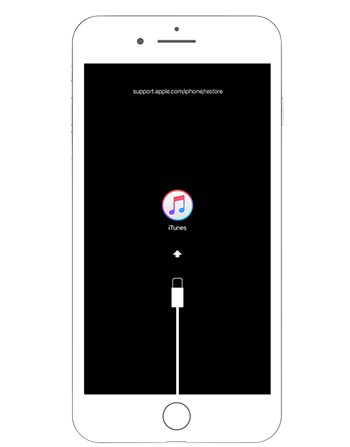
It is better to take your iPhone to an Apple Store for repair when any of the fixes resolved the issue. It wouldn’t take much time to get your iPhone repaired. Hope you find this article useful to turn on your iPhone 8/8 Plus. You can find more useful guides on our blog.
![How to Turn On iPhone 8/8 Plus [Step-by-Step Guidelines] How to Turn On iPhone 8 8 Plus](https://theappletips.com/wp-content/uploads/2021/08/How-to-Turn-On-iPhone-8-8-Plus-1024x522.jpg)