As you know, the latest iPhone models, including iPhone 12 series, work the best-in-class. It comprises iPhone 12, iPhone 12 Pro, iPhone 12 Pro Max, and iPhone 12 Mini. Most smartphones today have screens ranging from 6 inches and greater. But, iPhone 12 Mini has a smaller screen of 5.4-inch dimension. It makes it stand out from all other smartphone models and keeping it iconic. Besides having a lower resolution, this device has all the attractive features of other iPhone 12 phones. It is one of the fastest and best smartphones in today’s market. It mainly aims at iPhone users who had been using a model like iPhone 6 series or so. Also, there is no doubt that the performance of the iPhone itself is the best reason to choose it. In this section, let’s focus on how to turn on iPhone 12 Mini.
How to Turn On iPhone 12 Mini?
If you just bought your new iPhone 12 Mini, you might be confused about how to turn it on. So, here is a small detailed guide to turn on your new device.
1. Hold the phone in your hand and locate the Side button on the right side of the phone.
2. Press and hold the Side button for a few seconds.
3. Release your hand once the Apple logo appears on the screen.
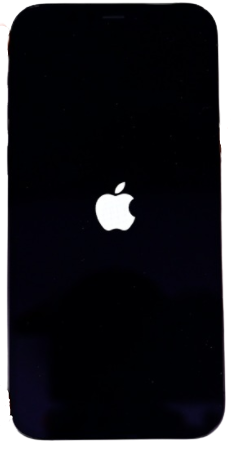
4. It indicates that your phone has turned on.
5. Slide the finger upwards from the bottom of the screen to start using it.

Related: How to Reset iPhone 12 Mini to Factory Settings [2 Ways]
iPhone 12 Mini Doesn’t Turn On – Possible Ways to Fix the Issue
The iPhone 12 series phones are developed with best-in-class technologies. Still, you might come across situations when your phone won’t turn on. It may be due to minor firmware issues or hardware problems. So, if your device doesn’t turn on, here are a few troubleshooting tips.
Forced restart
Most times, when your phone doesn’t turn on, it might be due to a small firmware issue. A forced restart can help you fix the issues. Your phone will turn on after a forced restart and work without any problems then on.
1. Press the Volume Up button of your iPhone and release it.
2. Go ahead and press the Volume Down button and release it.
3. Further, press the Side button for a few seconds.
4. Wait for the Apple logo to appear on your screen.
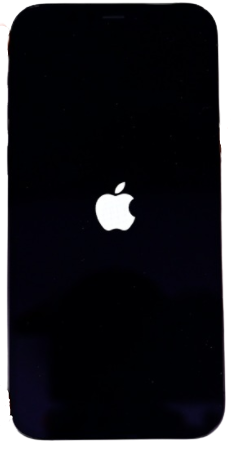
5. Wait until you see the Apple logo appear again.
6. Now, your iPhone has turned on after rebooting.
Related: How to Restart iPhone 12 Mini in Different Ways [Easy Guide]
Charge your iPhone 12 Mini
If your phone doesn’t respond to a forced restart, then it might be because your phone ran out of battery. Ensure that your phone has no physical damages on it. You need to try charging your phone even if no charging sign appears on your phone screen. Once you charge your phone try a forced restart on your phone.

These two troubleshooting methods will help you fix issues with turning on your iPhone. Sometimes, the firmware issue occurs when your phone drains its battery. That is why your phone doesn’t respond to your functions on the phone. Hope you find this article helpful in turning on your device. Stay tuned to our blog for more such articles.
