iPhone 11 and iPhone 11 Pro belong to the latest iPhone 11 series. They have a lot of new features and has an attractive design. Like iPhone X, it doesn’t have a Home button. So, if you have switched to iPhone 11 from older versions of the iPhone, you will take some time to learn how to use it. When you buy a new iPhone 11/ 11 Pro, you might be confused while performing most functions in it. It includes basic operations like turning it on and off. The section will help you on how to turn on iPhone 11/11 Pro.
How to Turn on iPhone 11/11 Pro?
If you have just bought a new iPhone 11/ 11 Pro, you might not be sure how to turn it on. You can simply use the Power button on the iPhone 11 to turn it on. Hold the iPhone 11 device in your hand and then locate the Power or Side button present on the right side.
1. Long press the Side/Power button of your iPhone 11.
2. Wait for a few seconds, and the Apple logo appears on your screen.
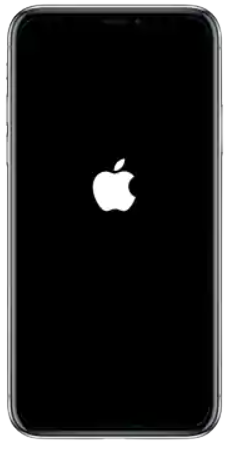
3. It will not exceed more than 5 to 6 seconds.
4. That’s all. You have successfully turned on your iPhone 11.
Related: How to Turn Off iPhone 11/11 Pro in Three Different Ways
Troubleshoot when iPhone 11 Fails to Turn On
The above method is the simplest way to turn on an iPhone 11 device. However, at times your device remains unresponsive and frozen. Then you might find it difficult to turn off and turn on. That is when a forced restart comes to the rescue. With a forced restart, your device returns to its self after resolving the firmware issues.
1. Press and release the Volume Up button.
2. Press and release the Volume Down button.
3. Long-press the Side button for a few seconds.
4. The Apple logo appears on the phone’s screen.
5. The iPhone 11 will turn off completely.
6. Wait for a few seconds, and the Apple logo appears on the screen again.
7. It indicates a successful restart of your iPhone 11.
Related: How to Close an App on iPhone 11 in Less Than One Minute
How to Turn On iPhone 11/11 Pro After it Dies?
You might use a variety of apps in your iPhone 11 for different purposes. These apps can drain your battery as they run. It includes your notifications and Wi-Fi. So, your phone might just turn off. In other cases, a memory shortage in the device can drain off the battery. It depends on the cause of battery failure that determines the way you need to turn it on.
Charge your iPhone
If you face such issues, the best troubleshooting method is to put your phone to charge. You can use a phone charger, a USB cable, or a wireless charger to turn it on. Wait for some time so that your iPhone 11 gets charged. Try turning it on after charging the device.

Restart your iPhone
You need to try a forced restart on your device after charging it. We recommend a restart if your phone has firmware issues. It will deal with any firmware issues on your phone and fix them.
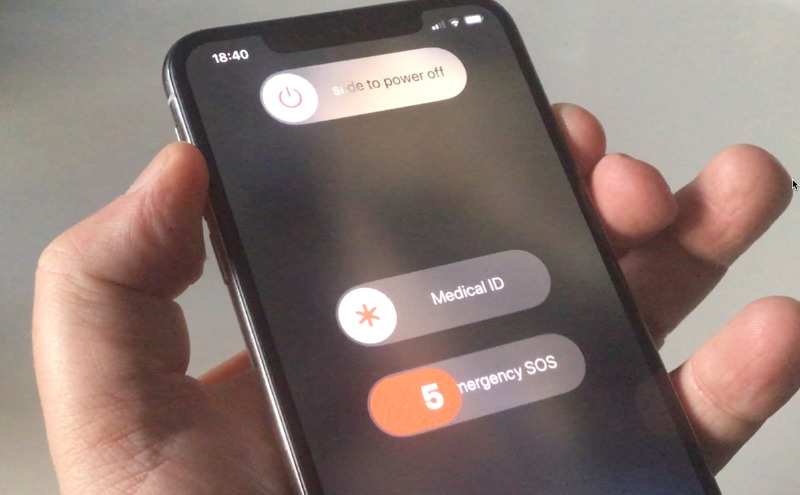
Try turning on your iPhone 11/11 Pro after you think it’s charged enough for it. If your phone doesn’t turn on, then you better take it to repair. This might be due to a dead battery or other issues. They need much more technical support than you can provide. Hope this article will help you turn on your iPhone 11. Visit our blog for useful and interesting articles.
![How to Turn On iPhone 11/11 Pro [Two Ways] How to Turn On iPhone 11](https://theappletips.com/wp-content/uploads/2021/07/How-to-Turn-On-iPhone-11-1024x606.jpg)