The dark mode seems to be popular and more beneficial for varied reasons on iPhone. Apple added the dark mode support for iPhone and other Apple devices such as Apple TV, Mac, etc. Upon turning it on, your eyes are less prone to the light emitted by the device. With a dark theme, iPhone will maintain a minimum color contrast ratio that is required for reading. It is more useful for a great viewing experience when you are in a low-light environment. Besides this, the dark theme saves the battery from draining out on the iPhones with OLED displays. To take advantage of these, you should know how to turn on the dark theme on your iPhone. There are different ways in which you can turn on the dark theme on your iPhone. Check out the below space for detailed guidelines.
How to Turn On Dark Mode on iPhone from Settings
Dark themes on iPhone can be enabled from the Settings app. The steps are as follows.
1. Launch the Settings app on your iPhone.
2. Navigate to choose Display & Brightness.
3. Select the check box under Dark to turn it On.
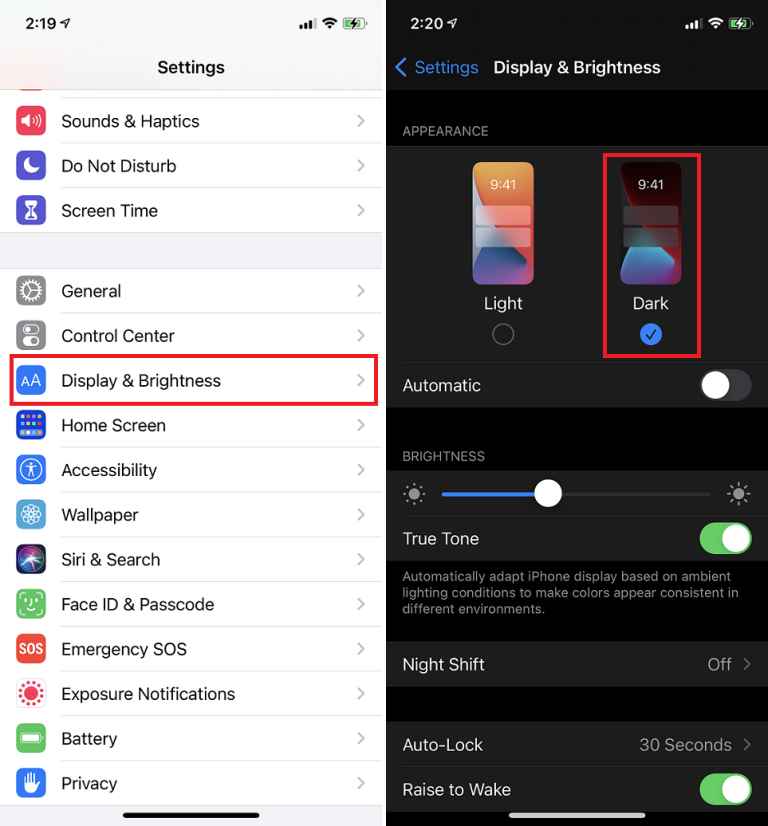
How to Schedule Dark Mode on iPhone
You can also schedule the dark theme on your iPhone. To do it, follow the steps given below.
1. Go to Settings on your iPhone.
2. Scroll down and select Display & Brightness.
3. Look for the option Automatic and click the toggle switch near it.
4. Now, the dark mode will be automatically turned On after the Sunset.
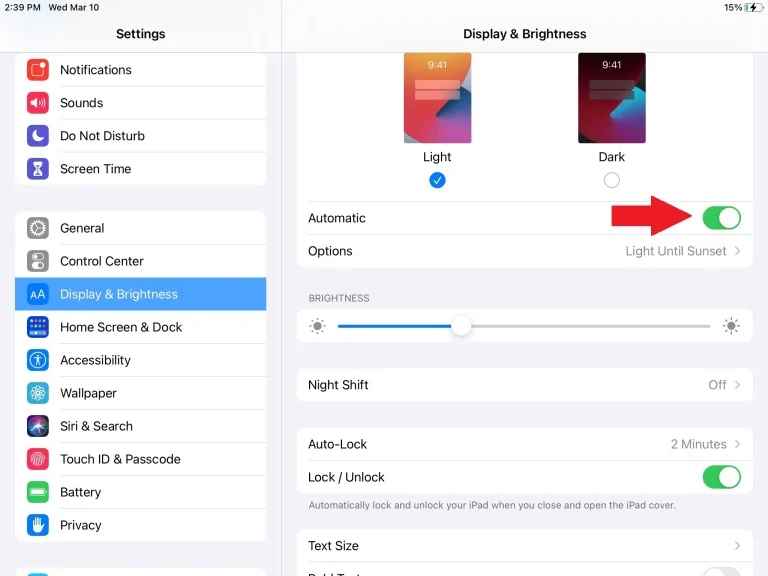
5. If you want to customize the schedule, select Options.
6. Here, you will find two options Sunset to Sunrise and Custom Schedule. To set a start time and end time, click Custom Schedule and set your desired time.
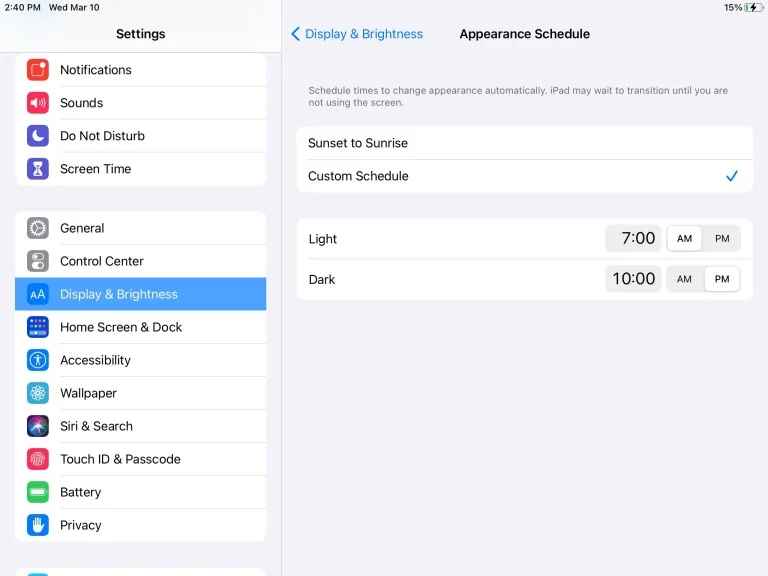
How to Turn On Dark Mode on iPhone from Control Center
The simplest approach to enable the dark theme on your iPhone is from the Control Center.
1. Launch the Control Center on the iPhone.
2. Touch and hold the Brightness control.
3. Now, choose Dark Mode On option to enable the dark theme.
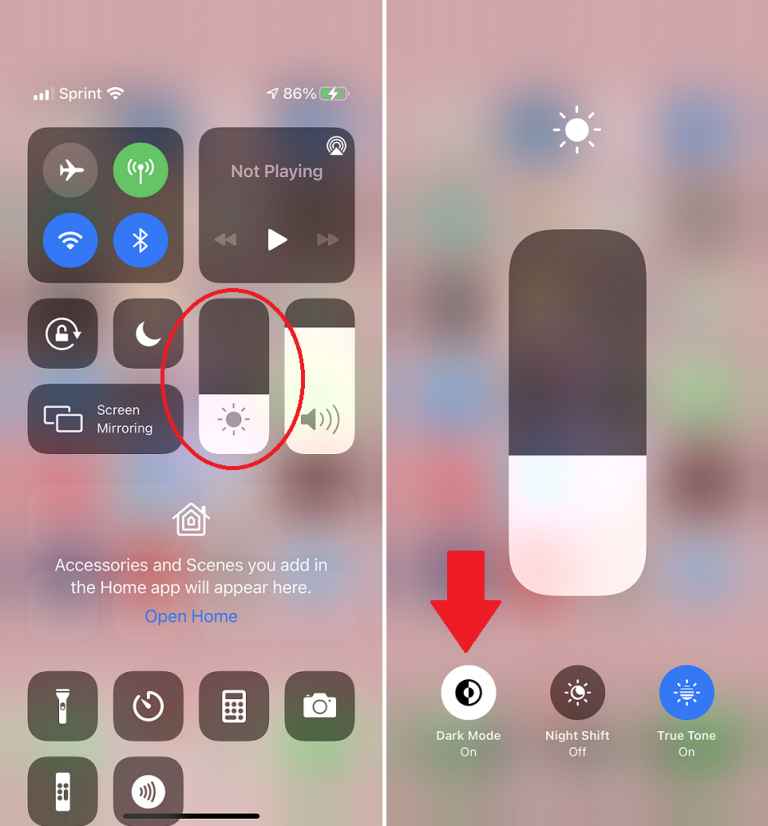
How to Enable Dark Mode on iPhone using Siri
Dark theme on your iPhone can be enabled with the help of Siri in no time. For this, you shall say, “Hey Siri, turn on the dark mode,” or “Hey Siri, enable dark mode.” With this, your iPhone screen gets a dark theme. You can also use Siri to enable dark mode on Apple TV.
These are the possible ways in which you can turn on the dark theme on your iPhone. A Research report states that enabling Night Mode on iPhone saves an average of 40-50% battery power. So, enable the dark theme on your iPhone to save the battery power and prevent your eyes from the bright screen light.
Frequently Asked Questions
Yes. You can enable dark mode from Settings or Control Center panel on iPhone. To know more, refer to the blog.
To enable it, Go to Settings >> Click Display & Brightness >> Tap the checkbox displayed below the option Dark.
![How To Turn On Dark Mode on iPhone [3 Ways] How to Turn On Dark Mode on iPhone](https://theappletips.com/wp-content/uploads/2021/06/How-to-Turn-On-Dark-Mode-on-iPhone-1024x614.jpg)