Undoubtedly, Apple TV is one of the best streaming devices that comes with so many accessibility features. One of the best features that you find on Apple TV is VoiceOver which helps you to control Apple TV without looking at the screen. This feature is more helpful, especially for those who have vision problems. You can use the buttons on the smart TV or device remote to navigate the screen and listen as VoiceOver speaks each item you highlight. That is, when you highlight an item, the VoiceOver reads the item and the text related to it. Further, VoiceOver reads the text areas on the screen like movie descriptions. If you have enabled the feature by mistake, you can turn it off easily. Proceed with the below section to turn off VoiceOver on Apple TV.
How to Turn Off VoiceOver on Apple TV
The VoiceOver feature is supported on Apple TV 3rd Gen, Apple TV HD, and Apple TV 4K. Let’s look at the procedure in detail.
Turn Off VoiceOver on Apple TV 4K and HD
1. Open the Settings app on your Apple TV and click on the Accessibility option.
2. From the menu that you get choose VoiceOver and turn off the feature.
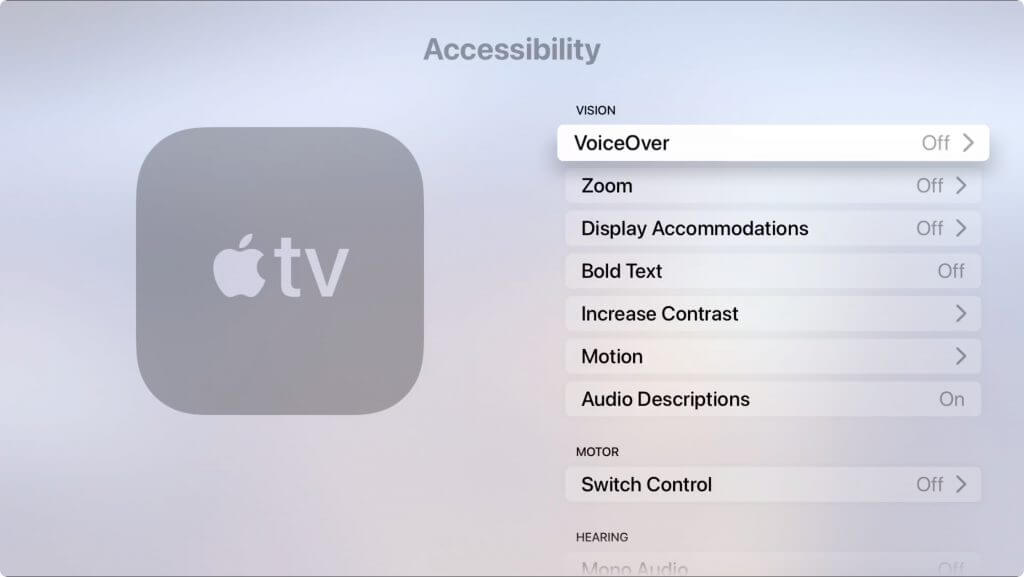
Alternate Ways
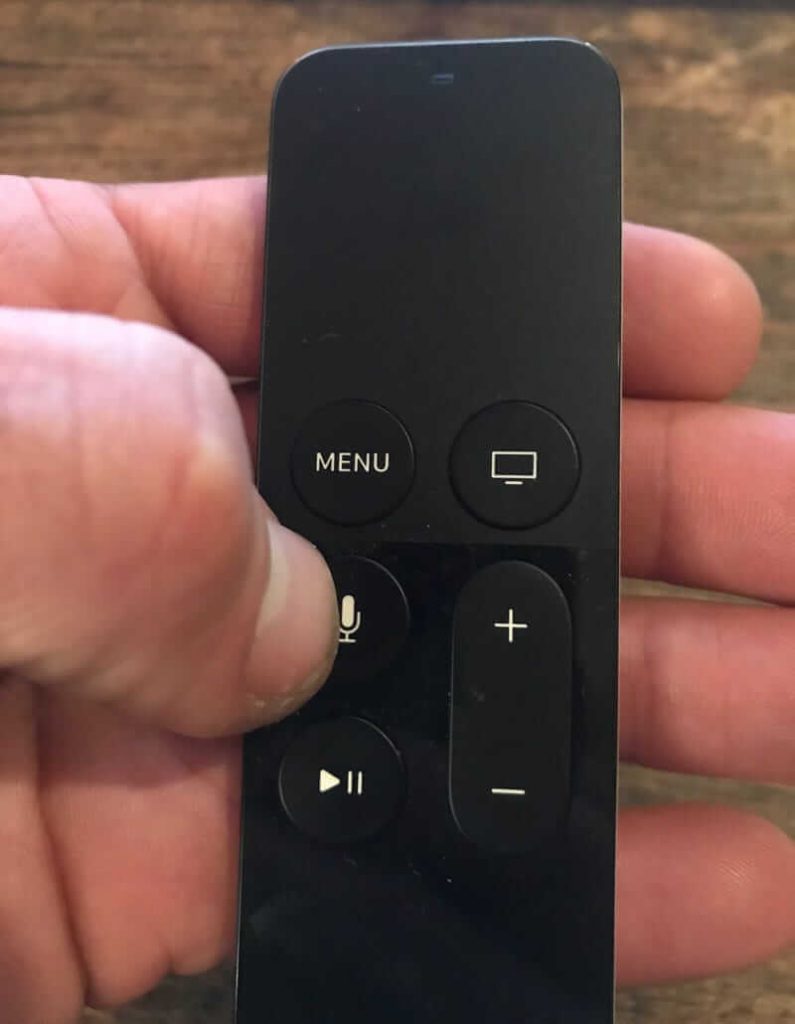
- On the Apple TV Siri remote, press and hold the Siri button and command Turn Off VoiceOver.
- Press the Menu button or the Back button on the remote thrice continuously to turn off the feature.
Turn Off VoiceOver on Apple TV (3rd Generation)
1. To navigate to the main menu, press the lower-left (Menu) button continuously until you listen to a stop sound.
2. Then, press the Down button.
3. Highlight Settings using the Right button.
4. Now, press the Select button two times.
5. Further, keep pressing the Down button until you hear a stop sound.
6. Now, press the Up button four times, and the accessibility feature will be highlighted.
7. To turn off the VoiceOver feature, press the Select button two times.
Now you know how to shut off VoiceOver on Apple TV. Sometimes, the VoiceOver feature keeps turning-on on your Apple TV. It is because you turn on the feature by pressing the side button or home button on the remote accidentally. You can install apps on Apple TV directly from the App Store. Whenever there is a new version made available, you can update apps on Apple TV quickly.
Frequently Asked Questions
On your Apple TV, go to Settings >> Accessibility >> VoiceOver >> disable the feature.
Launch the Apple TV app and navigate to Settings >> Accessibility >> disable VoiceOver.
If you can’t turn off VoiceOver, reset or restart your Apple TV.
Go to Settings >> General >> Siri >> Turn off. It disables Siri, Apple Voice Assistant on Apple TV.
![How to Turn Off VoiceOver on Apple TV [All Versions] learn to turn off voiceover on apple tv](https://theappletips.com/wp-content/uploads/2022/05/How-to-Turn-Off-VoiceOver-on-Apple-TV-1.png)