Beyond communication, iPhone lets us do a lot, and it comes with so many amazing features. You can install and update apps on your iPhone. If you have AirPods, you can connect them easily via Bluetooth to stream or listen to anything conveniently. It supports two-factor authentication, so no one can access your phone without your permission. By enabling the dark mode on iPhone, you can protect your eyes at night. However, we don’t use iPhones all the time. So, when you don’t want to use your iPhone, you can enable sleep mode. It is one of the Health app features available on the iPhone to let you meet your sleeping goals. You can enable this feature to avoid distractions while sleeping. After that, you can turn off sleep mode when you want to use your iPhone. This article guides the procedure to turn off sleep mode on iPhone/iPad.
How to Turn Off Sleep Mode on iPhone
Usually, sleep mode turns off automatically in the morning. But, you can also disable the option manually using your iPhone or Apple Watch, through the control center, and using the Health app.
Turn Off Sleep Mode on iPhone in the Lock Screen
1. Click Dismiss on your iPhone’s lock screen.
2. Choose the bed icon and provide the PIN if asked.
3. Select Sleep, and the sleep mode will turn off immediately.
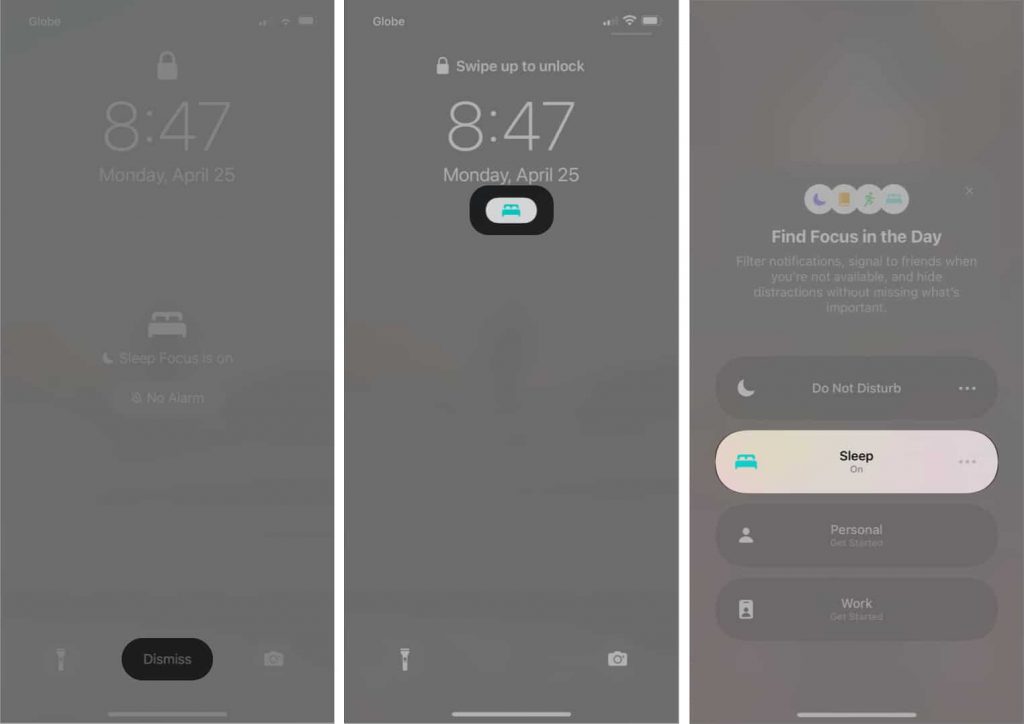
Tip: These methods are applicable on iPhone 5 and 5s, iPhone 6 and 6 Plus, iPhone 6s, iPhone 7 and 7 Plus, iPhone 8 and 8 Plus, iPhone X, iPhone XS, iPhone XR, iPhone 11 and 11 Pro, iPhone 12 and 12 Pro, iPhone 13 and 13 Pro.
Switch Off Sleep Mode on iPhone from the Control Center
1. Open the Control Center on your iPhone and choose Sleep.
2. Now, the Sleep icon will change to Focus. That means sleep mode is off.
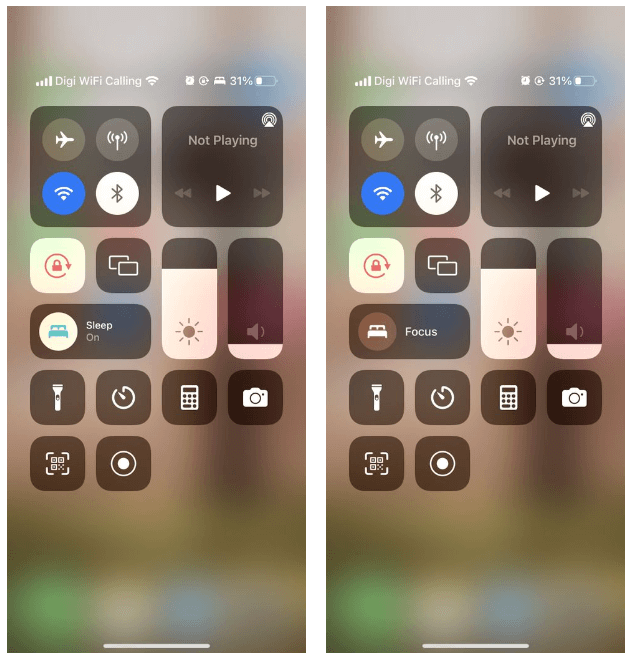
Turn Off Sleep Mode using Health App
1. Launch the Health app and click on the Browse tab.
2. Choose Sleep from Health Categories.
3. Scroll down and choose Options.
4. Enable the toggle next to Turn on Automatically under Sleep Mode.
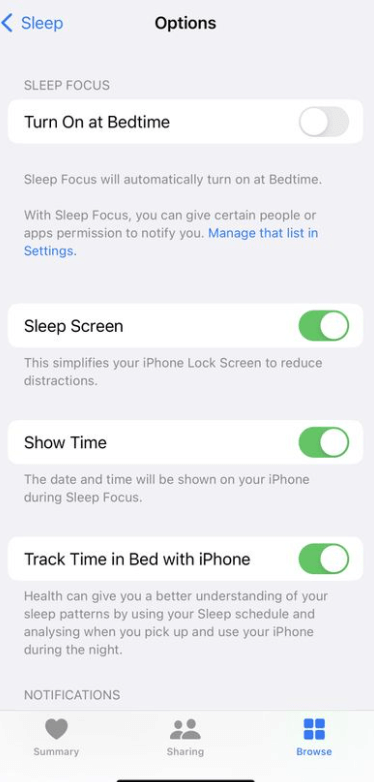
How to Disable Sleep Mode on iPhone Permanently
1. Launch the Health app and select Browse from the lower right corner.
2. Click on Sleep and then the Full Schedule & Options option.
3. Enable the toggle near the Sleep Schedule option.
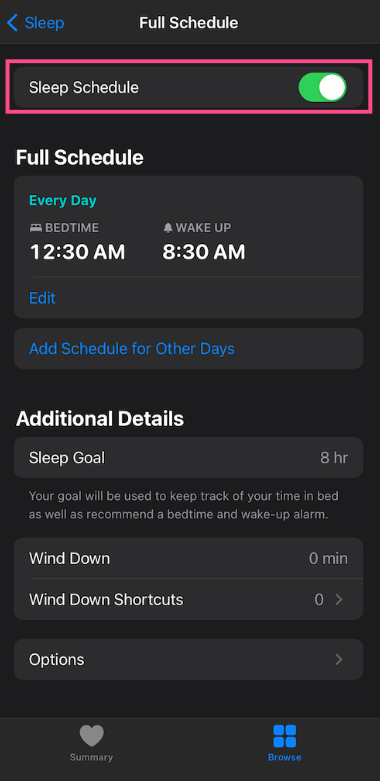
4. Now, the sleep mode will not turn on automatically.
How to Set Do Not Disturb on iPhone
Alternatively, you can enable the Do Not Disturb option to prevent distractions while in a meeting or sleeping. To do so,
1. Go to Settings and choose the Do Not Disturb option.
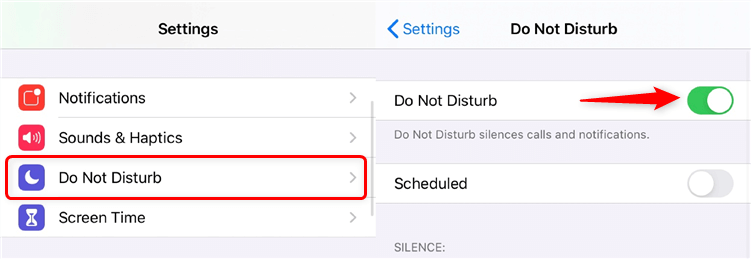
2. Enable the toggle to turn on the feature.
That’s it. Now, you can easily shut off the sleep mode on your iPhone/iPad. If you don’t find the Sleep Mode option on your iPhone, you can look for Bedtime Mode because Bedtime mode is replaced with Sleep Mode.
Related: How to Hide Messages on iPhone in All Ways Possible
Frequently Asked Questions
Open the health app and move to Browse >> Full Schedule & Options >> turn on Sleep Schedule.
Launch the Health app and navigate to Browse >> Full Schedule & Options >> Edit >> Wake Up Alarm >> Done.
Open the Health app and go to Sleep Category >> Options. Under Notification, turn on Sleep Reminders.
Go to the Health app >> Sleep Category >> Full Schedule & Options >> Additional Details >> Wind Down and change the time.
Open Settings and choose Display & Brightness and turn on Auto-Lock.
Go to Settings >> go to Accessibility >> Display & Text Size >> enable the toggle for Auto-Brightness.
![How to Turn Off Sleep Mode on iPhone [Easy Ways] learn to turn off sleep mode on iPhone](https://theappletips.com/wp-content/uploads/2022/05/Turn-Off-Sleep-Mode-on-iPhone-1.png)