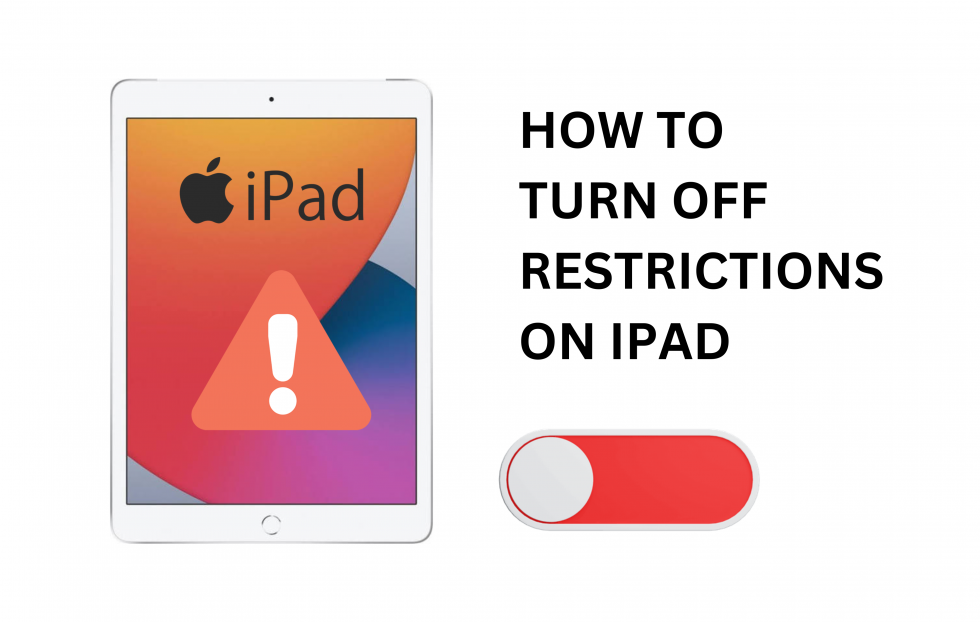Apple comes with a restriction feature that allows you to restrict or block specific apps and limit the features of apps on your iPad. This feature is available as a part of the screening tool on iPad running on iOS 11 or former. You can also lift the restrictions imposed on any apps whenever you need to by disabling this feature on your iPad. Turning off restrictions on iPad will not take much time, and the same is dealt with briefly in this guide. The procedure is simple, like turning on or off Two-Factor Authentication on an iPad.
Restriction Feature on iPad
- Any Restrictions are determined as allowable or non-allowable not by the user but by the Corporate policy.
- If you need assistance setting the restrictions on your iOS devices, you should contact your Exchange / IT admin.
- The Restriction feature is available only on iOS 11 and former models ais and is no longer available on models running iOS 12 or later.
How to Disable Restrictions on iPad
Follow the below steps to disable the restrictions on your iPad.
1). On your Apple iPad, go to Settings by tapping the settings icon.
2). Under the Settings menu, select General and then tap on Restrictions.
3). Then, tap on Enable Restrictions option.
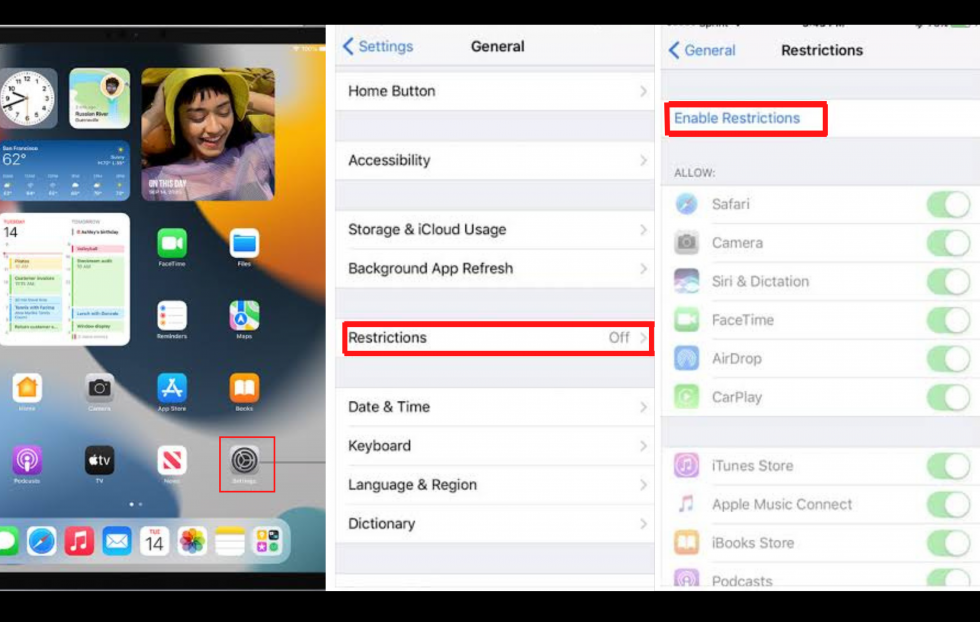
4). Now, the prompt will ask you to enter the restrictions passcode.
5). Enter the restrictions passcode and re-enter it again for confirmation.
6). Then, tap on the switches of the specific apps you want to lift the restrictions from the app, like Safari, Camera, etc., and turn them off to disable them.
The apps toggled off will disable all the restrictions imposed on that particular app. Also note that if you turn off restrictions, the corresponding icon will get hidden from the Home screen of the iPad.
Note: You shall install & use Google Smart Lock on iOS [iPhone/iPad] to protect your sensitive data from hackers.
How to Disable Screen Time Restrictions on iPad
Alternatively, you can turn off restrictions using the Screen Time option on your iPad.
1). On your iPad, go to Settings and select the Screen Time option.
2). Then, swipe it left to access the App library. If this option is not available, follow the below steps.
3). Turn off the Screen Time button to reset all Screen Time settings.
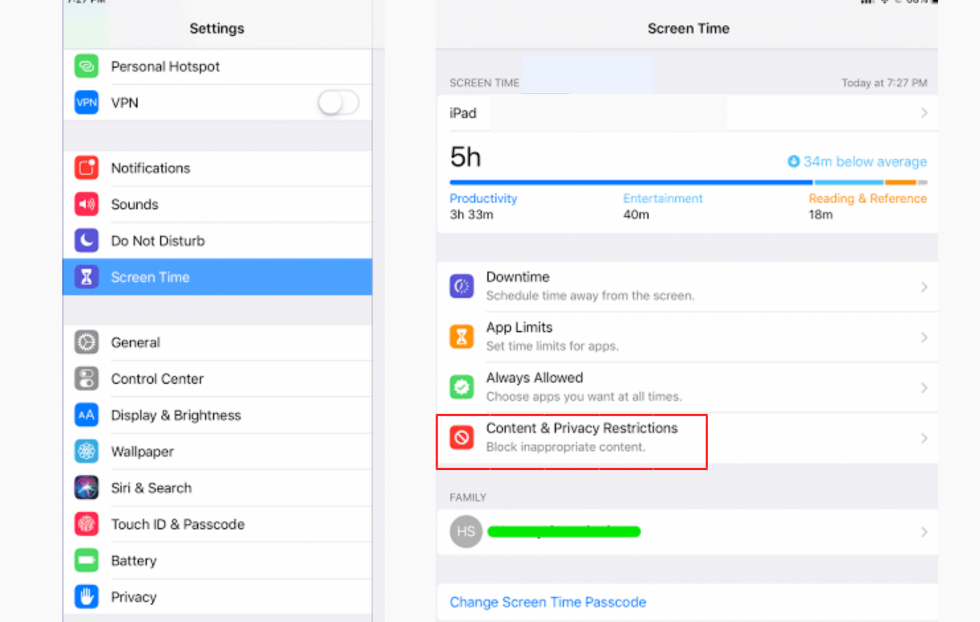
Note: It is possible to Turn Off Find My iPad Without a Password if you have forgotten it.
4). You can select the specific restrictions from the options available under Screen Time Settings.
Screen Time Settings
Screen Time Settings option includes the following settings options
- Downtime: You can enable Downtime to set a time to lock the device at specific hours of the day.
- App Limits: You can use App Limits option to set the time limit to access the app on your iPad.
- Always Allowed: This option is used to overcome the restrictions you have set on the above two options during downtime.
- Content & Privacy Restrictions: The option includes restrictions and limitations on the content watched on your iPad from any app or Web, purchases made on the App Store, using Siri, and the limitations to access the apps and features on iOS many other privacy-related features.
Note: It is impossible to connect Apple Watch to an iPad, unlike pairing the iPhone to track your fitness, sync other activities, etc.
Content & Privacy Restrictions
There are various other specific restrictions options available under Content and Privacy restrictions, which are listed below. You can use specific restrictions to limit the required apps and features.
- App Store Purchase Restrictions
- Apps and Feature Restrictions
- Explicit Content Restrictions
- Web Content Restrictions
- Siri Restrictions
- Game Center Restrictions
- Privacy Restrictions
- Other Settings Restrictions
- Restrictions for Apps Access
- Restrictions for App Tracking
- Notification Restrictions
You can disable the Content & Restrictions option by toggling off the button. This will remove all the above-mentioned restrictions and limitations on your iPad. This restriction is mainly used as a parental control on the iPad used by children.
In addition to the restrictions feature available under Content & Privacy Restrictions, you can also disable restrictions on Downtime that allows you to schedule time away from the screen, restrictions on communication limits that allow you to set limits based on your contacts, and also options to choose apps you want at all times. With Screen Time, you can also get real-time reports on the amount of time you spend on your iPad.
Frequently Asked Questions
If you can’t remember your password to turn off the restrictions, you must perform a factory reset your iPad. After you factory reset your iPad, you will not be able to restore the data stored on your iPad from an iCloud or iTunes backup. This is because the Restrictions Passcode is available on the restored data.
If you want to turn off child Restrictions on your iPad, go to Settings > General > Restrictions to see a list of apps and features available for Restriction. Turn off the required restriction by toggling off the button.