iPhone 6/6S was one of the earlier smartphone variants by Apple Inc. iPhone 6S has a 5.5 inches display with the iconic Home button. This physical Home button serves as the Touch ID to scan your fingers. The device itself had a lot of re-imagined features in comparison to its previous models. Also, the 3D Touch feature was first introduced into an iPhone in this series. However, we have a lot of new iPhone models that are better than the iPhone 6/6S. People often choose to buy a newer iPhone model in the iPhone X series, 11 series, and 12 series. It is because of its advanced features, extended battery, better camera, and performance. However, there are a lot of iPhone 6 users who still exist, and we shall discuss how to turn off iPhone 6/6S.
How to Turn Off iPhone 6/6S
Powering down an iPhone is one of the most basic functions everyone using the phone should know. Therefore, it should be simple and easy to perform. We can turn off an iPhone in different ways. You can turn off your iPhone with just a few settings on it.
1. Initially, launch the Settings app on your iPhone.
2. Further, choose the General option from the menu.
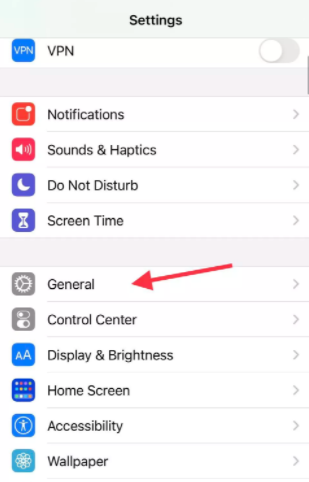
3. Navigate down the menu and tap on the Shut Down option.
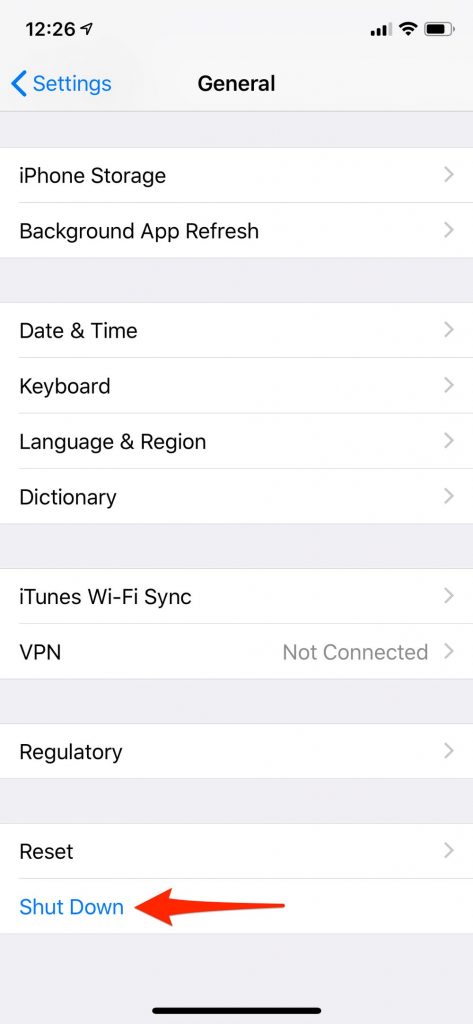
4. Now, a Power Slider appears on your screen.
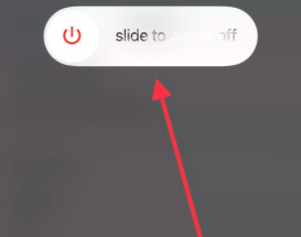
5. Swipe through the Power Slider from left to right.
6. Finally, your iPhone turns off completely.
Related: How to Restart iPhone 6/6S in Two Ways to Fix Issues
How to Turn Off iPhone 6/6S with a Broken Screen
You can turn off your iPhone by using the physical buttons on the device. It is the most common way of turning off your iPhone 6/6S. Since you are using the buttons on your iPhone, it doesn’t matter if the screen is broken. Even when your iPhone screen is perfectly fine, you can turn it off using the buttons. Before that, make yourself comfortable with all the buttons on your iPhone.
1. Locate the Side button on the right side of the iPhone.
2. Press and hold the Side button for a few seconds.
3. Within a few seconds, a Power Slider appears on the screen.
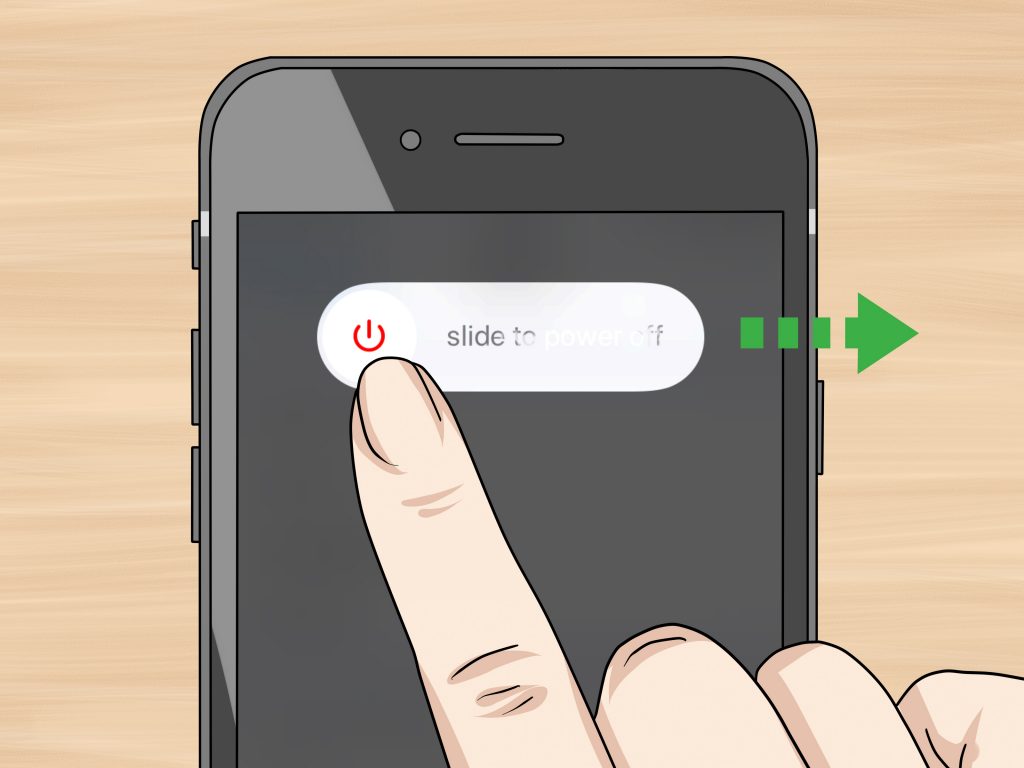
4. Swipe through the Power Slider from left to right.
5. Finally, your iPhone turns off completely.
How to Turn Off iPhone 6 When Frozen
You can come across a frozen iPhone 6 screen if there are issues with it. To fix up such an issue, all you need to do is a forced restart. You only need to make use of the buttons on your iPhone to restart it.
1. Locate the Volume Down button on the left and the Sleep/ Wake button on the right side of your iPhone.
2. Press and hold these two buttons for a few seconds.
3. The Apple logo appears on your screen.
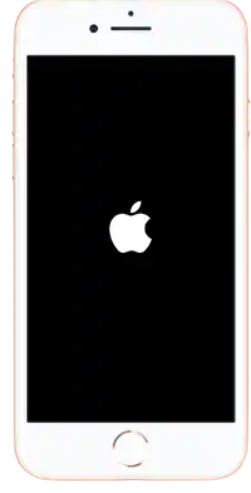
Related: How to Reset iPhone 6/6S: Wipe Device to Factory Settings
4. Within no time, your iPhone turns off completely.
5. After a while, the device turns on after the restart.
6. Finally, you can start using your iPhone.
You can turn off your iPhone 6/6S in either of these ways. However, using the buttons on the device is much easier. Also, a forced restart will turn your iPhone on after turning it off. Hope this article was of much help to you. You can get more useful articles on our blog.
![How to Turn Off iPhone 6/6S Easily [3 Different Approaches] How to Turn Off iPhone 6](https://theappletips.com/wp-content/uploads/2021/08/How-to-Turn-Off-iPhone-6.jpg)