Turning off your phone is one of the most basic functions. Generally, you need to press the side button on your phone for a while. It will help you with turning off your phone. However, this is not the case with an iPhone 12. With the launch of new versions of the iPhone, the designers have introduced slightly different designs to the device. It has resulted in a small change to the function of certain buttons on the phone. By long-pressing the side button on an iPhone12 series phone, you get access to Siri. Now, you will get into a question about how do we turn off an iPhone 12/12 Pro Phone. This article covers the step-by-step procedures on how to turn off iPhone 12.
How to Turn Off iPhone 12 & 12 Pro using Buttons
If you have already used iPhone 11, you might know how to turn off an iPhone 12. Because the method is the same in both models. However, if you don’t know, you can follow the steps given below.
1. For about two seconds, press and hold the Side button and Volume down button.
2. You will feel a vibration on your phone.
3. A Power slider appears on the top of your phone screen.
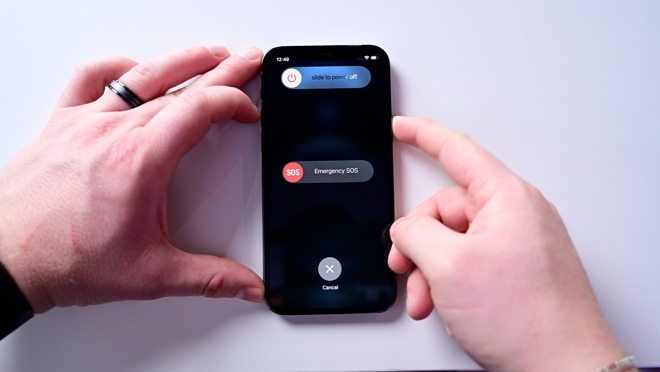
4. Swipe on the Power Switch from left to right.
5. With this, your iPhone will turn off.
Related: How To Force Turn Off iPhone
How to Turn Off an iPhone 12 in Settings
1. Launch the Settings apps on your iPhone 12.
2. Locate and tap the option General.
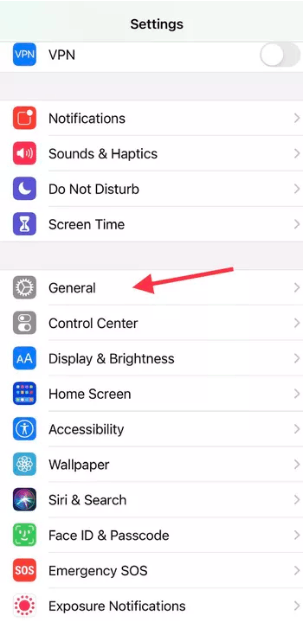
3. Scroll down to the bottom and click Shut Down.
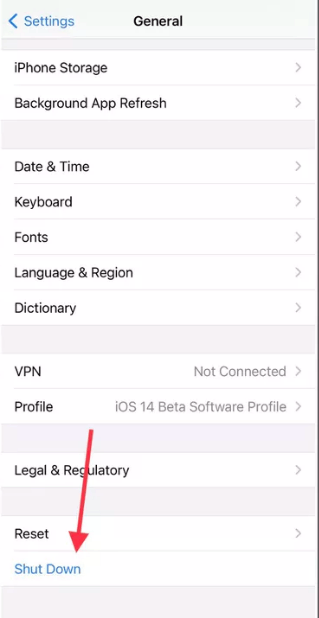
4. The Power Off Slider appears on the screen. Move the slider to the right to power off your device.
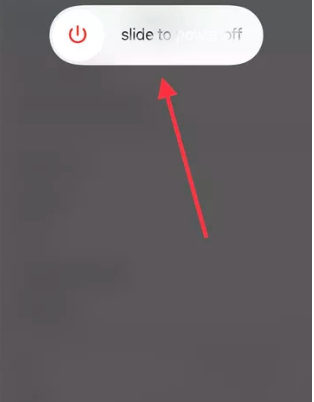
How To Turn Off iPhone 12 Pro & 12 Pro when Frozen
A simple restart of an iPhone12 series phone will resolve most issues on it. However, if the screen is frozen, you need a forced restart. In simple words, you need to turn off your phone forcefully. To do it, follow the steps given below.
1. Start by clicking on the Volume Up Button.
2. Quickly, click on the Volume Down button.
3. Further, long-press the side button for 10 seconds.
4. Once you see the Apple log, you shall remove your finger from the button.
5. The screen of your phone will go black shortly.
Related: How to Turn Off iPhone 12 Pro Max
iPhone12/12 Pro both have an A14 Bionic chip system. It is the best chipset on any smartphone now. It is estimated to work around 0.5 times faster than other iPhone models. However, they might freeze due to internal problems in rare cases. That is when you need to initiate a forced restart on the device. However, with a forced restart, none of your data or information will be lost. On the other hand, it might help you solve issues on your phone.
Frequently Asked Questions
To power off your iPhone 12, follow the steps below,
Go to Settings >> Click General >> Tap ShutDown >> Move the slider to the right.
Follow the below steps to force restart your iPhone 12.
*Press the Volume Up button followed by the Volume Down button.
* Long press the side button until the Apple logo appears.
![How To Turn Off an iPhone 12 [Easy Ways] Turn Off iPhone 12](https://theappletips.com/wp-content/uploads/2021/07/Turn-Off-iPhone-12-1024x480.jpg)