AMBER alerts is given by the government to the citizens regarding the missing people, extreme weather condition, etc. It also refers to the Presidential Alerts as a warning related to emergencies. The AMBER alerts often notify you of child abductions in your region. It is a life-saving option and is available on most handhelds, including iPhone. With the AMBER alert enabled, your iPhone gets an alert notification. Since any emergency message, including AMBER alerts, can bypass the DND mode. AMBER alert will usually be loud, big, noisy, and shocking. One may expect the alert at any time, which many of us find shocking while sleeping or driving. In such scenarios, you shall turn off AMBER alerts. Get into the section to know how to turn off AMBER alerts on iPhone.
FYI: You cannot customize the emergency alerts and AMBER alerts sound. These alerts are usually set to sound unpleasant to get your attention.
How To Turn Off AMBER Alerts on iPhone?
Any iPhone user may follow the step-by-step procedure to disable the AMBER alerts with ease.
Note: We aren’t recommending turning off AMBER alerts on iPhone. Instead, we are guiding you through the steps to turn it off when in need.
1. Navigate on the apps column of the iPhone to launch the Settings app.
2. Tap on the Notifications option.
3. Scroll down till you see the Government Alerts column.
4. Tap on the toggle next to AMBER Alerts and turn it Off.
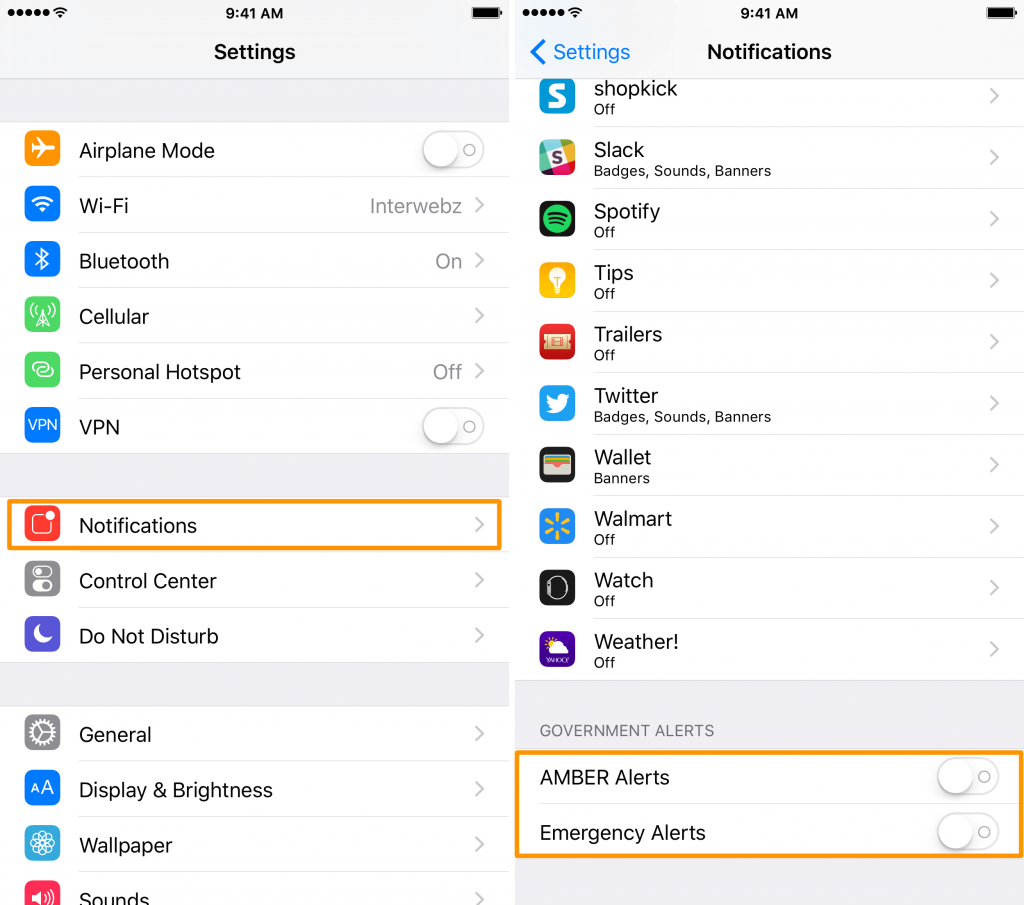
Related: How To Turn Off iMessage on iPhone / iPad in 2 Easy Ways
Note: Optionally, you shall disable the Public Safety Alerts option. Similarly, choose Emergency Alerts and select if you want to receive or not. If Always Deliver is set to Off, emergency alerts won’t ring on your iPhone when in Silent Mode.
That’s simple and easy to turn off AMBER alerts on iPhone. There is no way to block the AMBER alert unless you turn it off. Upon disabling this option, you will not receive alerts or important notifications sent by the government. To stay updated on our latest updates, you shall visit our blog.
![How To Turn Off AMBER Alerts on iPhone [1 Minute Guide] Turn Off AMBER Alerts on iPhone](https://theappletips.com/wp-content/uploads/2021/06/Turn-Off-AMBER-Alerts-on-iPhone.jpg)