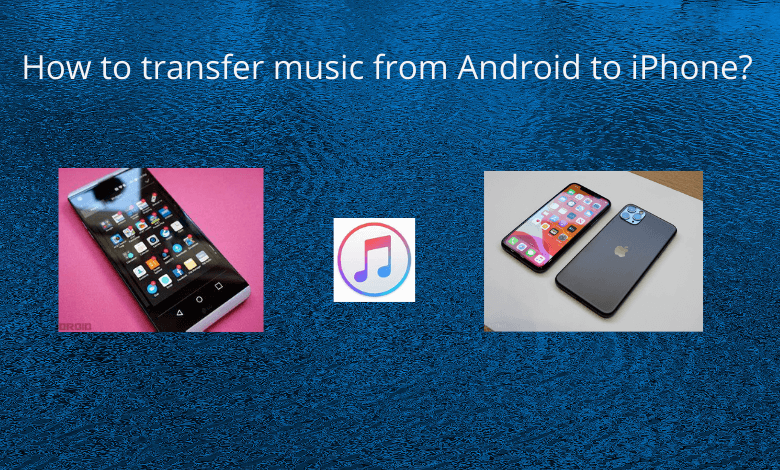Switching from an Android phone to an iPhone is easy, but many find it difficult to transfer the files to the new phone. Users give preference to transfer music above all because they must have chosen their playlist fairly and it’s going to be time-consuming if they have to download or create a new playlist all again. To transfer music from Android to iPhone, follow the steps carefully.
Pre-requisites
- PC with iTunes app
- Android and iPhone connected with the computer.
METHOD 1: Transfer Music from Android to iPhone
1. Connect your Android device to the computer and open the Music file. If your computer is Mac, install the Android File Transfer app and open it. Then go to music.
2. Create a folder on your computer, select the needed songs or music track and drag them to the selected folder.
3. Now disconnect your Android phone connect the iPhone to the computer.
4. Open iTunes on your computer and select Music.
5. Now open the folder you created to put the songs, drag them to the songs section in the iTunes library. In Mac, drag the folder into the Music app.
6. Now select your iPhone and click Music. You have the option to sync the entire library or select songs of your preference.
7. Select Sync. Now you will be able to access music on your iPhone using Music App.
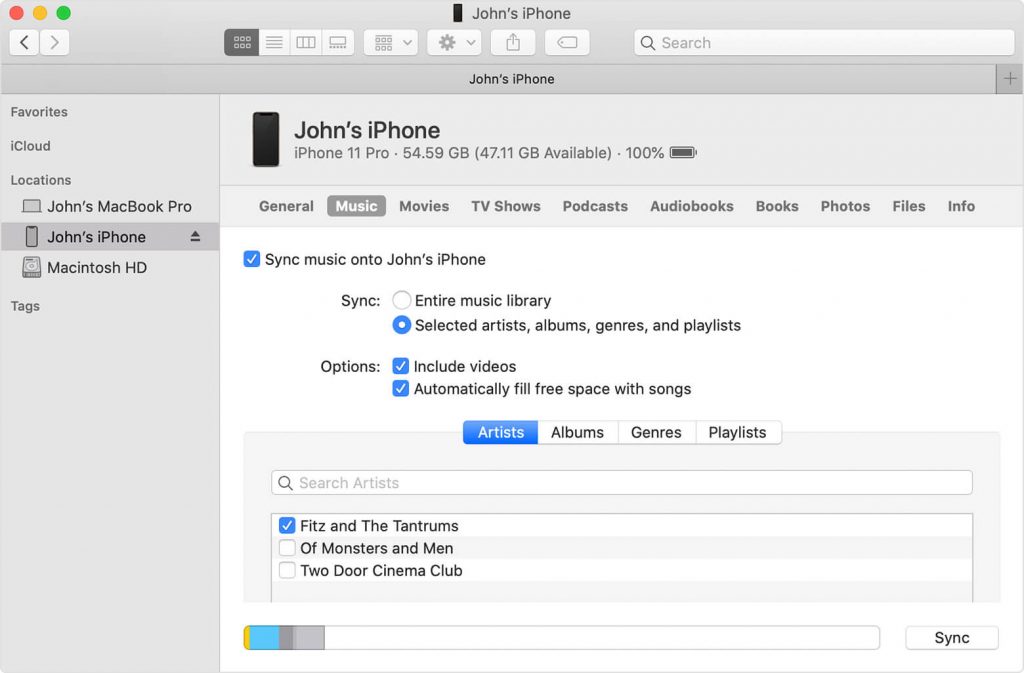
METHOD 2: Transfer Streaming Music from Android to iPhone
Most of the users usually stream Music in music applications. The best example is Spotify. If you used Spotify and created a playlist on Android, then you can use the same account on your new iPhone to listen to music. You can access your playlist from any device using the registered Spotify account and password.
METHOD 3: Transfer Music from Android to iPhone using Third-Party Apps
Manually transferring music from Android to iPhone is quite hard. There are some third-party apps you can use to transfer your music files.
The following steps are demonstrated using the Wondershare MobileTrans app to transfer music from android to iPhone.
- Download the Wondershare Mobile Trans app on your Windows PC or Mac and launch the app.
2. Connect your Android and iOS smartphones and click on the Transfer button under the Phone Transfer menu.
3. Now set the Android as the source and iPhone as a destination. The left side is a source and the right side is the destination. If you see your iPhone on the left side, click on the Flip button.
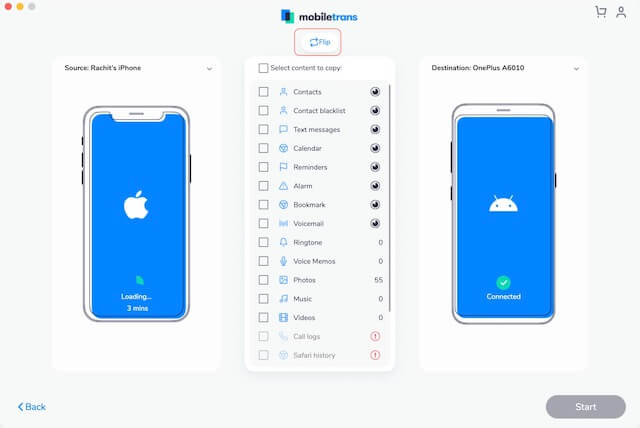
4. Choose Music as the data source and click on the Start button to start transferring the music.
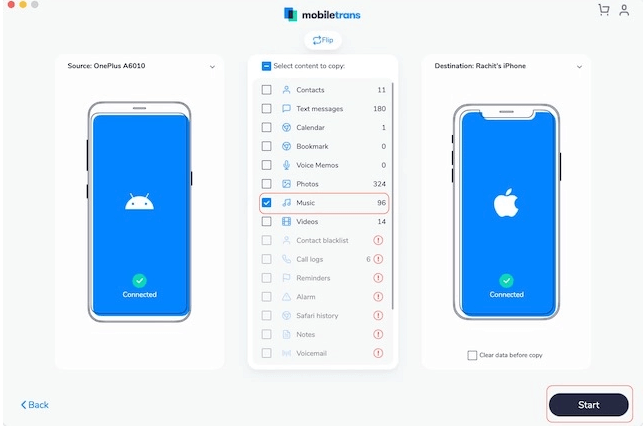
5. Depending on the size of your library, it may take several minutes.
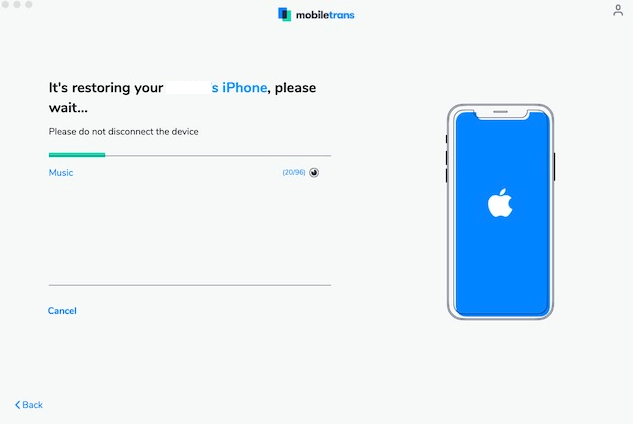
Now you know how to transfer the music files to your new iPhone using three different methods.
For more tips and tricks regarding Apple devices, visit our blog.