iBooks is an e-book service owned by Apple Inc. It is mainly developed to target iOS and macOS users. It has an extensive collection of e-books and audiobooks. You can find all your favorite books under one roof. The books in the iBooks app are organized in an appealing way and you can create your own curated collections in the app. iBooks keeps track of your reading activity, and you can start from where you left on any Apple device. Besides e-books, iBooks has audiobooks support, and thus, you can listen to your favorite books at any time. As it is available for different devices, you can easily sync and access your desired books on any Apple device. In this article, we’ll look at all the possible ways to sync iBooks from Mac to iPad.
How to Sync iBooks from Mac to iPad
You can sync iBooks from Mac to iPad using different methods. The methods are listed below.
- iBooks Settings.
- iTunes.
- Data Transfer Software.
- iCloud.
How to Sync iBooks from Mac to iPad using iBooks Settings
The simple way to sync iBooks from macOS to iPad can be done from within the iBooks settings itself.
1. Go to iPad Settings and select the iBooks tab.
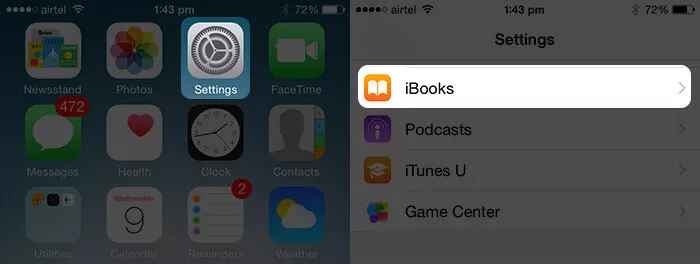
2. To turn on iBooks sync, click Sync Bookmarks and Notes and Sync Collections option.
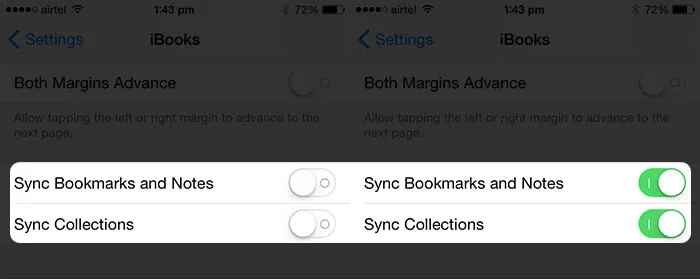
3. On your Mac, launch the iBooks app.
4. Navigate and select the Preferences option from the iBooks menu.
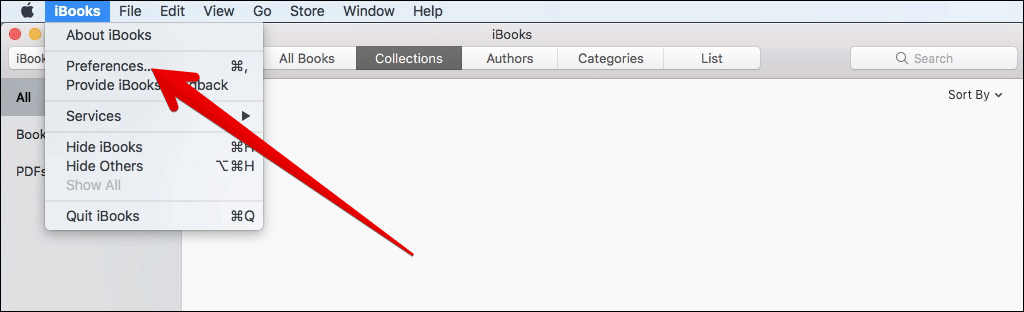
5. Choose the General tab to proceed further.
6. Select the check box next to Sync bookmarks, highlights, and collections across devices.
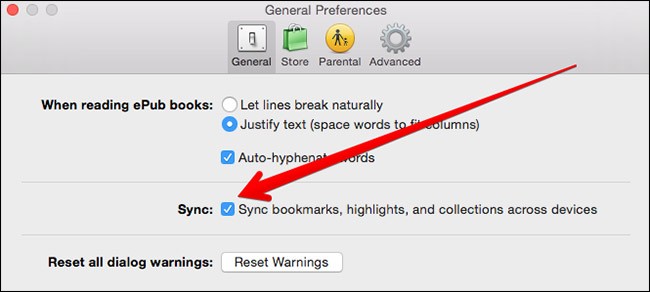
Note: To sync books using iTunes, go to iBooks on macOS and select the File menu. Click Move books from iTunes.
How to Sync iBooks from Mac to iPad using iTunes
iTunes works great for syncing data and here the process is so simple to sync iBooks from Mac to iPad. With iTunes, you can sync iBooks and other books of popular formats like ePub, PDF, etc., to the iPad. Follow this procedure to sync iBooks from MacBook to iPad.
1. Initially, connect your iPad with macOS using the USB or USB-C cable or over Wi-Fi.
2. Open iTunes on Mac PC and make a click on the iPad icon on the iTunes window.
3. Navigate to the Summary option and choose the Books tab.
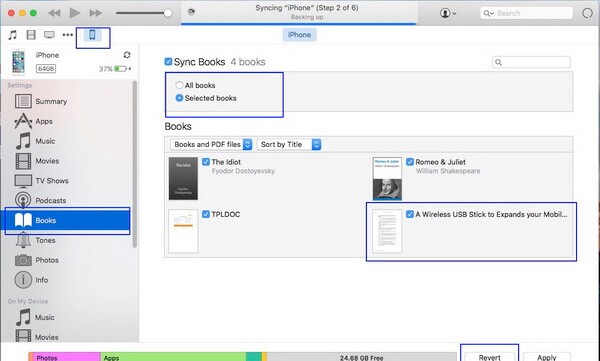
4. Choose Sync Books. Further, select whether to sync Selected books or All books.
5. Click on Apply button to sync iBooks from your macOS to iPad using iTunes.
Related: How to Add Audiobooks to the iPhone
How to Sync iBooks from Mac to iPad using iCloud
iCloud is the fastest way to sync iBooks from MacBook to iPad. Before going into the steps, make sure to use the same Apple ID for iPad and Mac.
1. Launch the Settings app on your iPad.
2. Locate and tap the Books option.
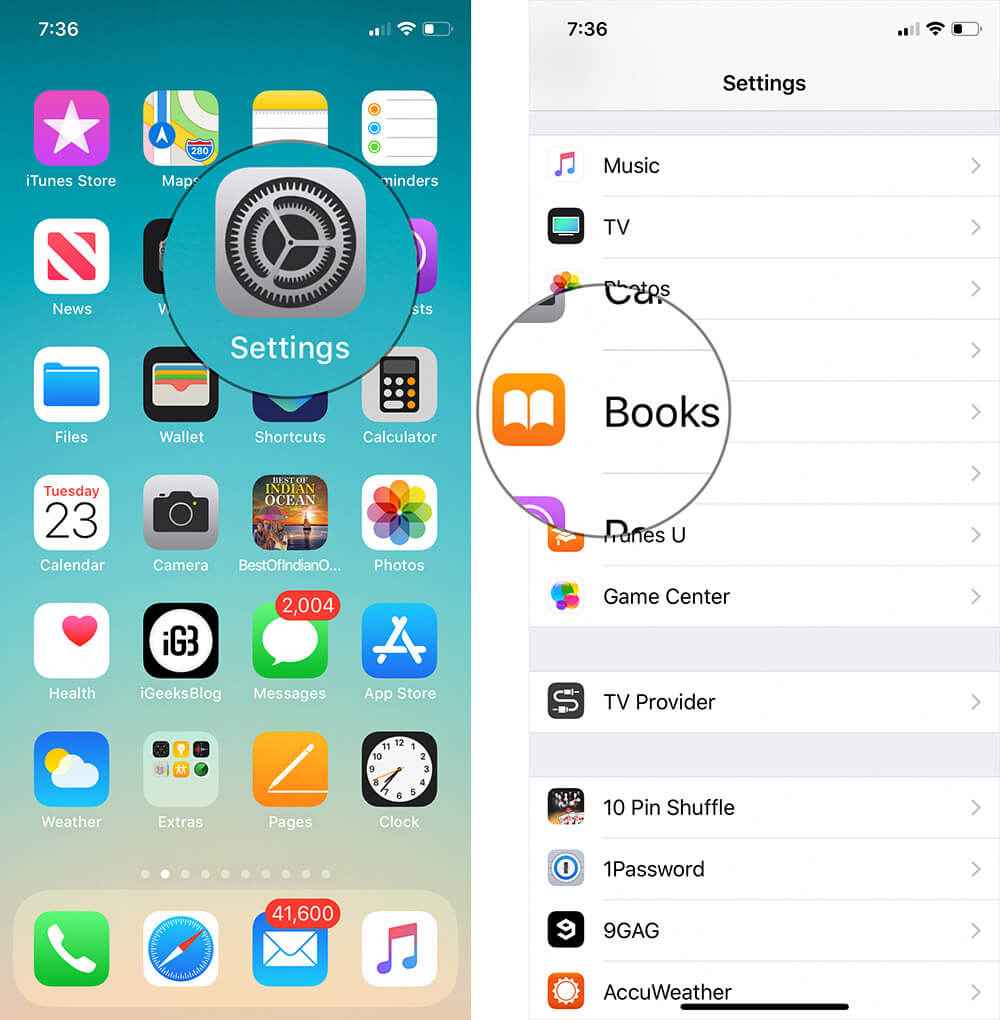
3. Look for the option iCloud Drive and select the toggle switch next to it.
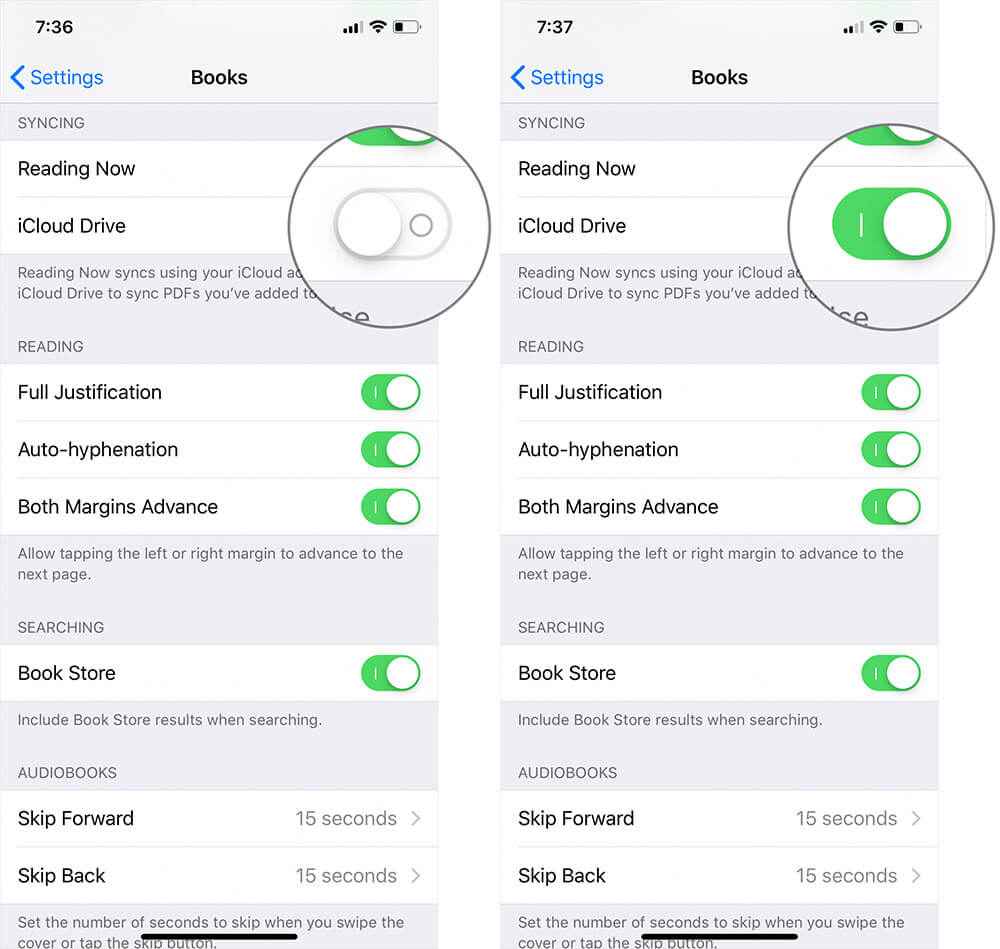
4. Now, the iBooks will be synced and you can access the iBooks PDF on your Mac or any apple device.
How to Sync iBooks from Mac to iPad using Third-party apps
The last way to sync iBooks from MacBook to iPad is through a trusted data transfer software. In this section, we have used Leawo iTransfer software to sync iBooks to the iPad. Make sure to download the Leawo iTransfer software on your macOS and follow the steps given below.
1. Connect your iPad and Mac using the USB cable.
2. Launch the Leawo Transfer software on your Mac.
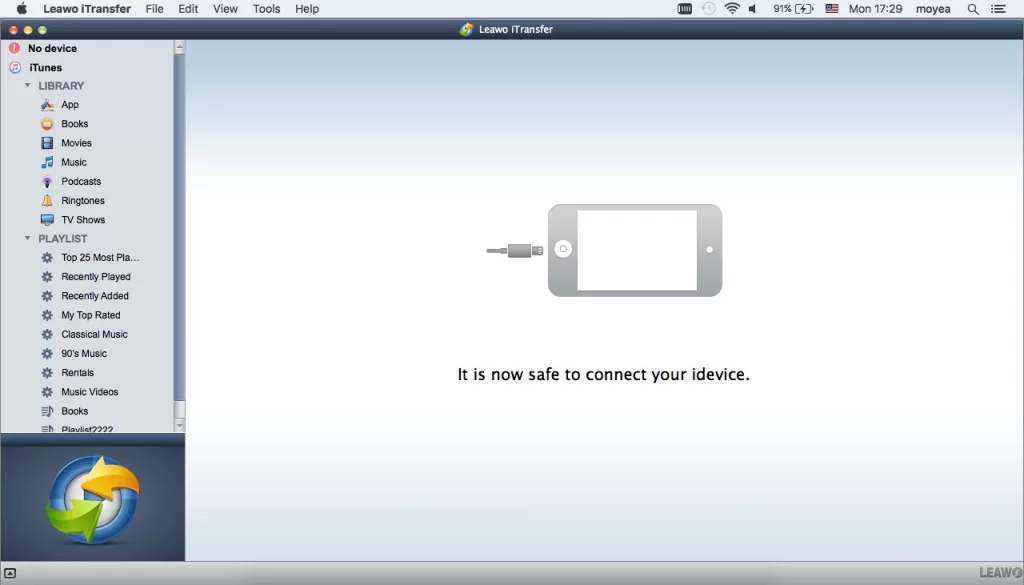
3. Select the option iPad and tap Library. Then, navigate to the Books tab.
4. To add books to the iPad, click on Add button on the right panel and select Add File or Add Folder button.
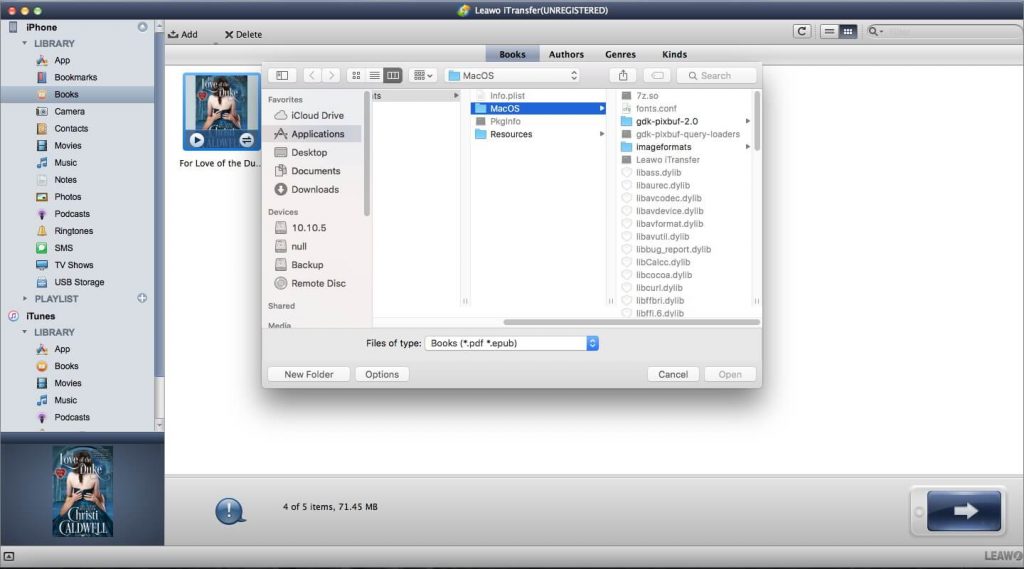
5. Browse for books to transfer iBooks from Mac to iPad.
Related: How to Sync Contacts from iPhone to iPad
The above listed are the possible ways in which you could sync iBooks to iPad from macOS. It is highly recommended to avoid third-party apps for syncing. The first two methods are the quickest way to sync iBooks from MacBook to iPad.
Frequently Asked Questions
You can sync iBooks from Mac to iPad using iTunes or in iBook Settings. To know about the steps, refer to the blog.
Yes. You can sync iBooks from MacBook to iPad using third-party apps like Leawo Transfer.
![How to Sync iBooks from Mac to iPad [Easy Ways] How to Sync iBooks from Mac to iPad](https://theappletips.com/wp-content/uploads/2021/02/How-to-Sync-iBooks-from-Mac-to-iPad-1024x530.jpg)