Apple Watch is the most advanced smartwatch to track your fitness routine and health from the wrist. Besides being an ultimate fitness tracker, you can use it to listen to music, send and receive text messages, watch Facebook videos, etc. The smartwatch provides its users with lots of customization options. For instance, you can set the volume, adjust the vibrations for alerts and notifications, etc. There may be times you want your Apple Watch to stay silent. With this, you don’t have to deal with an unexpected Siri response, notifications, forgotten alarms, etc. Get into the section for details on how to silence Apple Watch in detail.
How to Silence Apple Watch
There are different ways to silence or mute your Apple Watch, and all of the methods are explained below.
Cover your Apple Watch
You can cover your watch display for about three seconds or until the haptic buzz when an alarm or notification sound appears. With this, Apple Watch goes into Silent mode automatically. If that seems not to work, you can enable it on your iPhone.
1. Launch the Apple Watch app on your iPhone.
2. Select your Apple Watch.
3. Make a click on the Sounds & Haptics option.
4. Scroll down and tap on the slider of the Cover to Mute option to enable it.
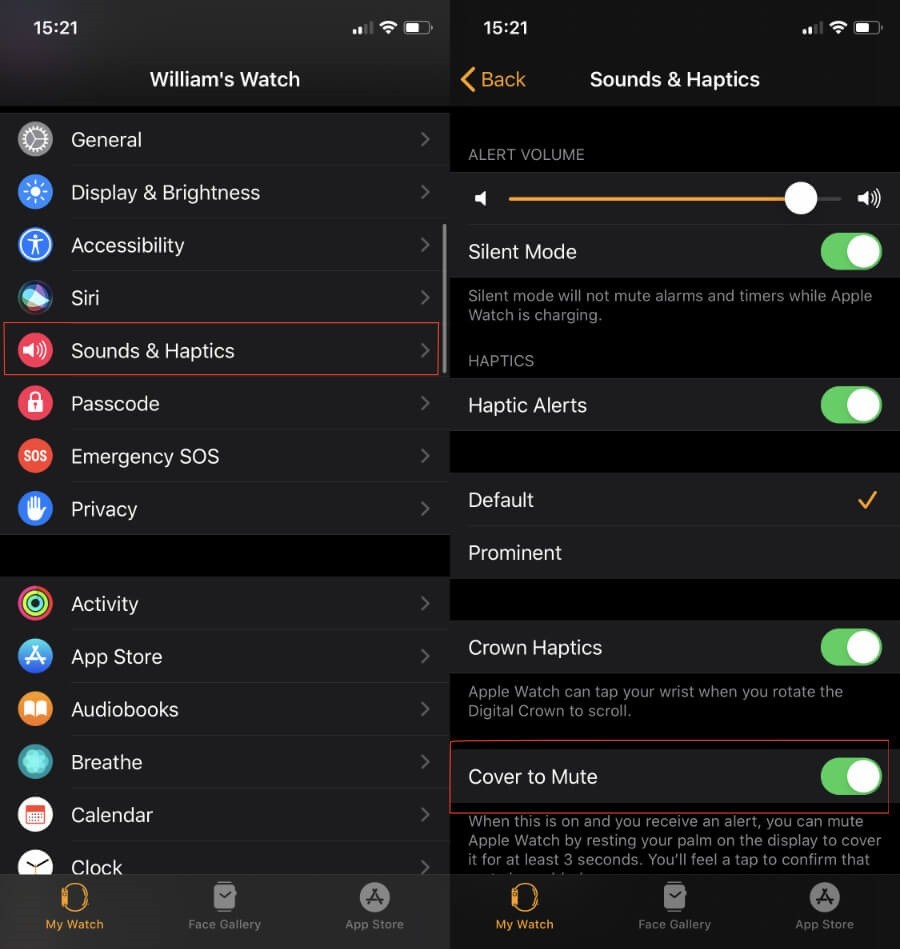
Put your Apple Watch in Silent Mode
The simplest way to silence your watchOS is to put it on silent mode.
1. Swipe from the bottom of the watchOS screen to open the Control Center.
2. Look for the Bell icon and tap on it to enable the Silent Mode.
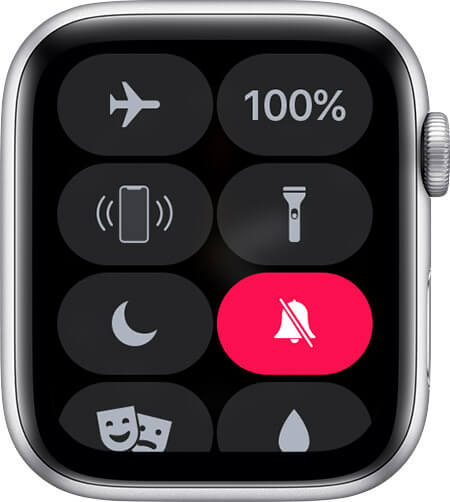
3. When enabled, the icon turns red.
Note: With this, you will still get haptic notifications. To disable this, you shall rest your palm on the watch display for at least three seconds or till you feel a tap.
Turn On Do Not Disturb Mode
Turning the DnD mode will also silence your watchOS. You will not receive any sound. and the screen will not light up for alerts or calls.
1. Swipe up on your Apple Watch to reveal the Control Center.
2. Tap on the Do Not Disturb icon (Crescent) to turn it on.
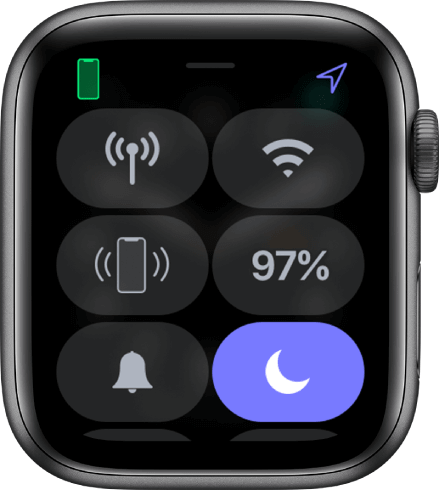
3. You shall select the duration like On, On for 1 hour, and On until this evening.
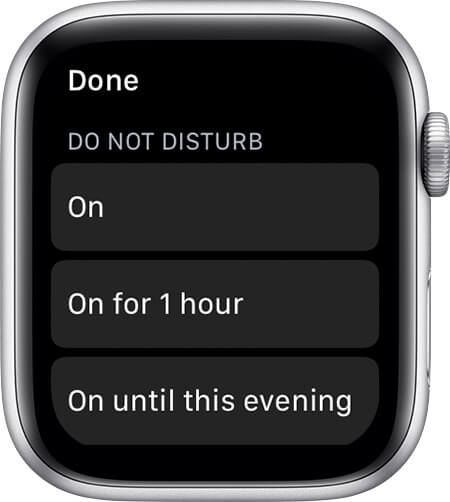
4. When DND is enabled, you will find the icon on the watch screen.
Note: Turning on DND on watchOS will turn the same on your iPhone. To turn it off on iPhone, go to the Settings >> General >> Do Not Disturb >> tap the toggle of Mirror iPhone to turn it off.
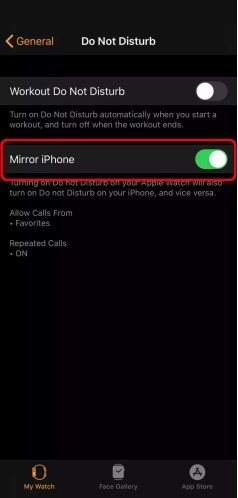
Turn On Theater Mode
Turning the Theater Mode on Apple Watch will silence the device. It will temporarily disable the Wake Screen on the Wrist Raise feature. You will still receive haptic notifications on Theatre mode.
1. To access the Control Center, swipe up on the watchOS screen.
2. Now, press the icon with two masks to turn in On.
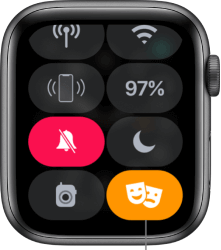
3. When the icon displays orange, Theatre mode is enabled. You could see the icon on the top of the watch display.
Also, see How to Save Battery on Apple Watch | 20 Working Hacks
That was all the possible and working ways to silence your watchOS. You could choose any of the methods discusses in this section to mute it. For more such useful tips and tricks, visit our blog.
![How to Silence Apple Watch [All Possible Tricks] How to Silence Apple Watch](https://theappletips.com/wp-content/uploads/2021/03/How-to-Silence-Apple-Watch.jpg)