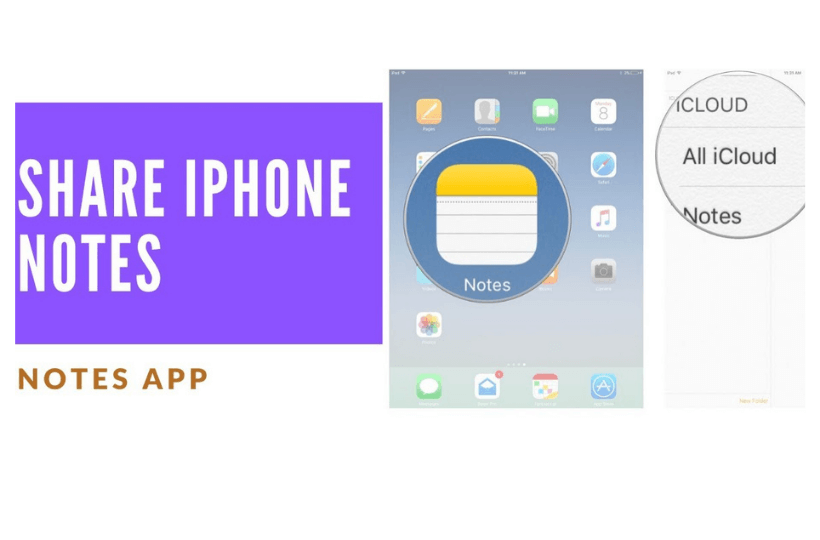The Notes app on Apple devices lets you save lists, thoughts, scanned documents, checklists, web links, images, and more. With Notes, you can secure your personal data with a password. You can sync all your Apple devices with iCloud to access the Notes app always. On the app, you can keep your notes in folders and subfolders and organize them in a way that you like. It also allows you to search text in notes and create custom smart folders for one or more tags. With the tags, you can categorize and organize all your notes. Further, you can invite people to collaborate on your iCloud notes and folders. If you want your friends and family members to edit and add their own thoughts to your notes, you can share your notes with them. This article deals with how to share Notes on iPhone/iPad for collaboration.
How to Share Notes on iPhone / iPad
To share Notes on iPhone, you have to start a note in the iCloud folder. Starting a note on your iPhone will not work. If you have not enabled the iCloud for Notes, go to Settings >> your name >> choose iCloud >> toggle the switch next to Notes. Once done, follow the steps given below.
1. Launch the Notes app on your iPhone/iPad.
2. Choose the Notes folder from the iCloud section.
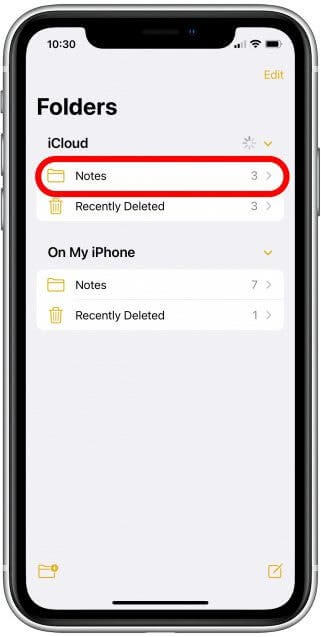
3. Create a new iCloud note or click to open an existing note.
4. Next, click the More icon.
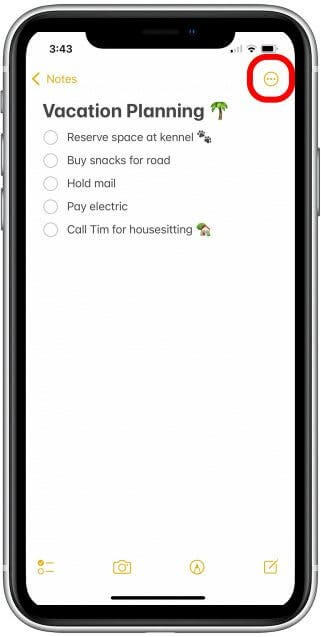
5. Tap the Share Note option and choose how you like to send an invitation.
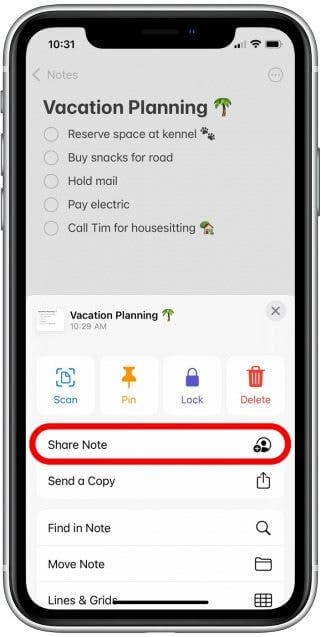
6. Then, select the Email address or the contact name, or the Facebook address with whom you want to share the note.
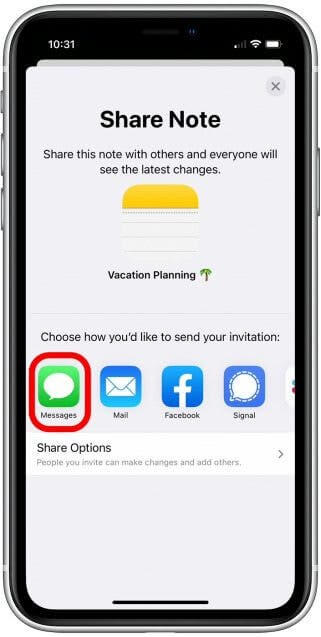
7. Once selected the name, tap the Send Arrow on the dial pad. Now, the receiver will get a link to open the note.
How to Add People to a Folder
1. Navigate to your Folders list.
2. Swipe left on the folder that you want to share and tap on the Add People button.
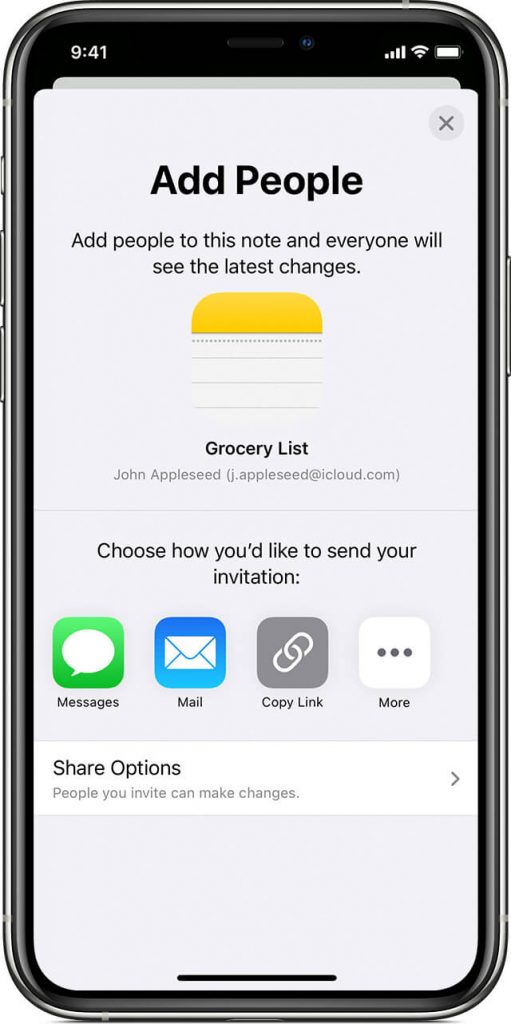
3. Select how you want to share the invitation and select the person to share the notes with.
4. Then, tap Send to send the notes.
How to View Activity in a Note
1. Open the note and swipe right or swipe up on the Activity card to know who made changes to your note.
2. To adjust how the activity is shown, tap the People icon, and you will get three options.
- Show Updates – It will show all the changes from the last opened note.
- Show All Activity – It will give you all activity in the note.
- Show Highlights – It will show you the names, dates, and changes made by each collaborator.
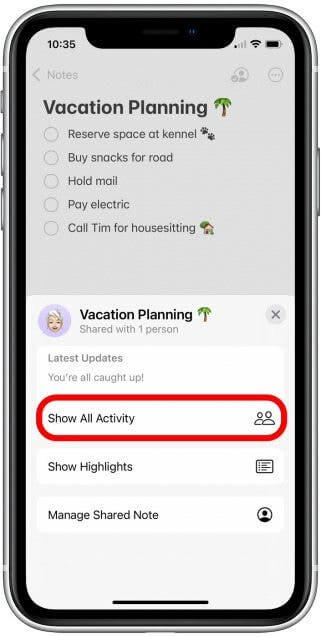
How to See the Changes in a Shared Note
1. Open the Notes app and go to the Note that you have shared.
2. Click on the Collaborate icon and tap Highlight All Changes switch to turn on.
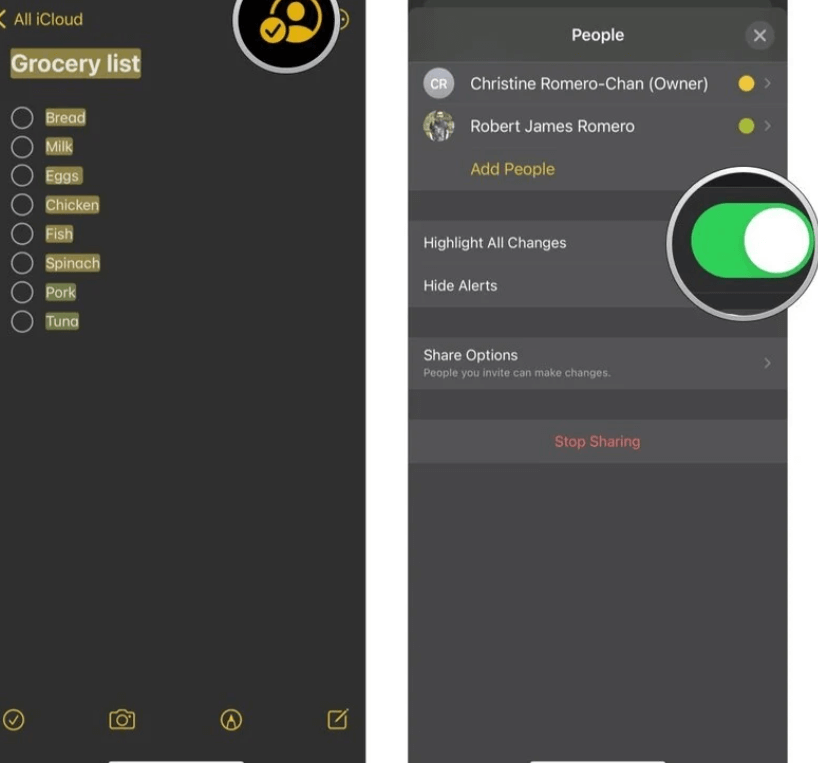
Related: How to Transfer Notes from iPhone to PC without iTunes.
How to Change permissions on a Shared Note on iPhone/iPad
1. Launch the Notes app and tap on the collaborative note to which you want to change the permission.
2. Click on the Collaborate button and choose Share Options.
3. Choose the options from Make Changes and View Only.
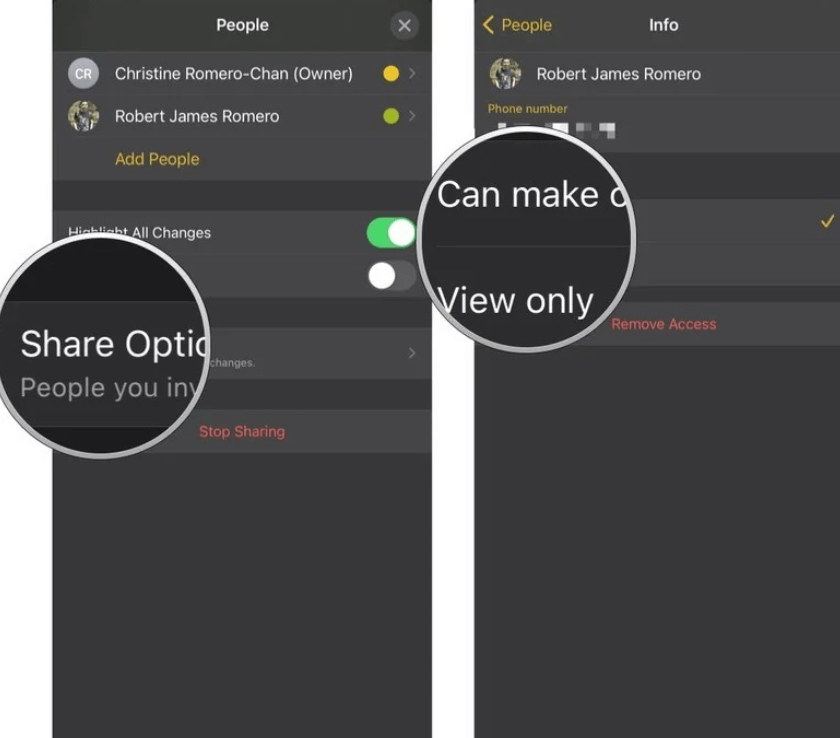
How to Stop Receiving Notifications about Changes to a Note on iPhone or iPad
If you are disturbed by the notification sound whenever changes are made on the shared note, you can stop the notifications.
1. Open the Notes app and go to the note that you are sharing.
2. Click the Collaborate icon and toggle the Hide Alerts switch.
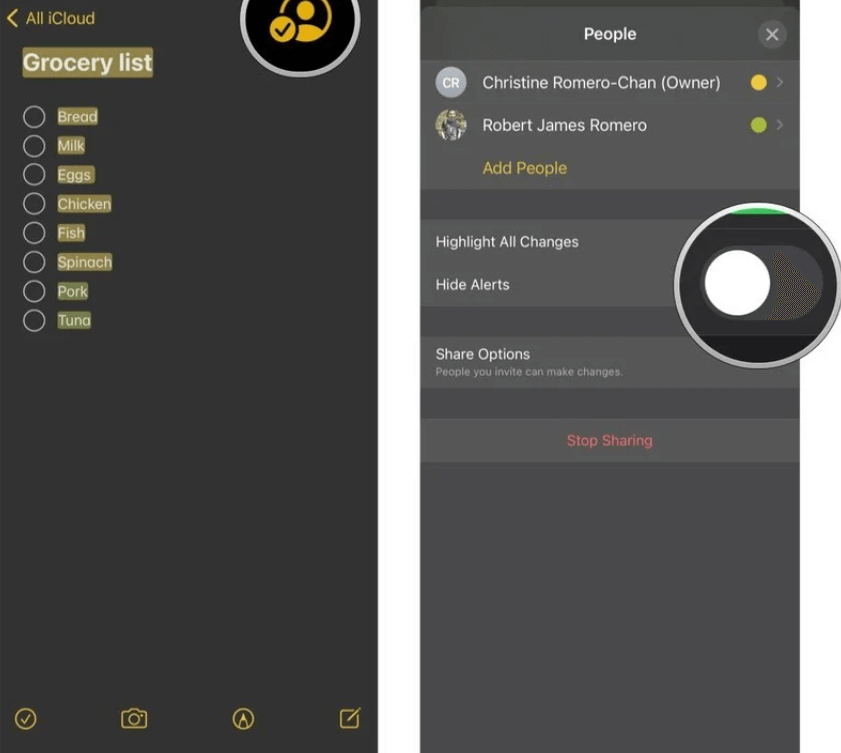
How to Stop Sharing a Note on iPhone or iPad
1. Open the note and click on the Add People button.
2. Choose the person’s name and tap the Remove Access option.
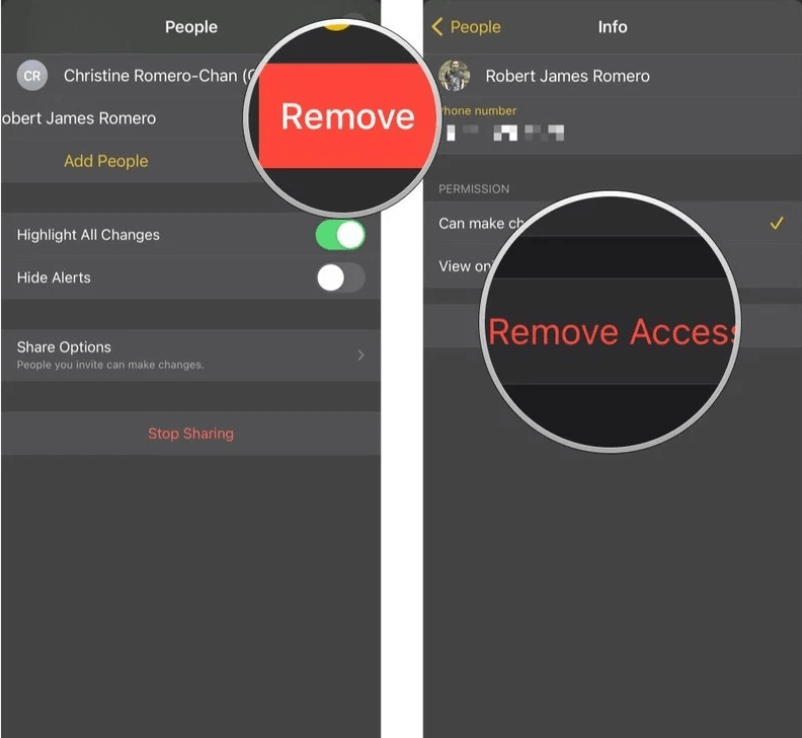
To remove everyone from a shared note,
1. Open the note and tap the Add People button.
2. Choose the Stop Sharing option and then again tap Stop Sharing for confirmation.
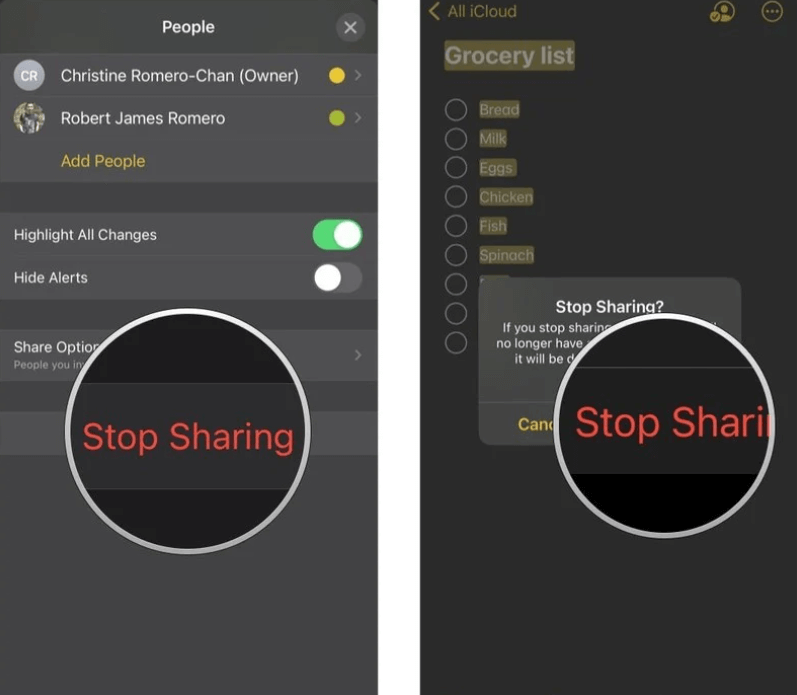
How to Mention Someone in a Shared Note on iPhone and iPad
1. Launch the Notes app and move to the Note that you are sharing.
2. Tap anywhere to edit the note.
3. Then, type the name like “@name”.
4. Now, choose the contact from the suggestions you get.
5. Tap Done to save the changes.
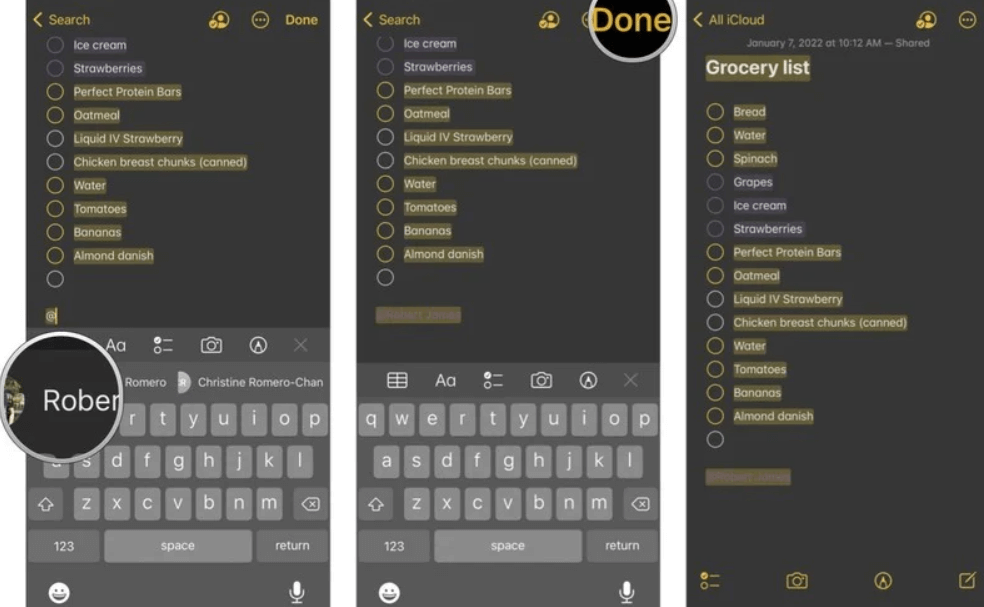
How to Delete a Shared Note
1. Tap the More button on the note.
2. Choose the Trash button.
3. If you are in the notes list, swipe left and tap the Trash button.
That’s all. Now, you can easily share notes with your friends from your iPhone and iPad. By sharing your notes, the others can edit and add their knowledge. You will also be able to see the latest changes and remove others from your notes and folders.
Frequently Asked Questions
You cannot work on the note when someone is editing. But you will be able to see the words highlighted on the screen.
If you can’t share notes on your iPhone, you can restart your iPhone.
Yes, you can share notes on your iPhone. For more details, go through the above section thoroughly.
You can share notes from iPhone to MacBook with iCloud. For that, you need to turn on Notes sync for iCloud on MacBook. To do so, go to System Preferences >> iCloud >> iCloud email address and click the box next to the Notes app.
To share notes between iPhone and Mac, you have to use a program called Touchcopy. It gives you access to copy and paste content from the Notes app on your Mac. Install TouchCopy on your Mac and connect your iPhone with your USB cable. Click on Notes and select the notes that you want to share and click Copy Notes.