Setting up a voicemail is one of the first things you would do on a new smartphone. Earlier, the mobile services you use lets you set a voicemail. So, for different services available, the process will be different. However, recently, smartphones have come with voicemail applications. So, setting up a voice mail is the same for different providers on the same phone. The same is the case with most iPhones, irrespective of the model you own. However, this section will guide you on how to set up a Voicemail on iPhone 12/12Pro.
How to Set Up Voicemail on iPhone 12/12 Pro
If you previously had set up Voicemail on any iPhone device, you might find it easy on iPhone 12 and iPhone 12 Pro. It is because the procedure is pretty much similar. To proceed, you shall follow the steps given below and set up the voicemail.
1. Turn on your iPhone 12 or 12 Pro and launch the Phone app.
2. On the app, you can find the Voicemail icon. Make a tap on it.
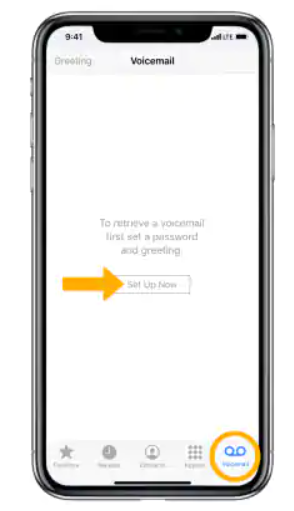
Note: The voicemail icon shows two circles connected by a straight line at the bottom.
3. When you try to set up Voicemail for the first time, a prompt appears. Tap on the Set Up Now option.
4. Next, create a Voicemail password as long as around 4 to 6 digits.
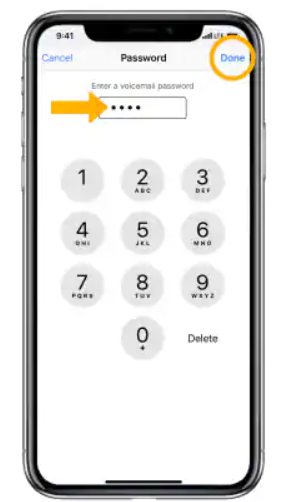
5. The next prompt is to create a greeting. Tap on Default or Custom as required.
6. If you chose Custom, then record your greeting after clicking on Record. When you finish, tap on Stop. Further, tap on Play to Listen to the same.
7. Finally, click on Save and save the recorded voicemail.
Related: How to Use Control F on iPhone to Find a Word or Phrase
How to Set a Visual Voicemail Transcription on iPhone 12/12 Pro
Voicemail on iPhone 12 is referred as Visual Voicemail. It is a voicemail with graphical interface that lets you view and choose your voicemail message. You can listen to voicemails in the order of your choice and not in the order you have received. In addition, you can get a transcribed Voicemail on most of the US carriers. Follow these instructions and access the transcription of voicemail.
1. Turn on your phone and then launch the Phone app.
2. Tap on the Voicemail option.
3. If it is the very first time you tap on a voicemail, the app transcribes it for you.
4. Soon, it will load the transcription on the Voicemail page.
5. The transcription might include _ (underscore) in them. It represents the inaudible words or parts of the voicemail.
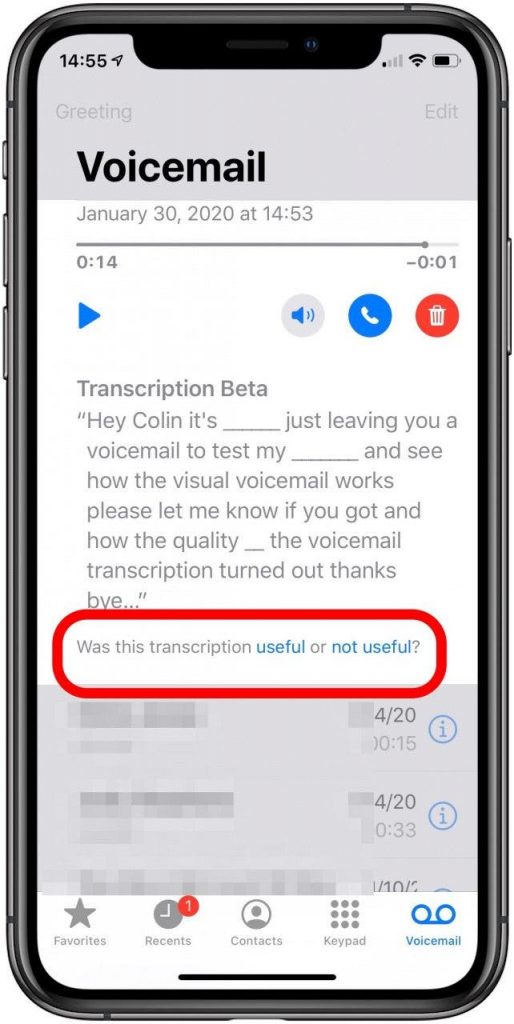
6. When you get the transcription, tap on Share to share it on Mail or iMessage.
How Do I Fix My Voicemail on My iPhone 12?
Sometimes after updating to the new iOS on iPhone, you might find issues with the Voicemail. Your phone might not show or alert you with Voicemails. As a result, you might not be able to listen to Voicemails. Further, you might not be able to set up voicemails. Let’s focus on the troubleshooting methods for such issues.
Restart your iPhone 12
Go ahead and restart your phone as this might resolve issues with most functions of your phone. Similar is the case with iPhone 12 and iPhone 12 Pro.
Set Up Visual Voicemail
Sometimes the problem in the Voicemail might be because an update has reset it. So, ensure that you have set up Voicemail. If not, set up a voicemail and password.
Turn off Wi-Fi
Voicemail works on your mobile data and not with Wi-Fi. So, if you have connected to Wi-Fi, turn it off and get Voicemail.
With these troubleshooting methods, you might easily resolve issues with Voicemail. If you still have issues with voicemail, it is better to contact your carrier network service. They will help you fix issues with Voicemail on your iPhone 12.
Tips & Tricks Related to Managing Voicemail on iPhone 12
- Change Voicemail Greetings – Open Phone >> Voicemaik >> Greeting >> change the greeting
- Make a Call from Voicemail – Tap the Voicemail and Call Back option
- Change Voicemail Password – Launch Settings >> Phone >> Change Voicemail Password >> Enter new password
- Delete Voicemail – Tap the voicemail and Delete.
- Change Voicemail Notification Sounds – Open Settings >> Sounds & Haptics >> New Voicemail
That was all about setting up Voicemail on iPhone 12 and Pro12. You can set up and custom record the voicemails with the above guidelines. For more useful article updates, you shall visit our blog.
![How to Set Up Voicemail on iPhone 12/12 Pro [Simple Guide] How to Set Up Voicemail on iPhone 12 and 12 Pro](https://theappletips.com/wp-content/uploads/2021/07/How-to-Set-Up-Voicemail-on-iPhone-12-and-12-Pro-1024x576.jpg)