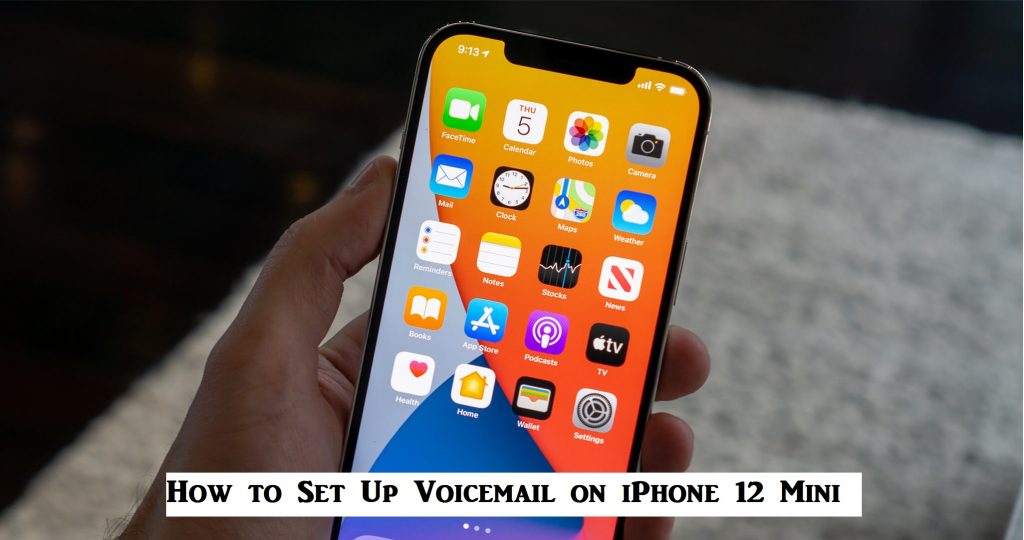iPhone 12 Mini is the smallest iPhone in the iPhone 12 series. The same series includes the iPhone 12 Pro Max with the highest screen resolution of any iPhone. iPhone 12 Mini has a screen as small as 5.4 inches. You will find all the features of any other iPhone in the 12 series. People usually think that the iPhone 12 Mini has cut-down features to make it more affordable. However, this is just a mere misconception. It has the same display quality, camera features, and chip as any other iPhone 12 series model. Let’s say that iPhone 12 Mini is a more affordable iPhone 12 model with mind-blowing features. So, if you have bought an iPhone 12 Mini, it is just one of the best decisions you made. You might want to set up the voicemail feature. The article will help you set up voicemail on iPhone 12 Mini.
How to Set Up Voicemail on iPhone 12 Mini
You can set up a voicemail in the iPhone 12 Mini on the Phone app itself. It is a simple process, and you can complete it in less time. If you have tried setting voicemail on another iPhone 12 series phone, you might find this easy. Follow these simple steps to get the work done.
1. Choose the Phone app on your home screen.
2. In the Phone app, you can see the Voicemail tab in the bottom right corner.
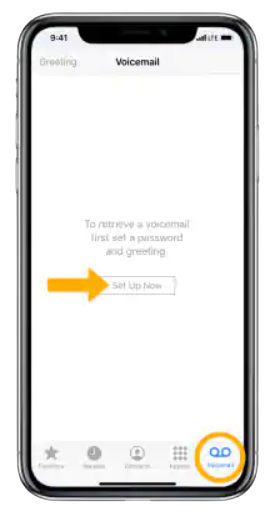
3. Tap on the Voicemail tab and select the Set Up Now option.
4. Further, you have to enter a Voicemail Password and tap on Done.
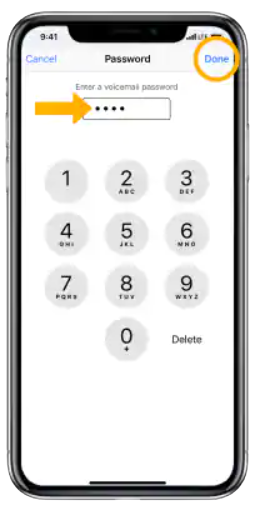
5. When prompted, re-enter the Voicemail Password and tap on Done.
6. Now, you will have to select the greeting for the voicemail.
7. By choosing Default, you can use a default greeting message.
8. Also, you can choose Custom and record a greeting and select Save.
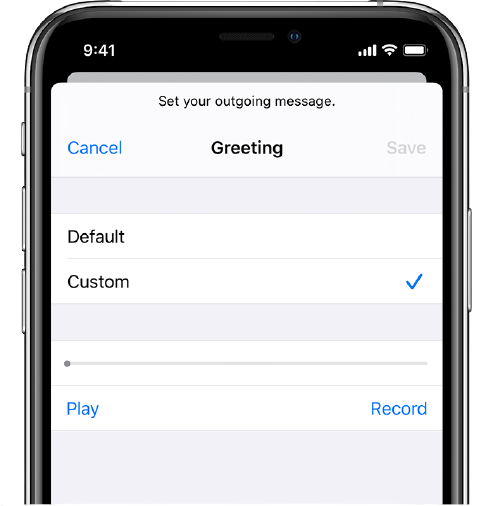
9. Finally, your voicemail inbox appears on your screen.
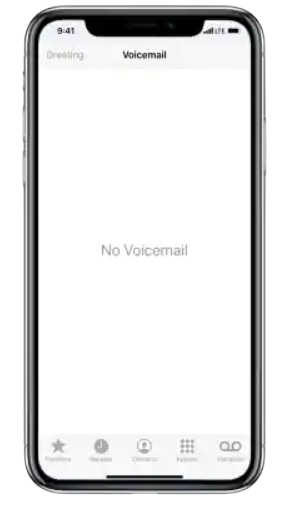
Related: How to Turn On iPhone 12 Mini | Simple Guide to Power On
How to Access Voicemail on iPhone 12 Mini
You have already set the Voicemail on iPhone 12 Mini. Follow these steps to access the voicemail.
1. From your home screen, open the Phone app.
2. Press the Voicemail icon available at the bottom right portion of your screen.
3. You can find a list of voicemails. Choose a contact you want to listen to.
4. You can use these buttons to manage the voicemails.
- Play: To play the message.
- Pause: To pause the message.
- Delete: To Delete the voicemail.
- Call Back: To call the person who sent the voicemail.
- Speaker: To activate or deactivate Speaker.
Why is My Voicemail Unavailable on My iPhone 12 Mini
Did you find an error message saying ‘Voicemail Currently Unavailable’ while trying to read a new Voicemail? It might be some issues with your provider network. You can recover your voicemails easily on your iPhone 12 Mini. The best working troubleshooting tips you shall consider while solving the issues are as follows.
Turn on Cellular Data
The voicemail works on your cellular data alone. So, you need to turn it on to receive voice messages. If it is already turned on, try turning it off and then turn it on again. To turn on Cellular Data, go to Settings> Cellular Data> Turn it on.
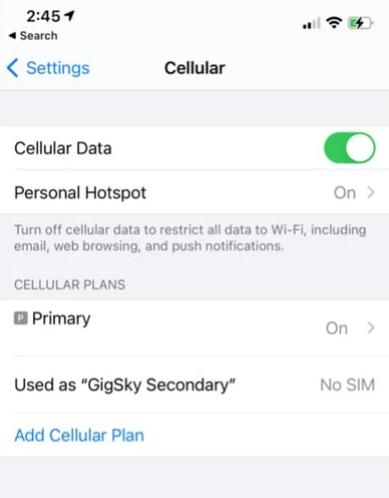
AirPlane Mode
When you turn off the Airplane Mode, the entire connection with your provider is disconnected. While you turn it on back, the signal is established again. So, try turning off the AirPlane mode and then turning it on again. You should leave a break of about 25 seconds after turning on AirPlane mode.
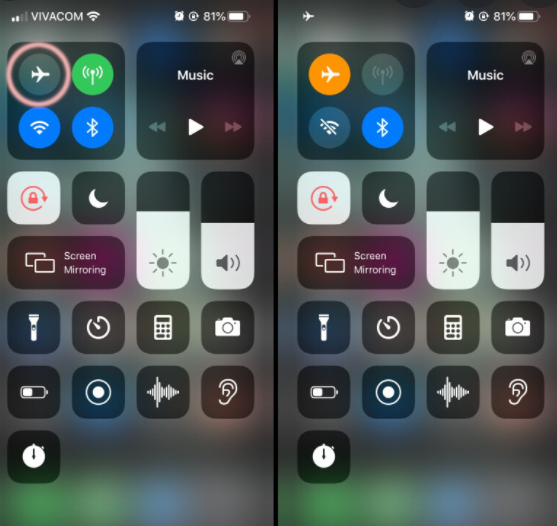
Related: How to Turn Off iPhone 12 Mini in Less Than One Minute
Reset Network Settings
You need to reset your iPhone 12 Mini‘s network settings to fix issues with Voicemail. For this, go to Settings> General> Reset> Reset Network Settings. None of your data gets lost while resetting the network settings.
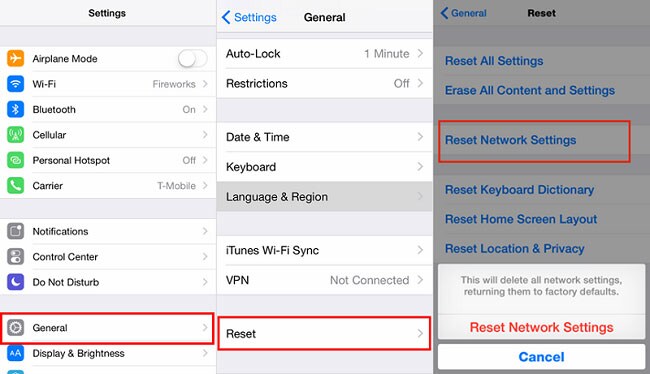
It doesn’t take much time to set up voicemail on your iPhone 12 Mini. If you find any issues with it, these troubleshooting tips will come in handy. Also, make sure that you reset your iPhone before selling it or giving it to someone else. Hope you find this article useful to set up Voicemail on iPhone 12 Mini. Follow our blog for more article updates.