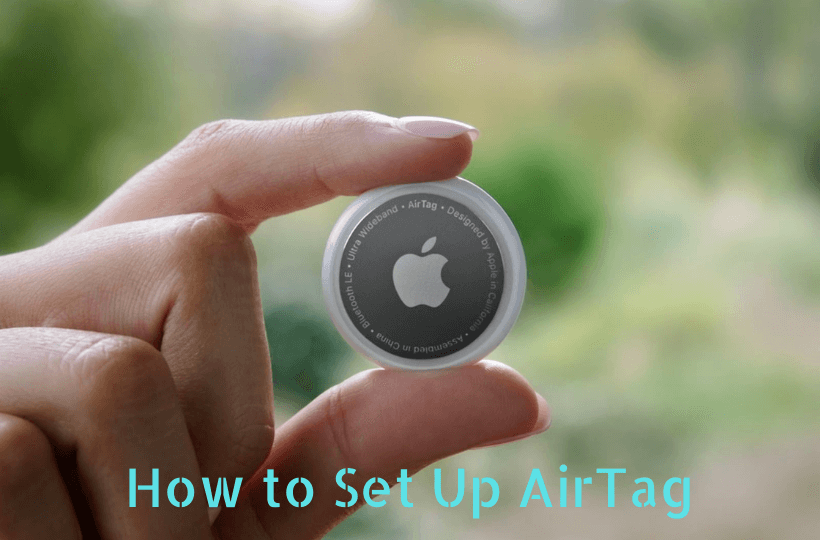AirTag is the best tracking device by Apple, which helps you to track lost or stolen items. If you misplace your belongings often, you can use AirTag to find them easily. It is small in size and a puck-shaped device. AirTag uses ultra-wideband technology with a U1 chip to track the devices. You can attach AirTag to any object, like keys and pouches. AirTag comes with a battery that lasts for one year. So, after a year, you can buy a new CR2032 battery to change the battery in your AirTag. If you have bought a new AirTag, you have to set up the device with Find My app.
Things You Need to Set Up AirTag?
- Find My app
- A strong internet connection
- An iPhone, iPad, or iPod Touch with iOS 14.5 or iPadOS 14.5 or later
- Bluetooth and Location Services enabled iPhone or iPad
How to Set Up an AirTag
- Using iPhone or iPad
- Using the Find My app
Set Up an AirTag with iPhone/iPad/iPod Touch
1. First, pull out the tab of your AirTag. When you pull out the tab, the AirTag will play a sound.
2. Hold your AirTag near your iPhone/iPad/iPod Touch and click on Connect. In case you have more than one AirTags, keep any one of the AirTag near your iOS device.
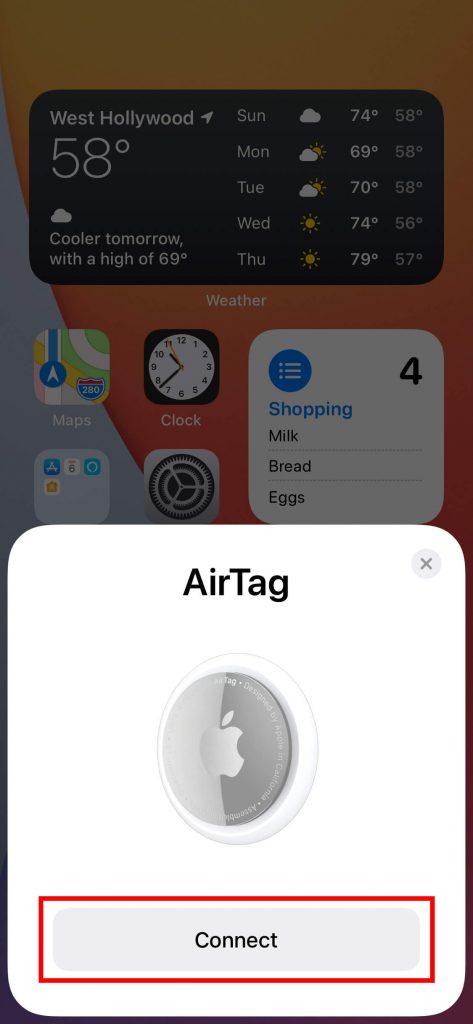
Note: If your iPhone is not detecting your AirTag, lock the iPhone’s screen and unlock it.
3. Next, select the name for your AirTag. You can select the name from the list or type a new name by clicking on the Custom Name option.
4. Click Continue to register your AirTag with your Apple ID.
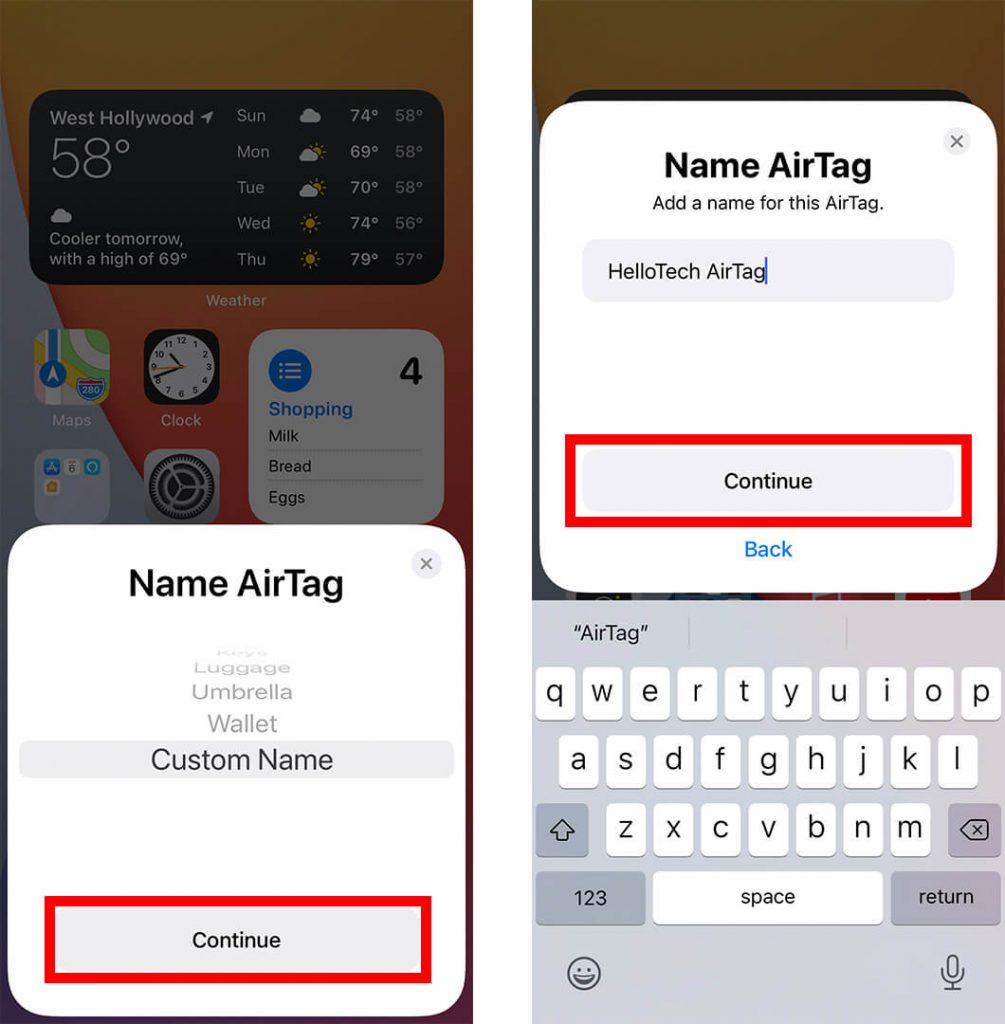
5. Once registered, click on the Done button.
Set Up an AirTag with Find My App
1. Open the Find My app on your iPhone. Make sure that you are using the latest version of the Find My app.
2. Tap Devices and click the Plus icon.
3. Click the Add AirTag option.
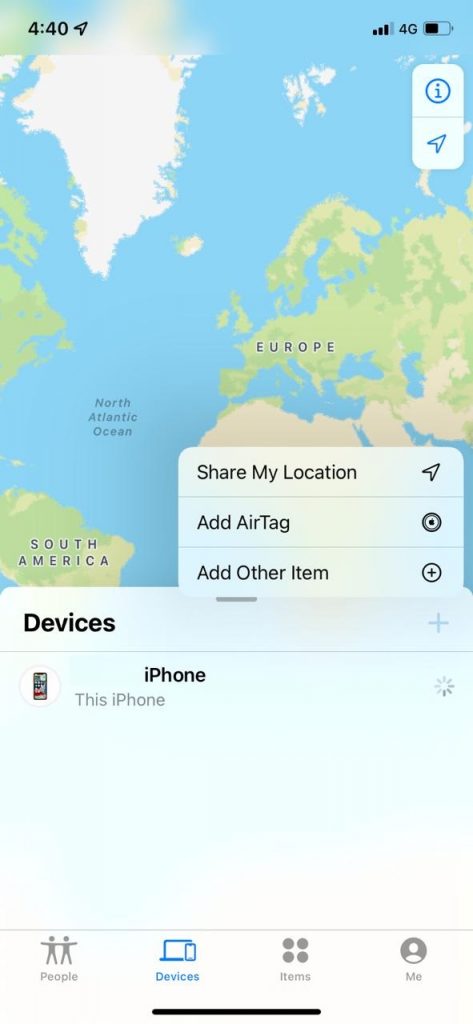
4. Select the Connect option.
5. Choose an item name for your AirTag or enter a new name.
6. Register your Apple ID and click the Continue button.
7. Once finished, click Done.
How to Change the Name of your AirTag
1. Launch the Find My app on your iPhone.
2. Click on the Items tab.
3. Select the AirTag which you want to change the name.
4. Scroll down and click on the Rename Item.
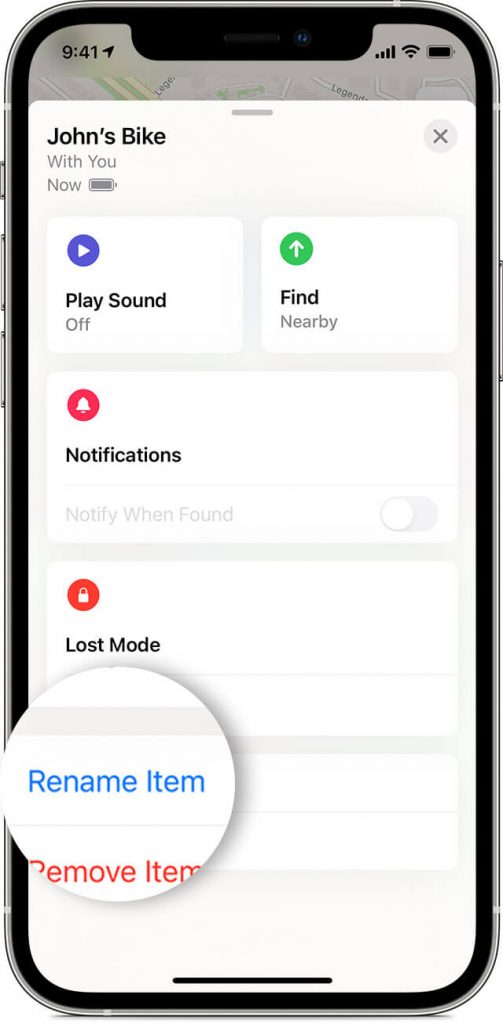
5. Choose the name from the list and enter the new name by tapping the Custom Name option.
6. You can also select an emoji for your AirTag.
7. Once finished, click on Done.
How to Find an AirTag on a Map
1. Open the Find My app on your iPhone and tap the Items tab.
2. Select the AirTag that you want to see on the map.
3. When you reach your AirTag, you can play a sound to find the AirTag.
To find your AirTag by playing a sound,
1. Open the Find My app and click the Items tab.
2. Select the AirTag that you want to find.
3. Then, play any sound and when you find the AirTag, you can stop playing the sound.
To find your AirTag using precision finding,
1. On the Find My app, tap the Items tab.
2. Choose the AirTag that you want to locate and click Find to use precision finding.
3. Next, follow the arrow to find your AirTag.
Unable to Set Up your AirTag – Best Fixes
In case you are not able to set up the AirTag, follow the steps given below to fix the problem.
- Make sure that you have removed the battery lid.
- Let your iPhone sleep and then unlock your iPhone after 15 seconds. Then, try again.
- Keep the AirTag that you want to set up near your iPhone
- Replace the battery in your AirTag
- Reset your AirTag
Hence, you can easily set up your AirTag with the help of the procedure given above. Once you set up your AirTag successfully, you can use the device to track the stolen items and the device is very easy to handle.
Frequently Asked Questions
AirTag updates its location every minute or two.
You can use the Find My app to set up AirTag manually.
On your Find My app, go to the Items tab >> choose your AirTag >> check the firmware version of your AirTag. If it is not updated, you can update your AirTag by keeping your AirTag in the Bluetooth range of your iPhone.
No, you can’t charge the AirTags. You can replace the battery after one year or when it gets over.
As of now, you can’t set up AirTag using Android smartphones.
You can use Siri commands, like Het Siri, Find My AirTag. Your AirTag will play a sound.