Apple Watch is the most innovative piece of technology in the market right now. Besides being an excellent sidekick to your iPhone, it also brings access to your phone right to your wrist. Apple Watch is not just to track your health and communicate with others. It supports lots of useful features and setting an alarm is one among them. It is not just a simple process but is also quite handy if you own a watchOS. Responding to an alarm is much more efficient while dealing with it via your Apple Watch. If you are looking for guidelines on how to set alarm on Apple Watch, this article is the one for you.
How to Set Alarm on Apple Watch
The different ways in which you can set the alarm on your watchOS are discussed in detail.
Set Alarm on Apple Watch using the Alarm App
1. Open the Alarm app on your Apple Watch. If you can’t recognize it, look for the alarm icon in orange with an alarm symbol.
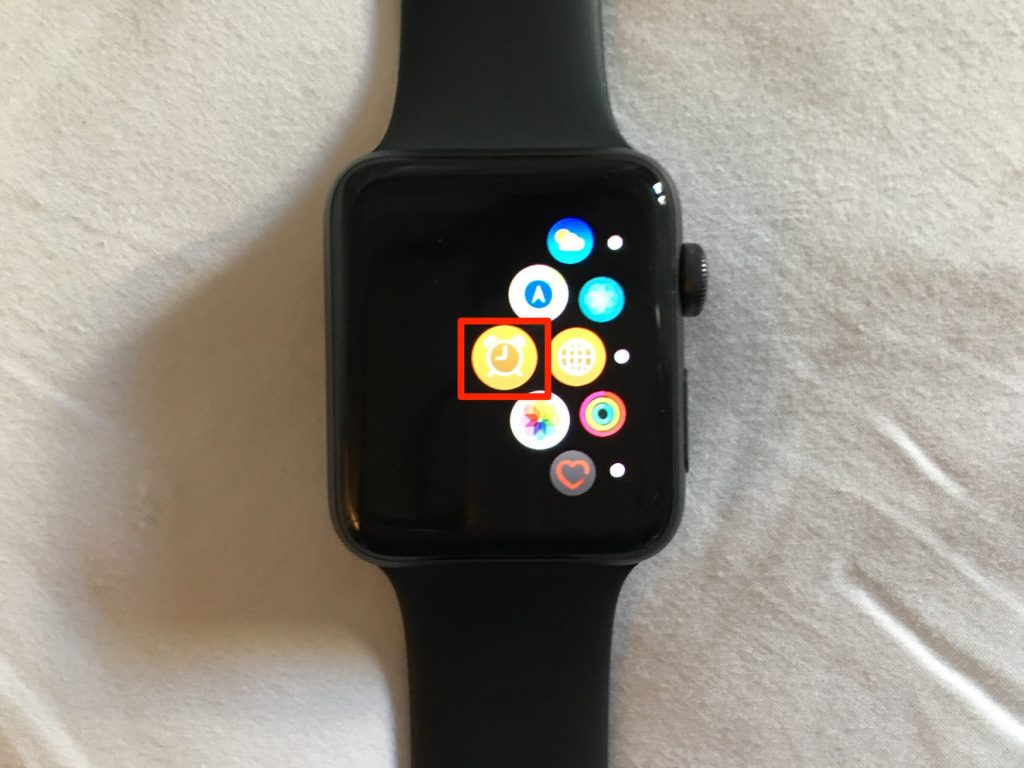
2. When the Alarm app opens, you will see the Add Alarm Option. Tap on it.
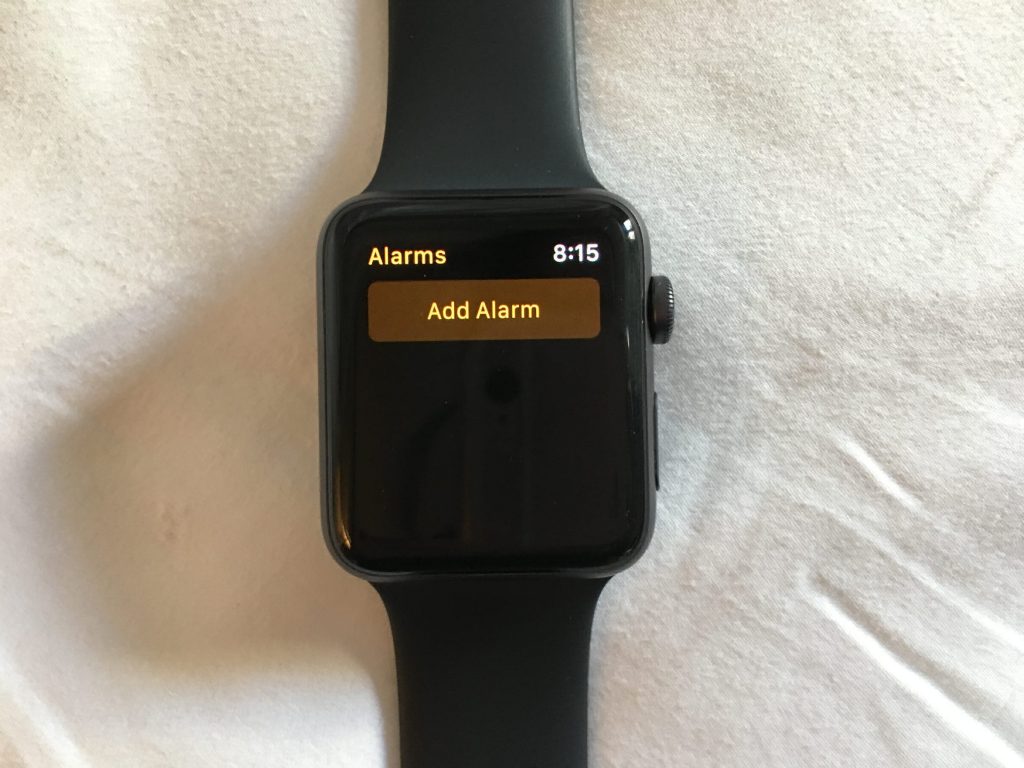
3. Choose whether you want to set the alarm for AM or PM by taping on it.
4. Now, adjust the time by choosing the Hour or Minute and winding the Digital Crown to the time you want to set the alarm.
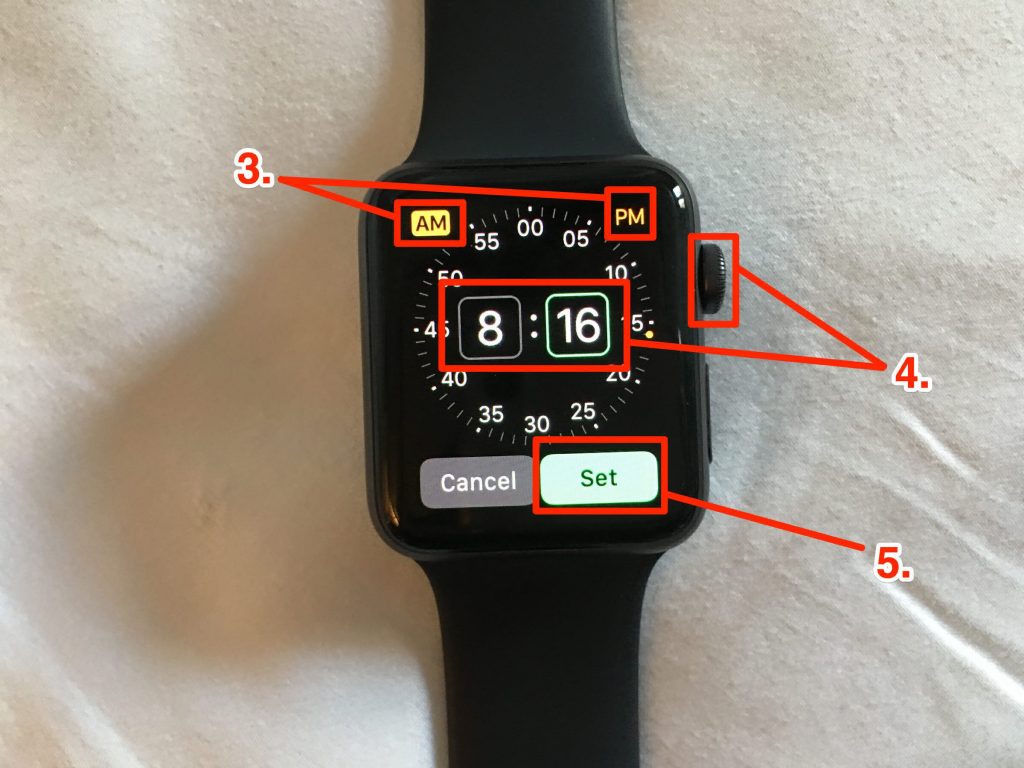
5. Once you have set the required time, tap on Set to set the alarm.
6. You can go through the same process to set multiple alarms.
How to Set Alarm on Apple Watch using Siri
If you don’t want to deal with this procedure, you shall make use of Siri to set an alarm on your watchOS.
1. Check if Siri is enabled on your watchOS. Else, go to Settings and select Siri. Toggle any of the options: Hey Siri or Raise to Speak or Press Digital Crown.
2. Now, command Siri to set an alarm for the desired time.
How to Respond to iPhone Alarms on your Apple Watch
You can respond to iPhone alarms via your Apple Watch. You can Stop or Snooze an alarm you have set up on your iPhone.
Note: It is to note that you cannot see the alarms you have set on your Apple Watch on your iPhone.
1. First, set the alarm on your iPhone using the Clock app.
2. Go to the Watch app on your iPhone, and tap on the My Watch tab.
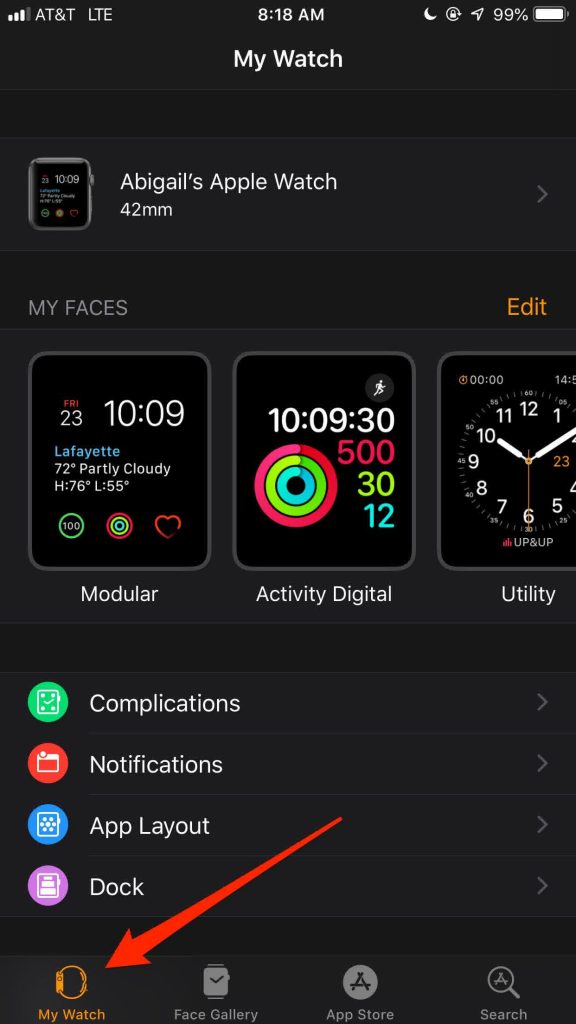
3. On the My Watch menu, scroll down and click on Clock.
4. Then, turn on the Push Alerts from iPhone slider.
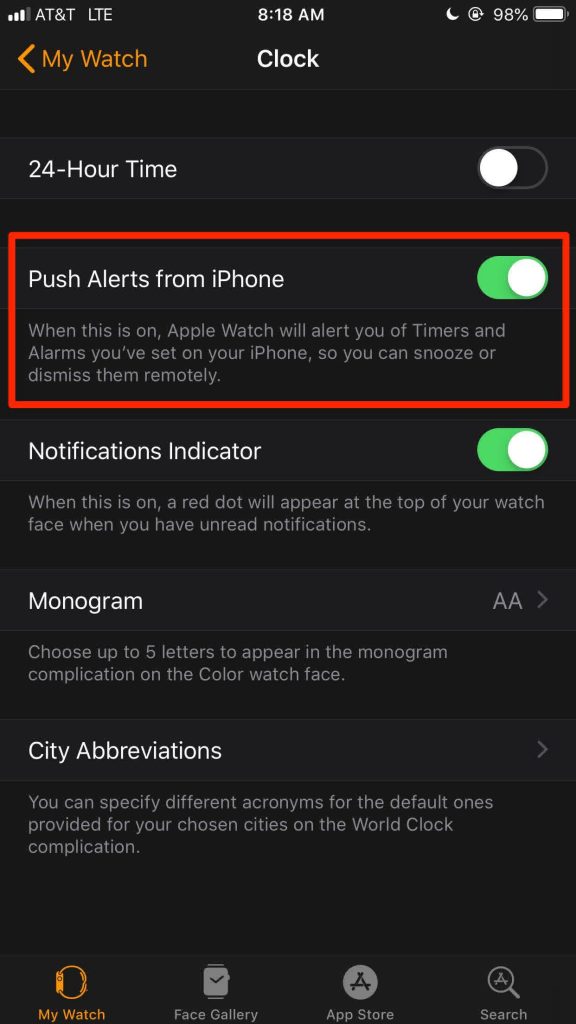
Now all the alarm notifications get pushed to your watchOS. You can respond to all the notifications directly from your wrist.
Related: How To Change Alarm Sound on iPhone [Custom Sound]
How to Use your Apple Watch as Nightstand Clock with Alarm
1. On your iPhone, open the Watch app, then go to the My Watch tab.
2. Under the General Tab, turn on Nightstand Mode.
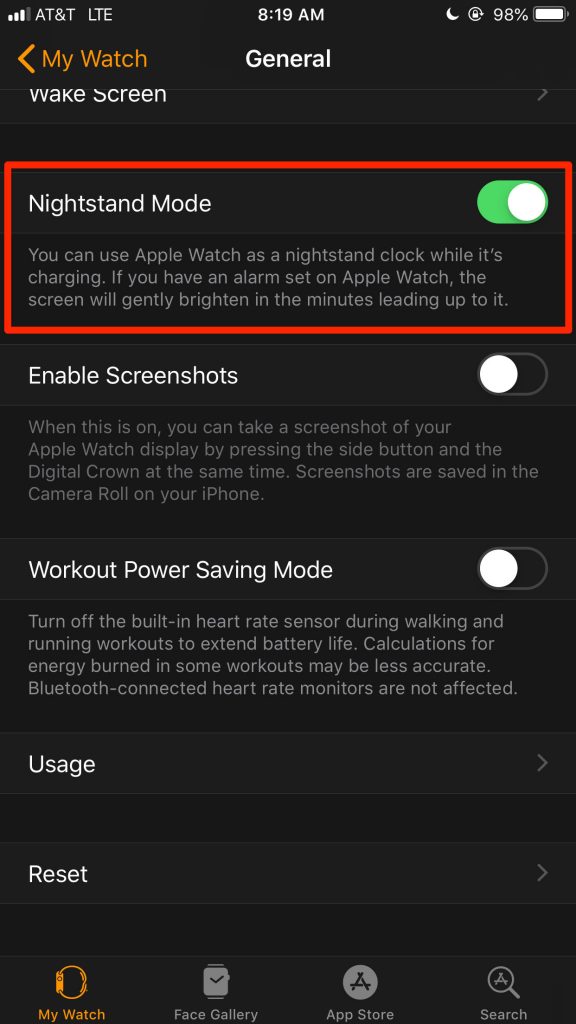
3. When you are going to bed, place the Apple Watch in an accessible place and put it to charge.
4. If you have connected your watchOS to the charger on Nightstand Mode, it will display the charge percentage, time, date, and alarms.

Related: iPhone Alarm Not Working | How to Fix in 10 Simple Steps
5. Any alarm active on the Apple Watch will ring at the intended time. Use the side button to turn off the alarm. To snooze, press the Digital Crown and it snoozes the alarm for nine minutes.
That was all you need to know to set up and use an alarm on your watchOS. If you have any more doubts regarding setting an alarm on the Apple Watch visit the Apple Watch website. For more useful article updates, tips, and tricks, you shall visit our blog.
![How to Set Alarm on Apple Watch in 1 Minute [Guide] How to Set Alarm on Apple Watch](https://theappletips.com/wp-content/uploads/2021/10/How-to-Set-Alarm-on-Apple-Watch-1024x483.jpg)