iPhone is unlike Android smartphones in terms of design, features, navigation, and user interface. So, you could expect a lot of unique things in Apple iPhone. It isn’t limited to the restarting process. There may be situations in which your iPhone hangs, run into software bugs or glitches, performance issues, and more. In all these issues, soft restarting the device is all you need to carry out. It is a simple process and can be done with the button press or combination of buttons. While we have already discussed force restarting iPhone, you will learn about how to restart iPhone here in this section. Since Apple released different models, restarting steps vary slightly on each model. Hence we have come with an article to deal with the same.
How to Restart iPhone
We have listed the soft restart procedure for different models, and you can skip to the section in question.
Note: If you want to know how to restart iPhone when frozen, you could follow the same steps given below.
Restart iPhone Latest Models (iPhone X/11/12)
1. On any of the latest iPhone models, press and hold the Power (Side) button.
2. Now, press the Volume Up or Down button until you see the Power Off slider.
3. You need to drag the power slider to the right and wait for up to 30 seconds for the iPhone to turn off.
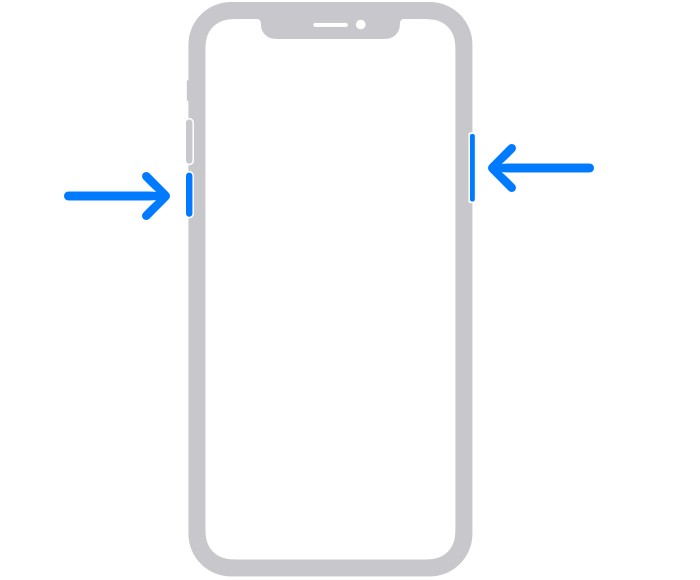
4. Long press the Side button to turn it On.
Restart iPhone 8, 7, 6, & SE (2nd Gen)
1. To restart, press and hold the Power (Side) button.
2. Continue holding it until you see the Power Off slider.
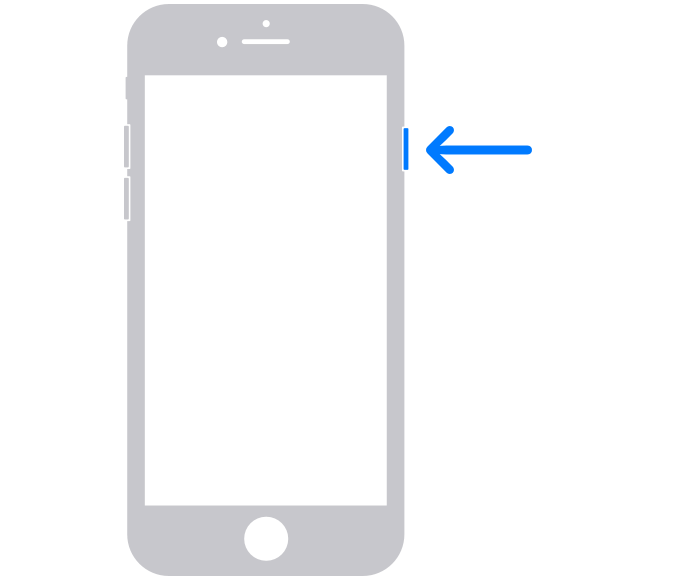
3. Go ahead to drag it to the right, and allow your iPhone to turn off completely.
4. To turn it on, long-press the Power button till you get the Apple logo.
Restart iPhone SE (1st Gen), 5, & Earlier
1. Find the Power button at the top to press and hold it.
2. To proceed, you should hold the button until the Power Off slider appears.
3. Now, drag the slider and let your iPhone turn off.
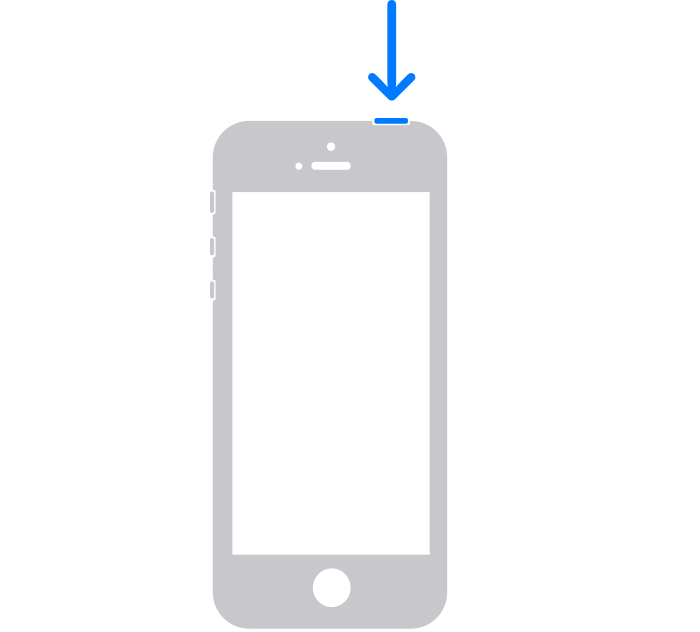
4. To power it on, press and hold the top button.
Related: How To Force Turn Off iPhone.
How to Restart iPhone using Settings App
You can restart your iPhone from within the Settings app. The steps are listed below.
1. On your iPhone, go to the apps section to click and launch the Settings app.
2. Navigate to click on the General option.
3. Now, choose Shut Down.
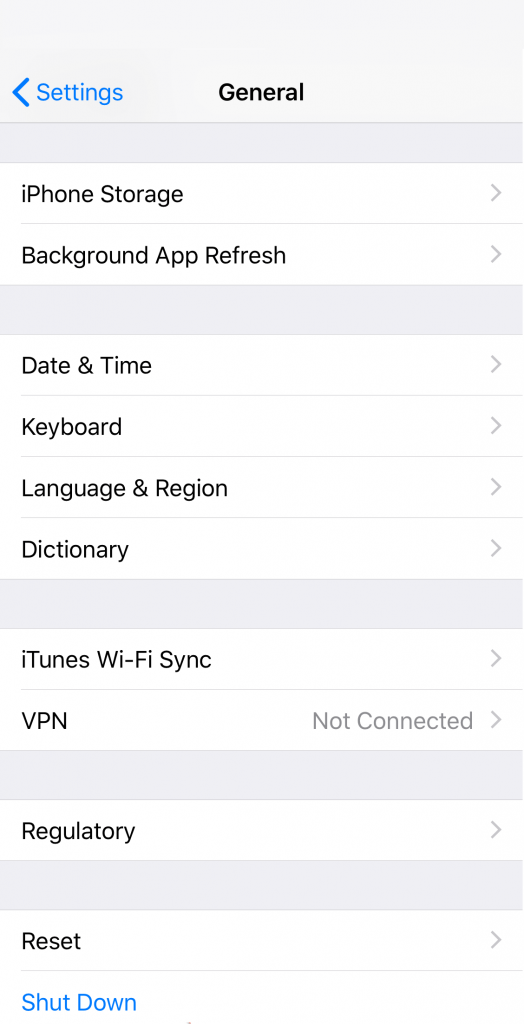
4. When the slider appears, drag it to the right to turn off your iPhone.
5. After a while, you need to turn it on by pressing the Power button.
That’s all about restarting different iPhone models. If that isn’t resolving the issue, you shall try force turning off your iPhone. For more tips and tricks, you shall stay connected to our blog.
![How to Restart iPhone in Less Than a Minute [All Models] How to Restart iPhone](https://theappletips.com/wp-content/uploads/2021/04/How-to-Restart-iPhone.jpg)