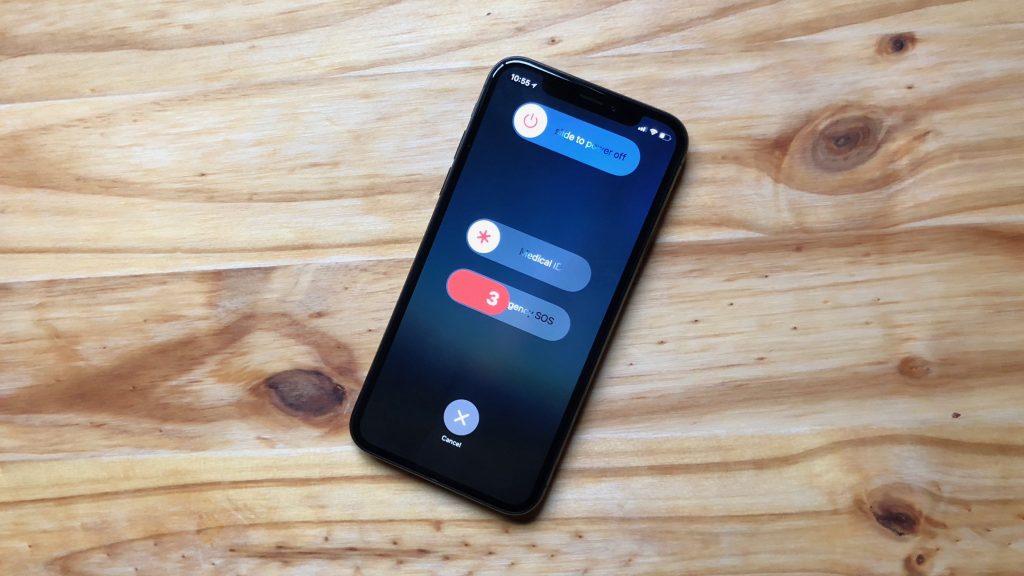Apple ensures that the newer models of iPhones are designed and developed properly. Each time a new model of iPhone is released it exceeds the expectations of everyone. Similar is the case with iPhones in the X series, including iPhone XR. iPhone XR is a more affordable iPhone X model. It doesn’t mean that the iPhone has lesser features and quality. In comparison to other smartphones, iPhones don’t show a lot of issues in their functioning. However, minor issues can still develop in the firmware that can affect the performance of your iPhone. It might cause glitches on your iPhone XR, and your phone might start freezing. It is when a restart can help you fix the issue and return your iPhone. However, it doesn’t take much time to restart your iPhone. The section is all about how to restart iPhone XR.
How to Restart iPhone XR
We can restart our iPhone XR in more than one single way. The type of restart required for your iPhone is of two kinds. Let’s discuss in detail about the same.
Soft Reset/General Restart
The simplest way to restart your device is called a general restart. It simply involves turning off your iPhone XR and then turning it back on. It will help you fix all minor issues on your iPhone. Follow these steps to perform a General restart on your iPhone XR.
1. Long-press the Volume down button along with the Side button.
2. A Power Slider that says ‘slide to power off appears on your screen.
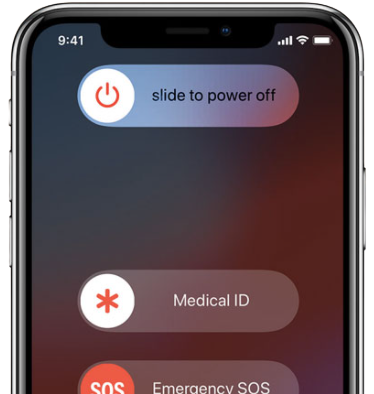
3. Slide your finger on the Power Slider from left to right.
4. The Apple logo appears on your iPhone screen.
5. With this, the iPhone turns off immediately.
6. Further, wait for about 25 to 30 seconds.
7. Long-press the Side button on your iPhone XR.
8. You will find the Apple logo appear on the iPhone screen.

9. The logo appears within five seconds.
10. Finally, the iPhone has turned on, and you can start using it.
Related: How to Take Screenshots on iPhone XR in 2 Possible Ways
Hard Reset/Forced Restart
A hard reset can be done on your iPhone if it has frequent issues like glitching and screen freezing. Also, a forced restart will be a useful troubleshooting technique when your iPhone XR is frozen and doesn’t respond at all. Follow these steps to know how to restart iPhone XR when frozen.
1. Initially, press the Volume Up button and then release it.
2. Also, hold the iPhone’s Volume Down button and release it.
3. Further, press and hold the Side button for a few seconds.
4. Soon after, the Apple logo appears on your screen.

5. The iPhone turns off as the screen turns black.
6. In few seconds, you will find the Apple logo on your screen. It implies your device is restarting.
Related: How to Restart iPhone 6/6S in Two Ways to Fix Issues
After a restart, it is guaranteed that your iPhone will start working properly. All the issues on your iPhone get fixed, making your device just as new. It is thought that restarting your iPhone XR frequently can damage its battery. However, it is not true at all. A restart has nothing bad to do with your battery. We hope this article has helped you with the restart of your iPhone XR. Follow our blog to get the latest article updates.