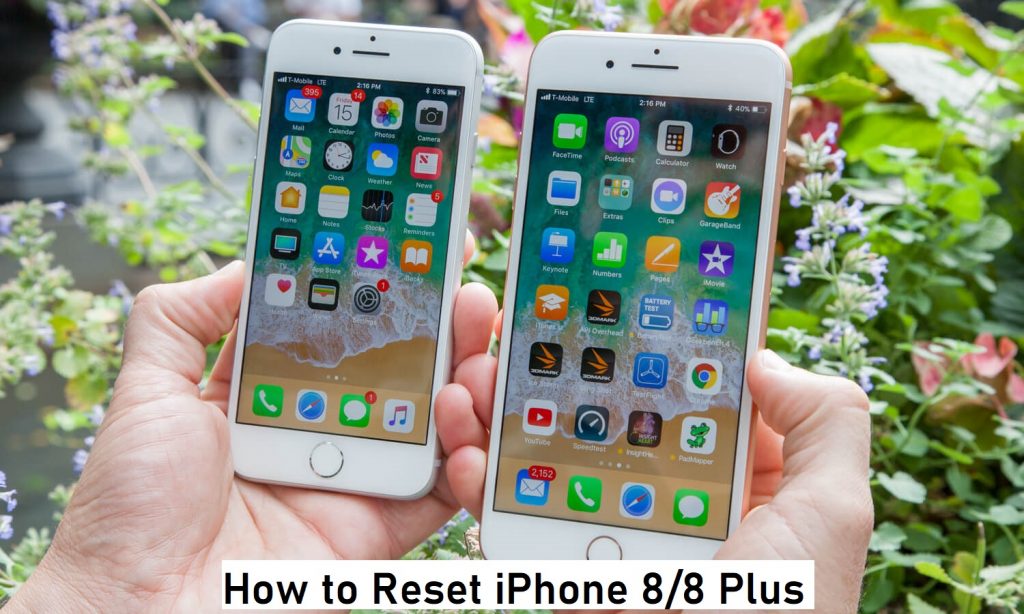Do you have an iPhone 8/8 Plus that needs to be reset to factory settings? You might want to reset your iPhone 8 because you are selling it off. By resetting your device, all the content and settings on your iPhone will be lost. So, you always need to reset your iPhone before selling it to someone else. If your phone has other issues, including frequent freezing of the screen, then resetting the device will help you fix these issues. Whatever be the reason for the reset, this section will help you with the process. Let’s start discussing the ways to reset your iPhone 8/ 8 Plus back to factory settings.
How to Reset iPhone 8/8 Plus?
With a proper reset, you can restore the factory settings on your iPhone 8/8 Plus. Check out the two different ways in which you can reset your iPhone 8/8 Plus.
Reset iPhone 8 Plus/8 using Settings
With the Settings app on your iPhone 8, you can easily reset your device. It is the easiest way to reset your phone if you know the password of your iPhone. Follow these simple steps to restore the factory settings on your device.
1. Initially, launch the Settings app on your iPhone.
2. Tap on the Apple ID profile on the top of the screen.
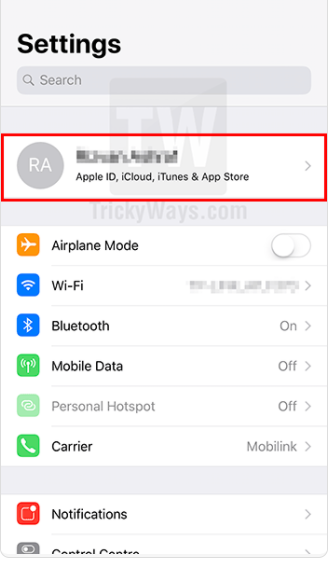
3. Scroll all the way down the menu and tap on Sign out.
4. Enter the Apple ID Password and click on the Turn off option.
5. On the following page, navigate to select Sign Out in the top-right corner.
6. Wait for a few seconds, and you can see that the device has signed out of the Apple ID.
7. Next, tap on the General option in the settings menu.
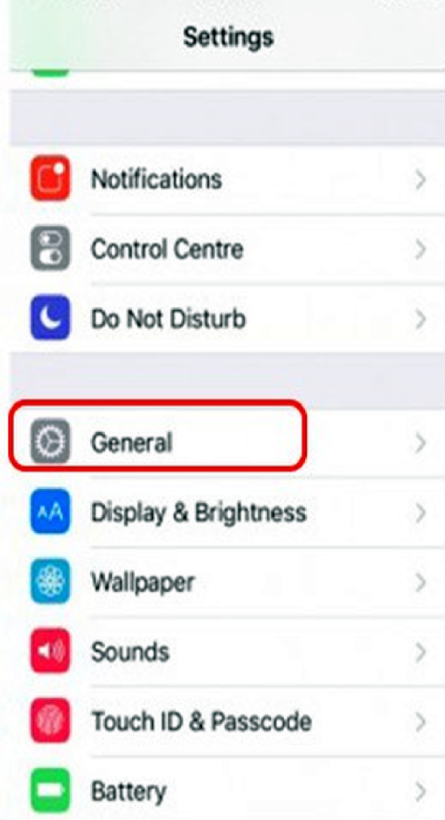
8. Scroll down the menu and then tap on the Reset option.
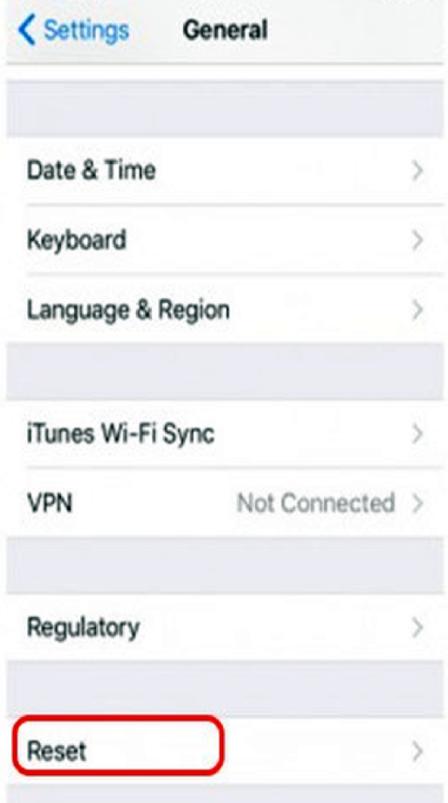
9. Further, tap on the Erase All Content and Settings option.
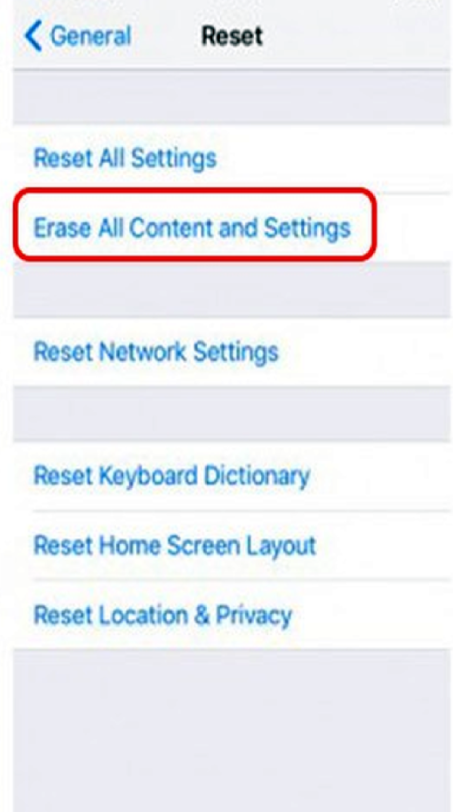
10. Tap on the Erase iPhone option.
11. Again, tap on Erase iPhone when prompted.
12. The Apple logo appears on the screen, and the reset begins.
13. The rest completes in about 5 to 10 minutes.
Related: 8 Ways to Fix iPhone Could Not Be Updated Issue
Reset iPhone 8/8 Plus using iTunes
If you have iTunes in your iPhone 8, you can reset your iPhone 8/8 Plus. This method will help you restore your phone in case your phone is disabled when you entered the wrong password. The steps below are all you need to reset your iPhone using iTunes.
1. Initially, launch iTunes on your PC or Mac.
2. Using a USB cable, connect your iPhone 8 to your PC or Mac.
3. Press on the Power button until the Power Slider appears on the screen.
4. Slide your finger on the Power Slider from left to right. It will turn off your iPhone 8.
5. Soon, after you slide, press and hold both the Volume Down button and the Power button.
6. Press and hold for a few seconds so that your computer can read your iPhone.
7. Soon, you can see the Apple logo on your iPhone screen.
8. Keeping pressing the buttons, and then the phone reaches Recovery mode. You can see the iTunes symbol on your iPhone screen.
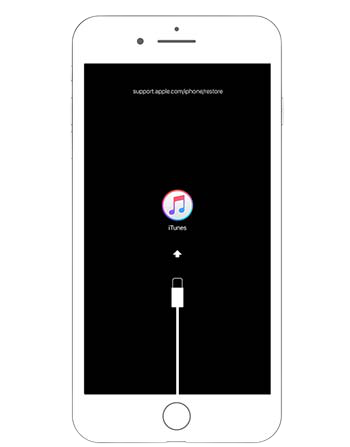
Related: How to Reset iPhone 11 Pro Max/11 Pro/11 in Different Ways
9. Now, a prompt appears on your computer. Select Restore followed by Restore and update.
10. Click on Next. Then, tap the I Agree option.
11. iTunes will start downloading the software for the reset. The process will take a while.
12. A message telling you that the iPhone has been restored appears on the computer screen.
13. You can see the Apple logo appears on your iPhone screen.
14. Finally, the reset comes to an end and you can start using it.
With either of the two methods, you can reset your iPhone 8/8 Plus. Make sure to backup your data prior to resetting it so that you can sell it to someone. Hope this session was of help to you. Visit our blog for more useful guides and articles.