Apple iPhone is not an exception when it comes to getting issues. Although it is a rare case scenario, you will still need to fix the issues. The reset can be one of the troubleshooting methods to resolve problems on your iPhone 12. Some of the common issues that get resolved with the reset include software glitch, frozen device, etc. Also, you might want to reset your iPhone 12 if you are selling it off or need to give it to someone else. It is mandatory to reset the iPhone before selling or trading so as to keep your data secured from others. Follow the section given below for details on how to reset iPhone 12/12 Pro.
How to Reset iPhone 12/12 Pro
There are multiple ways to perform a reset on your iPhone 12 Pro or 12. Check out for more details.
Soft Reset iPhone 12 Pro/12
You can start with the soft reset to resolve any issues you are facing with iPhone 12.
1. Start by turning on iPhone 12/12 Pro.
2. On your iPhone, press the Volume Down button and Side button.
3. Continue holding until you get the Power Off slider.
4. Press the slider to turn off the device.
5. Allow the device to turn off. To turn it On, press the Side button until you see the Apple logo.
Hard Reset iPhone 12 Pro/12
When your device hasn’t responded to the soft reset, go-ahead to perform force or hard restart.
1. First, you should press the Volume Up button.
2. Release it and press the Volume Down button.
3. Further, press and hold the iPhone’s Side button.
4. Release your finger when you see the Apple logo.
Reset iPhone 12/12 Pro using Settings App
1. Turn on your iPhone 12 or 12 Pro and then launch the Settings app.
2. The first option in the Settings shows your device name. You need to tap on it.
3. You can find your Apple ID account information on the next page.
4. If you are resetting to give your phone to someone else, click on the Find My option. If not, skip to Step 9 in this section.
5. Turn on the Find My option and enter the Apple ID password.
6. Now, click on the Turn off option. This will sign you out of iCloud and Apple ID.
Note: If you are resetting the phone because of an internal problem, you need not sign out off iCloud and Apple ID.
7. Now, go back to the Settings page.
8. On the bottom of your page, you can see an option named Sign Out. Click on this option to Sign out of all accounts.
9. Next, tap on the General option and then on the Reset option.
10. Click on Reset All Settings option, and this will erase all the contents and settings on your phone.
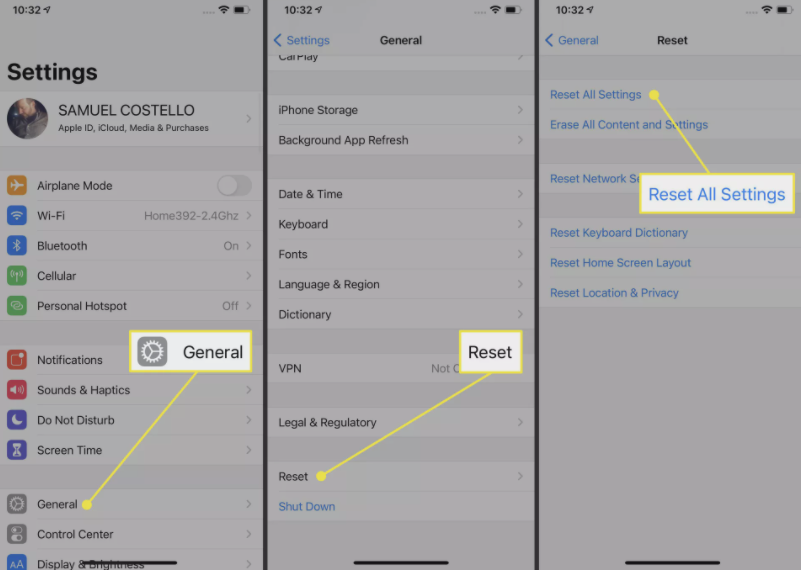
11. When prompted, enter the unlock password if you have any.
12. Further click on the Erase iPhone option when prompted.
13. Again, click on the Erase iPhone option.
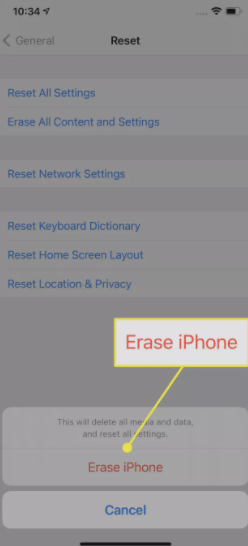
14. With this, you can see the Apple logo on your screen.
With this, the reset will start and will take more than five minutes to finish. However, it depends on the content on your phone.
Reset iPhone 12/12 Pro using Settings App using Find My iPhone
1. From the browser on your PC, visit icloud.com.
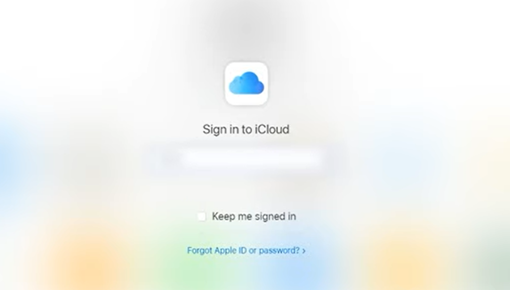
2. Enter your Apple ID and Password in the box provided.
3. Once you log in, choose the Find My Phone option.
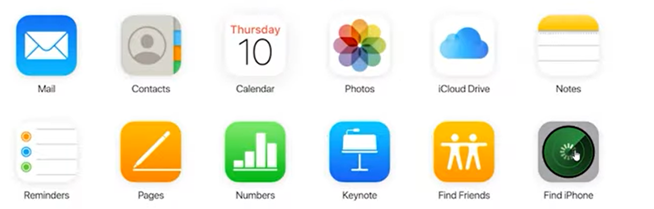
4. On the next page, tap on the All Devices option on the top of the screen.
5. From the list, choose the name of your iPhone 12/12 Pro.
6. On the next page, click on Erase iPhone option.
7. Further, click on Erase when prompted on the screen.
8. Also, enter the Apple ID and Password in the field provided.
9. On the pop-up menu, click on Next and then Done.
Related: How to Set Up Voicemail on iPhone 12/12 Pro [Simple Guide]
Reset iPhone 12 Pro/12 using iTunes (Without a Password)
In the above-mentioned method, you need to enter the password to reset iPhone 12 / 12 Pro. There might be a chance that you might not remember your password. In that case, you shall reset your iPhone 12 Pro/12 without a Password.
1. Open iTunes on your computer and connect your iPhone to it with a USB cable.
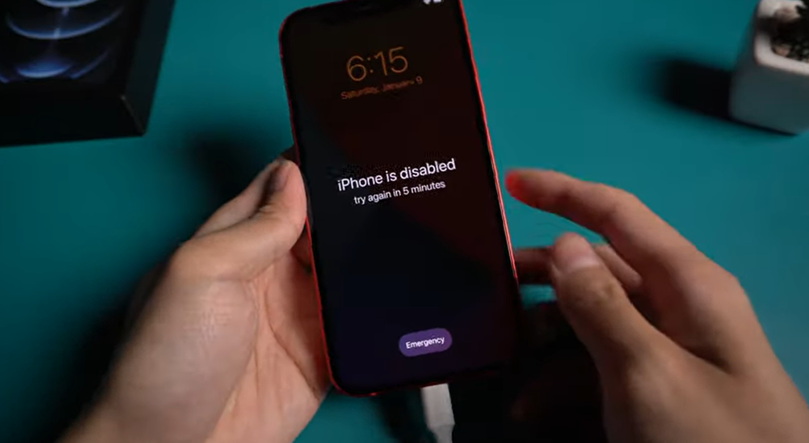
2. Press on the Volume up button and then the Volume Down button quickly.
3. Press the Side button until the phone reaches Recovery mode.
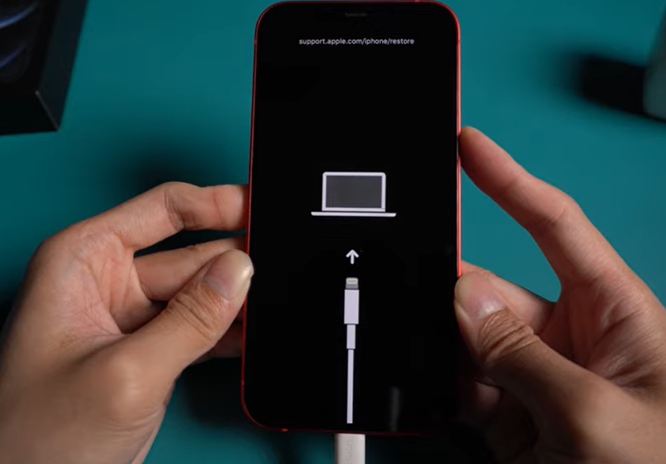
Note: Press on the Side button even after the Apple logo appears on the screen.
4. A pop window appears from iTunes on the screen of your computer. Click on the Restore option.
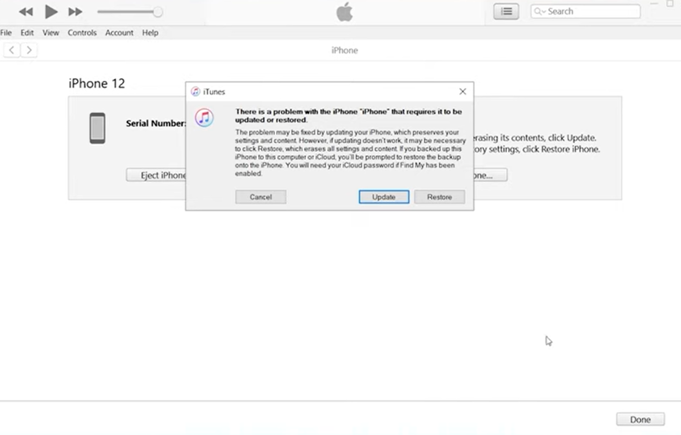
Related: How to Close Apps on iPhone 12/12 Pro/12 Pro Max Easily
5. It will remind you that all your phone data will be lost during the reset.
6. Click on the Restore and update option. It will start the reset process on the phone.
7. Further, on the agreement, click on Next and then on Agree.
Using Tenoshare ReiBoot
1. Download the ReiBooot app on your computer and Open it.
2. Go ahead and connect your iPhone 12/12 Pro to the computer with a USB cable.
3. Press on the Volume up button and then the Volume Down button quickly.
4. Press the Side button until the phone reaches Recovery mode.
Note: Press on the Side button even after the Apple logo appears on the screen.
5. As ReiBoot recognizes the iPhone, click on the Menu icon in the top-right corner of your screen.
6. Click on the Factory Reset iPhone option on the drop-down menu.
7. Click on the Fix Now option, and this will bring you the latest iOS 14 firmware.
8. Click on the Download button and then on the Repair Now option.
9. Wait till the whole process completes and click on Done.
You can use any of these methods to reset iPhone 12 / 12 Pro. However, you need a Premium subscription on ReiBoot to reset your iPhone. If you know your Apple ID and Password, then you can successfully reset your iPhone. For more useful articles, you shall stay tuned to our blog.
