The iPhone 12 series models feature many attractive features. It comes with an A14 Bionic chip system that makes it better than other models of iPhones. It is one of the most lightweight and thinner iPhone models. Also, they support 5G connectivity and are properly designed to work on the 5G speed. With all these additional features, the phone can work way faster and better than any existing iPhone. However, you might still experience certain issues while using iPhone 12 Pro Max. To fix these issues, you need to reset or restart your iPhone 12 Pro Max. Once you reset it back to factory settings, you will find iPhone 12 Pro Max to work better. In that context, let’s focus on how to reset iPhone 12 Pro Max to factory settings.
How to Reset iPhone 12 Pro Max?
You might want to reset your iPhone 12 Pro to solve a glitch or if the device freezes often. Or else, you might want to sell it off and buy another phone. No matter why want to reset, just follow the below steps. Keep in mind that performing a reset on iPhone12 Pro Max will delete all your data and settings.
Reset iPhone 12 Pro Max using Settings
In this method, you are going to make use of the Settings menu to reset your phone. However, you need to enter the password to reset it to factory settings.
1. Power On your iPhone 12 Pro Max and open the Settings app.
2. Next, choose the General option.
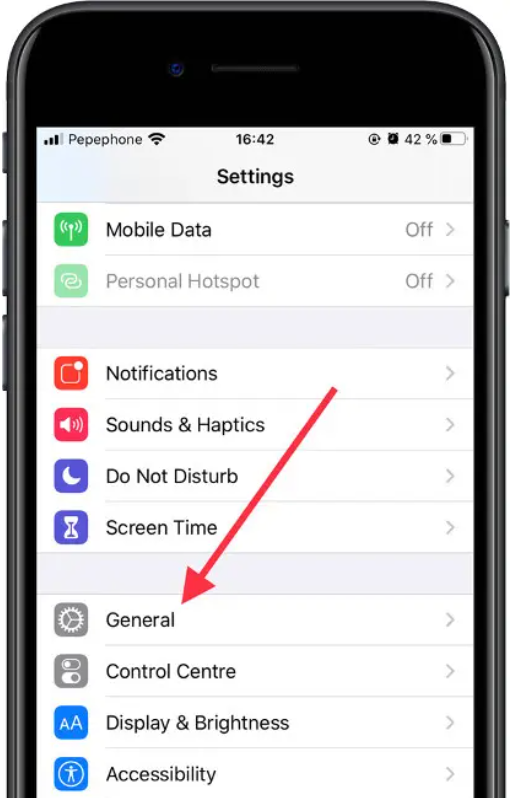
3. Scroll down the menu and choose the Reset option
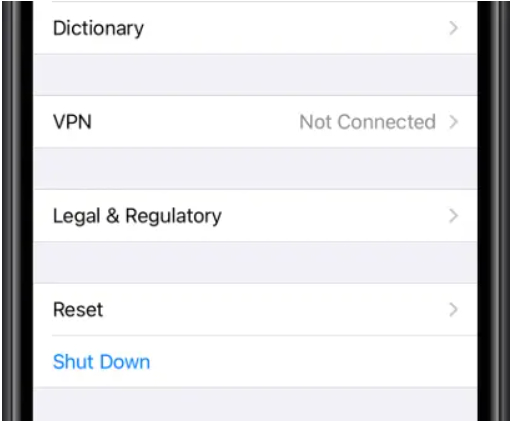
4. Now, choose the option Erase all content and settings.
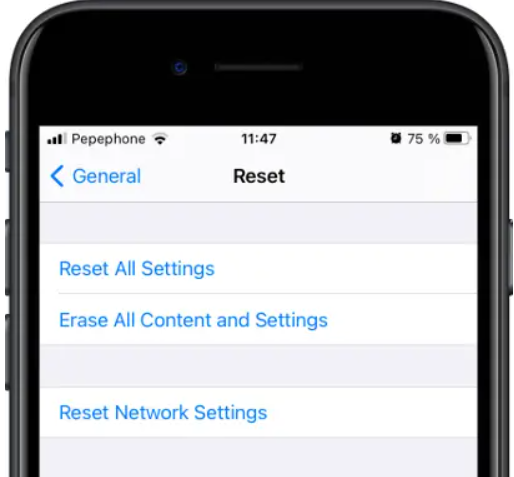
5. The phone reminds you that all the content will be lost when you reset.
6. Click on the Erase Now option.
7. Enter the passcode of your iPhone correctly on the next screen.
8. Next, click on the Erase iPhone option.
9. Wait for the reset process to complete.
Reset iPhone 12 Pro Max using iTunes
In this method, you need to connect your iPhone to a computer using a USB cable. With iTunes on your computer, you can reset your iPhone12 Pro Max.
1. Turn on your computer and open iTunes.
2. Connect your iPhone 12 Pro Max to a computer using a USB cable.
3. Press the Volume up button and then the Volume Down button on the iPhone 12 Max Pro quickly.
4. Then, press the Side button until the phone reaches Recovery mode.
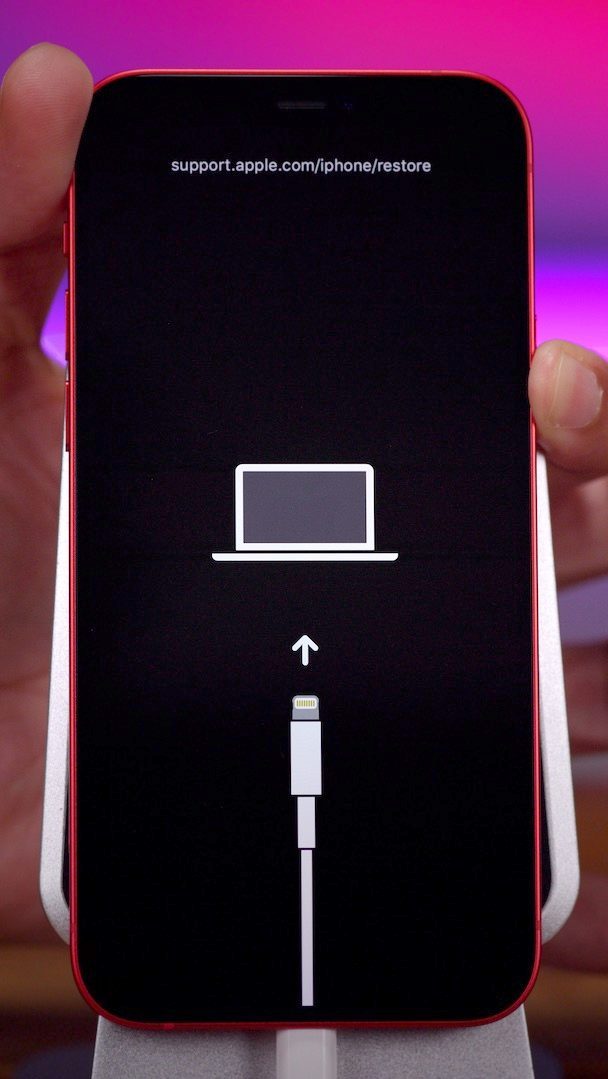
5. On your computer, click on Restore and then on Restore and update.
6. Further, click on Next and then on the I Agree.
7. Wait till the Apple logo appears on your iPhone.
8. After a couple of minutes, you will find a message on the computer screen that notifies your iPhone is restored.
9. Once again, the Apple logo appears on the screen.
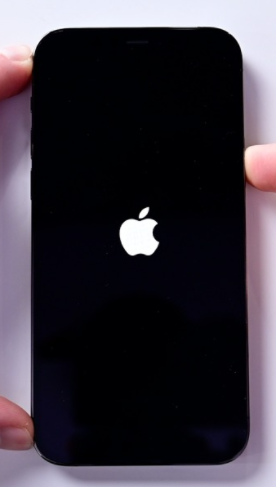
10. Click on OK on your computer screen.
11. Finally, you can see that your phone turns on again.
You can choose either way to restore your iPhone 12 Pro Max. All the content and settings on your phone get deleted after the reset. Therefore, you need to make sure that you have backup the data before doing a reset. Once after the reset, the phone becomes as good as new.
Frequently Asked Questions
To reset, go to Settings >> Click General >> Select Reset >> Tap Erase all content and settings >> Click Erase iPhone.
* Connect the iPhone 12 Pro Max to the computer via USB cable.
* Press the Volume up button, followed by the Volume down button. Then, long-press the side button until the recovery mode screen appears.
![How to Reset iPhone 12 Pro Max to Factory Settings [2 Ways] How to Reset iPhone 12 Pro Max](https://theappletips.com/wp-content/uploads/2021/07/How-to-Reset-iPhone-12-Pro-Max.jpg)