If you are a person who loses your belongings often, like keys, wallet, Apple gadgets, handbags, and more, you must have an AirTag with you. AirTag is a tracking device by Apple. It is a small gadget and works with Bluetooth, and it helps you locate things very easily. With the Find My app, you can control your AirTag. Further, it has a replaceable CR2032 battery. You can set up your AirTag with your Apple ID. If you are planning to give your AirTag to someone else, you should remove the Apple ID from the device. And in case the former user is in Bluetooth range, he/she will be able to track the AirTag. To avoid such issues, you have to reset the AirTag with your Apple ID. Check out this article to know the procedure to reset AirTag.
How to Reset AirTag
You can reset up your AirTag in two ways. The first method is using the Find My app on iPhone/iPad when AirTag is in the Bluetooth range, and the other method is resetting AirTag physically. The below section covers the detailed procedure for both methods.
How to Reset AirTag with Find My App
1. Launch the Find My app and choose the AirTag from the list that you want to reset. If not available, install the Find My app from the App Store.
2. Then, swipe up to bring all the AirTag Settings.
3. Click on Remove-Item.
4. Choose Remove and then click on the Remove option in the pop-up for confirmation.
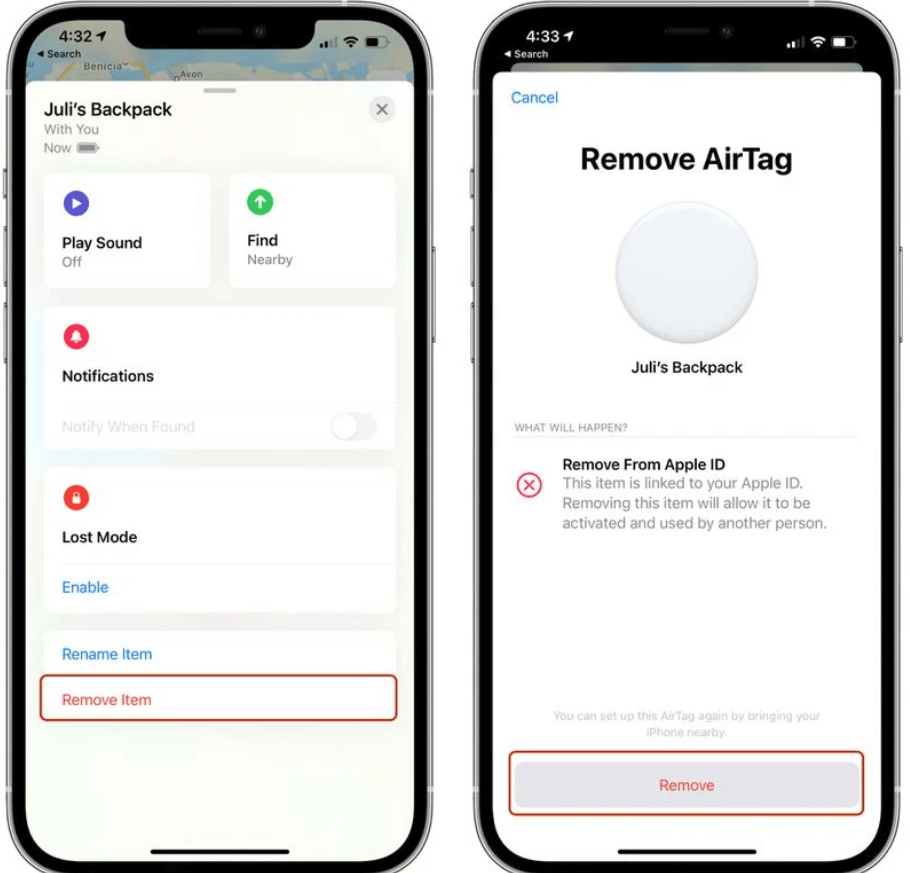
5. Now, the AirTag’s ownership is removed, and you can set up the device with your Apple ID.
How to Reset Up AirTag Manually (Without iPhone/iPad)
If your AirTag is not connected to Bluetooth while resetting, it won’t register. So, you have to reset the AirTag manually.
1. Press down the stainless steel at the back of your AirTag.
2. While pressing down, rotate counterclockwise until the cover stops rotating.

3. Remover the cover and the battery.
4. Then, insert the battery again and press down the battery until you hear a sound. The sound intimates that the battery is connected.

5. When the sound gets over, repeat the process four times. Remove and replace the battery and then press on the battery until you hear a sound.

6. A total of five sounds ensures that the AirTag is reset.
7. Once you have reset the AirTag, put the cover on AirTag’s back and align the three tabs on the cover with the three slots.
8. Further, press down on the cover until it makes a sound.
9. Rotate the cover clockwise after it is locked.
Related: How to change AirTag battery
That’s it. These are the two easiest ways to reset AirTag. It is always good that before giving your AirTag to someone, reset your AirTag. Once you reset it, you can use it with your Apple ID.
Frequently Asked Questions
To factory reset your AirTags, open the Find My app >> choose AirTag >> Swipe Up >> Remove Item >> Remove >> Remove for the confirmation.
You can reset your AirTag with the Find My app and manually by removing the battery of the AirTag.
You can reset your AirTag if the former user’s Apple ID is in use with that AirTag.
![How to Reset AirTag [2 Easy Ways] how to reset airtag](https://theappletips.com/wp-content/uploads/2022/04/hoe-to-reset-airtag.png)