Apple brings a lot of useful features based on the user’s requirements. One such feature is the Dock. It allows you to access apps, documents, and downloads quickly on Apple devices. On Mac, the Dock has three sections divided by lines or separators. The left side includes the apps you have added, and in the middle section, you can see the three recently used apps, and on the right side, you will see the downloads. With Dock on Mac, you can access apps and features conveniently. Further, you can customize Dock on Mac as you like. That is, you can add, remove and rearrange the Dock items. If you don’t want any apps and documents on the Dock, you can simply remove the icons from the Dock on Mac.
How to Remove Icons from Mac Dock
Mac runs in different macOS. You can remove the app icon easily on all the macOS. The detailed procedure is explained here.
macOS Mojave and Later
1. Close the app or document that you want to remove from the Dock if it is open.
2. Press and drag the app’s icon out of the Dock to the Desktop.

3. When the app’s icon is outside of the Dock, you will see a Remove menu pop up.

4. Tap on the Remove button to remove the icon from the Dock.

OS X Lion and Earlier
1. Click and drag the icon that you want to delete from the Dock to the desktop.
2. Now, release the mouse or trackpad button to remove the icon.
3. Immediately. the icon will disappear from the desktop.
OS X Mountain Lion to High Sierra
1. Close the app if it is open.
2. Keep your cursor over the icon that you want to get rid of from the Dock.
3. Now, click and drag the icon to the desktop.
4. Wait for a small puff of smoke to appear in the icon.
5. When the smoke appears, release the mouse or trackpad button, and the icon will be removed from the Dock.
Related: How to use Dock on Apple Watch.
Alternate Method to Remove Icons from Mac Dock
Alternatively, you can remove the icon from the dock menu on your Mac or MacBook Air, Pro.
1. Place the cursor on that particular icon.
2. Choose Options and then the Remove from Dock option.
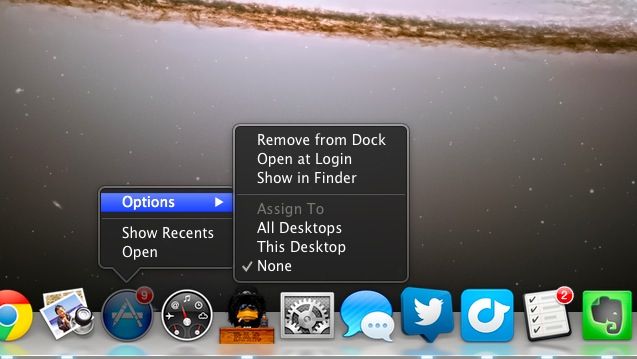
3. You will get a pop-up dock menu.
4. Now, the icon will be removed from the Dock.
That’s it. You can quickly drag the items out of the Dock to remove them. We have given you a detailed procedure to use in all macOS versions.
FAQs
Drag the app icon from the Dock to the desktop, and the icon will be removed from Dock on Macbook.
Right-click on the item and choose Options. Then, click Remove from Dock, and it will be removed.
Press the Safari icon in the Dock and drag it out of the Dock and release the mouse. Now, Safari will be removed from Dock.
If the application is not closed properly, you cannot remove that app icon from Dock until you exit the app.