Safari is the native browser for Apple Mac and iOS devices. It is one of the fastest browsers that you can use to browse anything on the internet. Safari has got a clean design, and it is straightforward to use. It offers a lot of privacy and security features, so you needless to worry about your safety while being online. It loads the websites 50% faster than Google Chrome. You can search for anything directly from the address bar. Further, you can sync bookmarks, history, passwords, and tabs across your Apple devices. You can also customize the start page with the image you like. However, sometimes the safari browser fails to load the content on Mac. In that case, you can simply refresh the Safari browser on your Mac.
How to Refresh Safari on Mac
Refreshing a webpage on Safari is very easy. You have to press the Command + R key to reload the page on the Safari browser. You can do that through the Safari menu as well.
1. On the Safari browser, navigate to the Safari Menu bar and click on View.
2. Under that, tap on the Reload page option.
3. Now, the page will be refreshed on your Safari browser.
Alternatively, you can also tap the Refresh icon on the address bar to reload the page on all Mac devices, including, iMac, MacBook Pro, and MacBook Air with M1 and M2 chips.
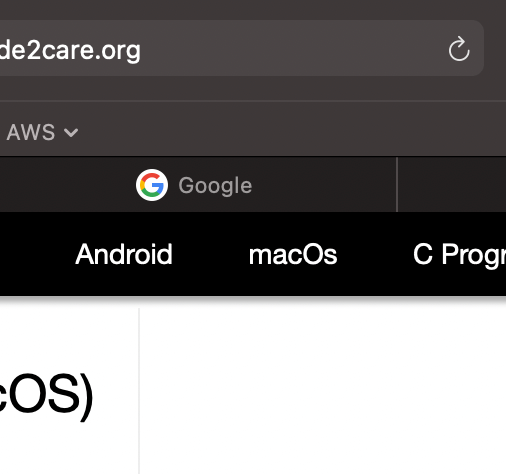
How to Hard Refresh on Safari?
You can hard refresh on Safari in two ways.
- Press and hold the Shift button and click the Reload button.
- Hold down Command + Option + R.
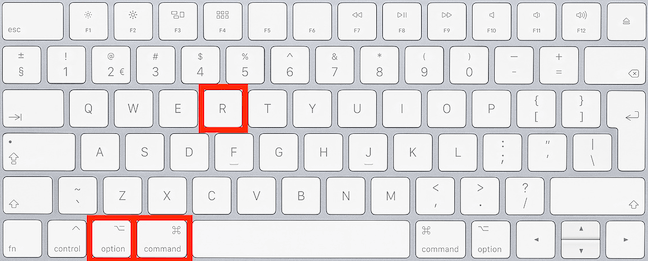
Try the above steps by updating Safari on Mac to the latest version.
How to Refresh Other Browsers on Mac
If you have installed any browser other than Safari, you might think about how to refresh or reload it. Here are a few browsers on Mac that you can refresh.
Refresh Google Chrome on Mac
You can click the Reload icon on the address bar of Google Chrome to refresh a web page. Or press F5 on the keyboard to refresh.
To hard refresh, follow the below-given two ways.
- Hold Shift + Click the Reload button.
- Hold down Command + Shift + R.
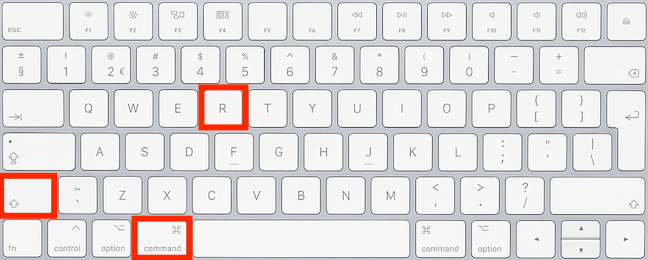
How to Refresh Firefox on Mac
Tap the Reload icon on the address bar to reload the webpage on the browser.
Hard refresh Firefox on Mac in two different ways.
- Press and hold Shift + click the Reload button.
- Hold down Command + Shift + R.

How to Refresh Opera on Mac
You can click on the reload icon on the address bar to refresh Opera on Mac.
To hard refresh,
- Hold Shift + click the Reload button.
- Hold down Command + Option + R.

How to Hard Refresh Internet Explorer
To hard refresh the internet explorer on Mac, press and hold the Control key and press the F5 key. Or hold down the Control key and click the Refresh button.
Now, you can easily refresh Safari on your Mac. Once you have successfully refreshed, you can start browsing on the browser seamlessly. Normal refresh just reloads the web page. A hard refresh clears the cache on Mac for a particular page on the browser. And it will let you get the most current version of the particular page.
Frequently Asked Questions
To reload the Safari browser on Mac, navigate to the Safari menu bar >> View >> Reload Page.
To refresh a page on Safari on Mac, press the Command + R key.
The reload button is located on the address bar of the Safari browser.
To hard refresh Safari on Mac, hold down Command + Option + R.
To refresh Safari on Macbook Pro and Macbook Air, click the reload button on the address bar.
To get Safari auto-refresh, open the App Store and install an auto-refresh extension on your device.
![How to Refresh Safari on Mac [Quick Guide] learn to refresh safari on mac](https://theappletips.com/wp-content/uploads/2022/04/How-to-Refresh-Safari-on-Mac-1.png)