iPhone, after constant complaints from the community, has leveled up its battery game. Now, the battery of the recent models withstands for a longer time. The improvement is one of the solid reasons for the users to buy more iPhones. But that does not stop the iPhone battery from dying out once in a while. No matter how hard we try to get to a power outlet and charge the phone, we fail, and the battery completely dies out. But once we put the device to charge, how do we make sure if the device is charging. If you are looking for solutions, here is a detailed guide on how to know if your iPhone is charging.
How to Know if your iPhone is Charging when it’s Turned On
iOS has a user interface designed in such a way that the user can navigate smoothly and effortlessly. With options like wireless charging available to you, knowing your battery charging status is simple. On your home screen, you can see the battery icon on the top right corner of the screen. If the battery is charging, the battery icon will look green with a lightning bolt in the middle to indicate the device is being charged.
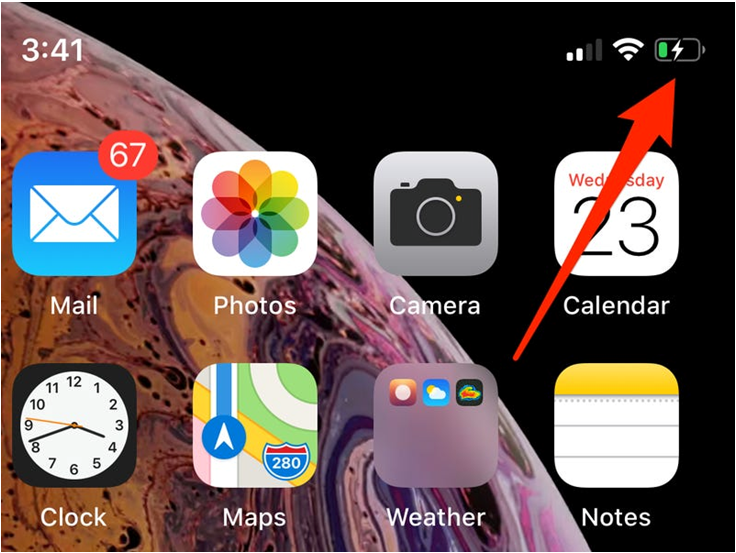
You can also check your battery charging percentage in the Control Center. You can see the battery icon in green with a lightning bolt in the middle of it, like on the home screen. However, you can also see the battery charge percentage on the left of the battery icon in the Control Centre.
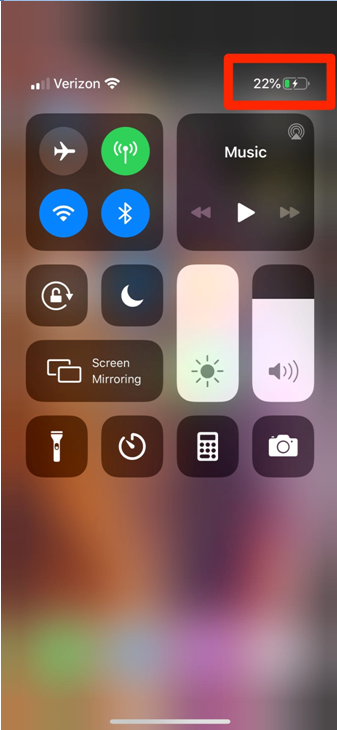
Related: How to Save iPhone Battery Life | Best Tips & Tricks
How to Tell if iPhone is Charging when Off
If your phone is turned off due to your battery running out, you can tell if your phone is charging or not. If your iPhone isn’t charging, you will see a familiar icon of an empty battery and a charging cord on your screen. It means your charger isn’t working right and isn’t able to charge the phone. You can connect your phone to a different charger to charge your device.

However, if the iPhone is charging, the phone screen will only show an empty battery icon with no movement. Though it doesn’t look like it, your phone is charging right now. It is nothing but the iPhone charging symbol when dead. Once your phone is charged enough, you can turn it back on. With this, it is possible to see the battery percentage in the Control Center.

Related: How To Show Battery Percentage on iPhone | Tips & Tricks
To Conclude
We have gone through all the charging indicators on your iPhone and what they represent in the article. Hope this section has helped you to understand them better. Check out our blog for more tips and tricks on your iOS devices.
![How to Know if your iPhone is Charging [Easy Guide]](https://theappletips.com/wp-content/uploads/2021/10/How-to-know-if-your-iPhone-is-charging-Featured-1024x640.jpg)