iPhone is an exceptionally best smartphone with unique features. It has been the top-most sold device among all other Apple products. Of course, it is a bit costly than most smartphones. Occasionally you will find your iPhone not to respond or bring you freezing issues. In that case, you will find difficulty in turning it off. If you want your iPhone to function normally, you should know how to force turn off iPhone. It would better fix those iPhones that aren’t responding. As force turning off steps vary based on the iPhone model you use, we aim to guide you on the same in this section.
How To Force Turn Off iPhone
If you cannot access the Slide to Power Off screen on iPhone, you shall force shut down the device.
Force Turn Off Latest iPhone Models
Follow the simple steps to restart your latest model iPhones.
Note: It includes iPhone 12, iPhone 11, iPhone X varients such as iPhone X, iPhone Xs, and iPhone XR, iPhone 8 & iPhone SE (2nd Gen).
1. Press and release the iPhone’s Volume Up button.
2. Go ahead to press and release the Volume Down button.
3. Lastly, press and hold the Side button.
4. Gently release your fingers when you see the Apple logo on your iPhone.
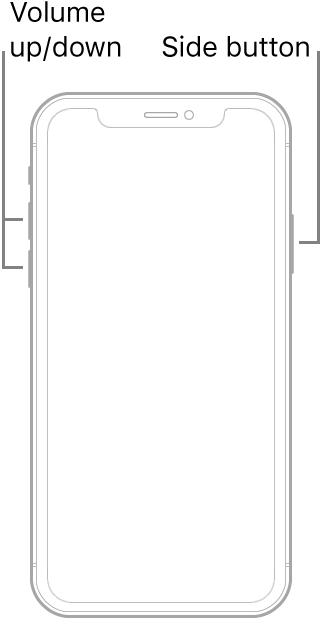
Also, see How to Approve iPhone/iPad in All Possible Ways
Force Restart iPhone 7
1. On your iPhone 7, press and hold the Volume down button along with the Sleep/Wake button.
2. Release your fingers when the Apple logo appears on the screen.
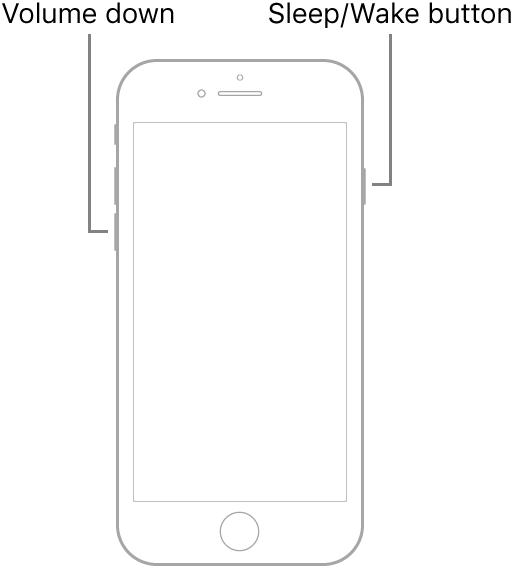
Force Turn Off iPhone 6s or iPhone SE (1st Gen)
1. Firstly, press and hold the Sleep/Wake button and the Home button simultaneously.
2. If you see the Apple logo, you shall release your fingers from the buttons.
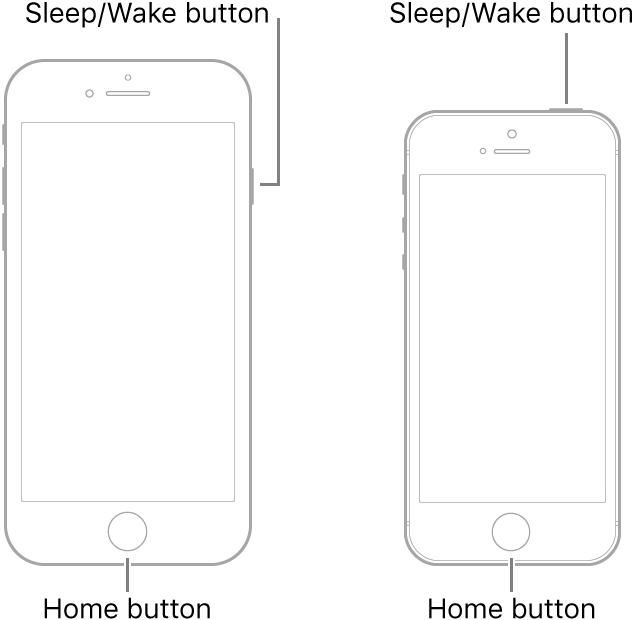
Shut Down iPhone Via AssistiveTouch
iPhone users can force turn off the device with the help of AssistiveTouch. The procedure will work if your device buttons aren’t working.
1. On your iPhone, open the Settings app.
2. Navigate to select the Accessibility option and click on Touch.
Note: In some devices, you should open Settings >> General >> Accessibility >> AssitiveTouch.
3. Tap on the slider of AssistiveTouch, and it will add a touch-based Home button on your display.
4. Go ahead and press the new Home button and select Device.
5. Select the Restart option.
6. On the pop-up, select Yes, and your iPhone will reboot.
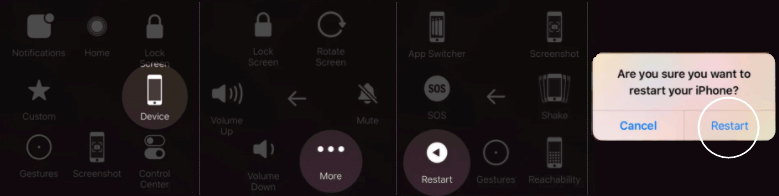
You might also read How to Unlock iPhone Without Siri in 5 Different Methods
How to Turn Off iPhone Via Settings App
If you aren’t able to turn off your iPhone with buttons, you shall opt to turn it off via the Settings app.
1. Launch the iPhone Settings app from the apps column.
2. Select the General option.
3. Scroll down and press the Shut Down option.
4. Slide the Power button towards Off to turn it off.
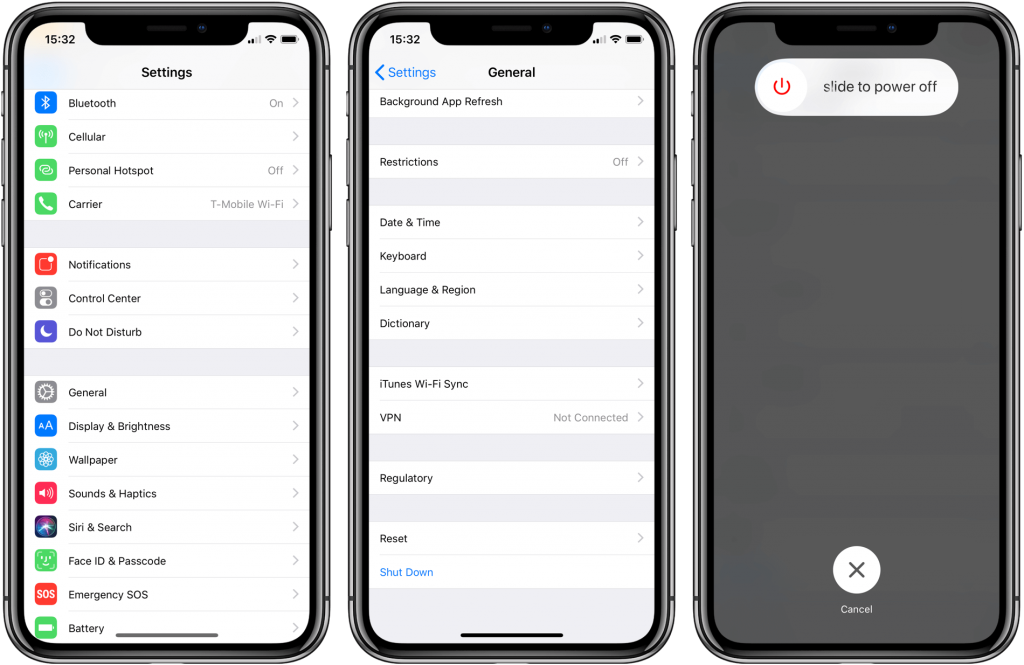
These were the possible ways in which you can force shut down your iPhone. You shall try turning off the device with or without buttons if you prefer to save time. If your device screen works, you could opt to reboot or restart it from the Settings app. For more such tips and tricks, visit our blog.
![How To Force Turn Off iPhone: 1 Minute Guide [All Models] How to Force Turn Off iPhone](https://theappletips.com/wp-content/uploads/2021/03/How-to-Force-Turn-Off-iPhone-1024x576.jpg)