It is vital to set a complex WiFi password to stay away from security breaches. The WiFi password is essential if you have bought a new device or a guest is looking forward to connecting to that network. There isn’t an issue as long as you remember the WiFi password. Unfortunately, many of us forget it and look for ways to retrieve it. If you are in such a scenario, you can find your WiFi password from your macOS easily. For this to work, your macOS should be connected to the same network earlier. Without any further delay, let us dig into the section to learn how to find WiFi passwords on Mac.
How To Find WiFi Passwords on Mac
If you want to find the saved password of your WiFi connection on the Mac, you shall check the below space.
- Keychain Access
- Using Terminal
Find WiFi Password on Mac Via Keychain Access
Mac stores the passwords on the Keychain Access app. With Mac’s admin password, you shall view the WiFi password stored on the Keychain.
1. Use the Spotlight Search and launch the Keychain app.
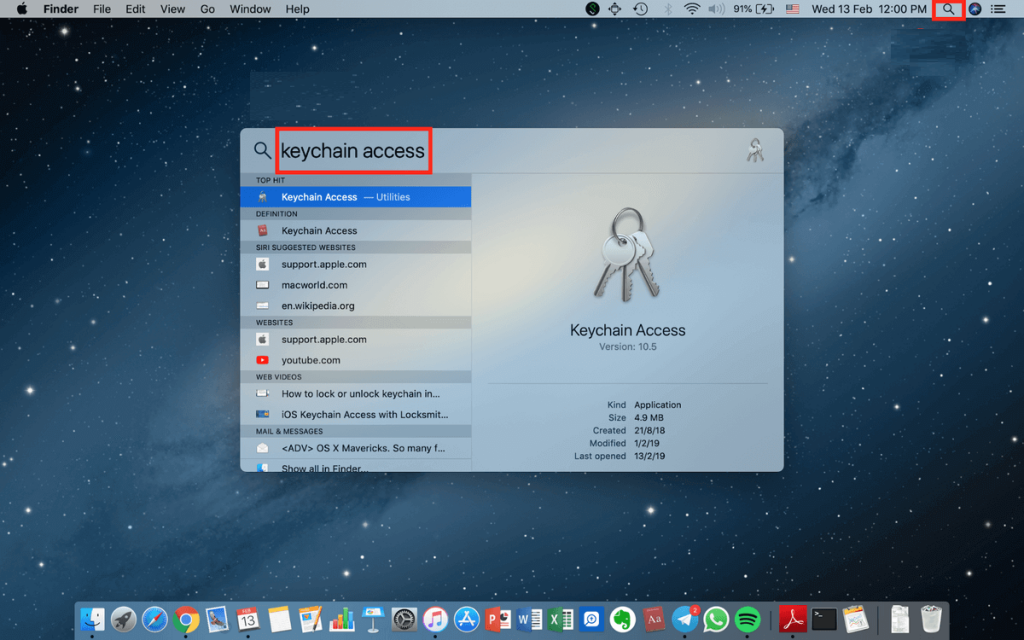
2. Click on the System option and choose Passwords under the Category.

3. Check for the name of the network and select it.
4. Now, select the check box beside the Show password field.
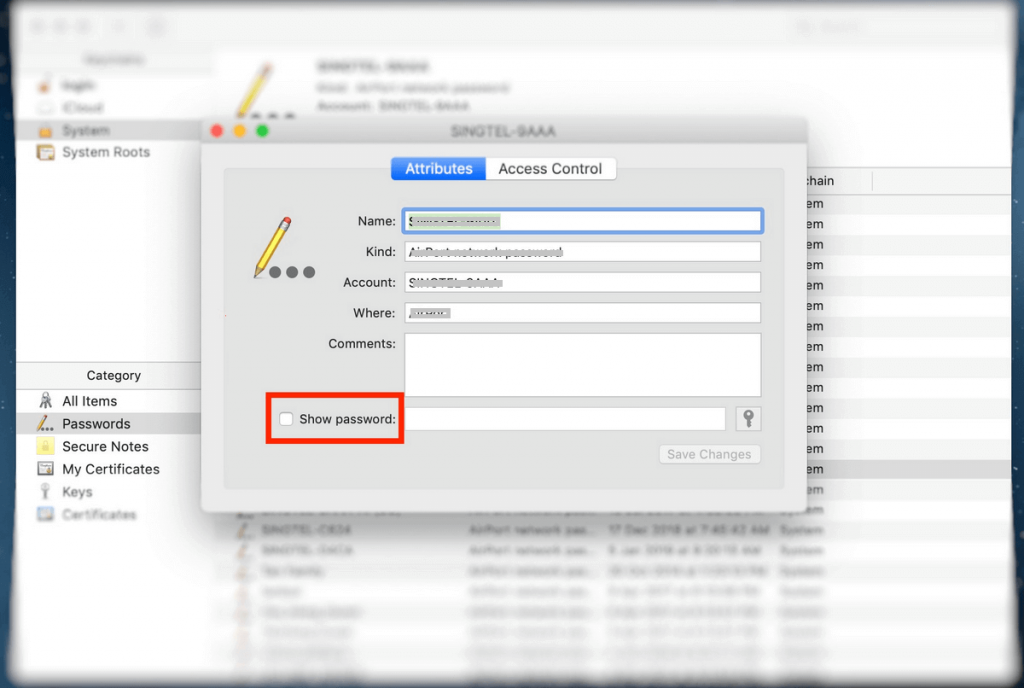
5. When prompted, you shall enter the username and password. Press OK.
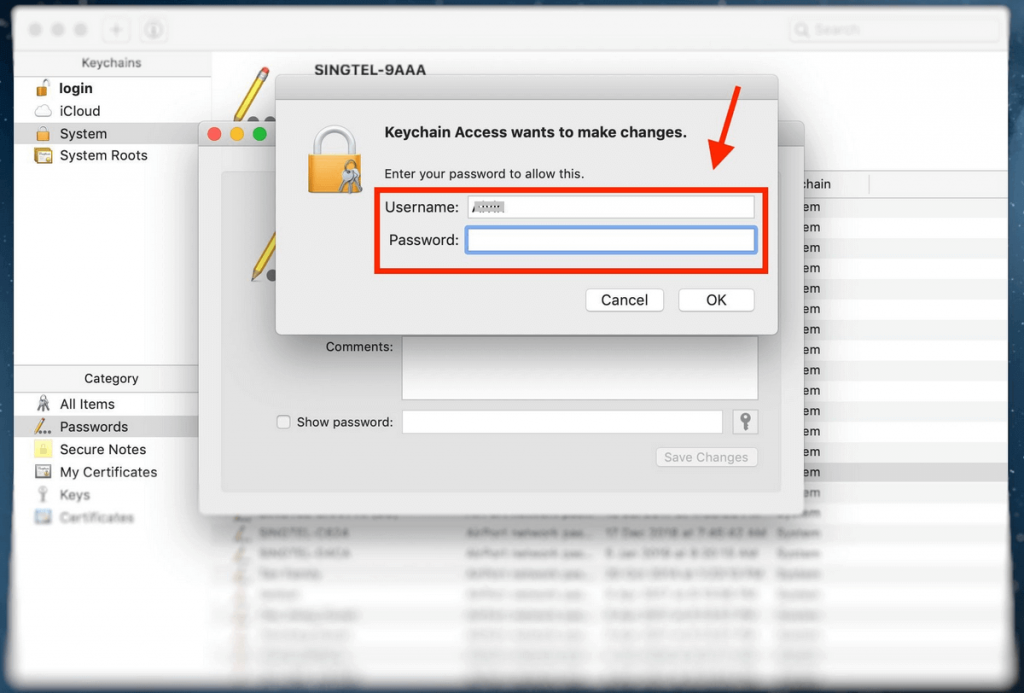
6. With this, the password of the WiFi network will be displayed on the field next to Show Password.
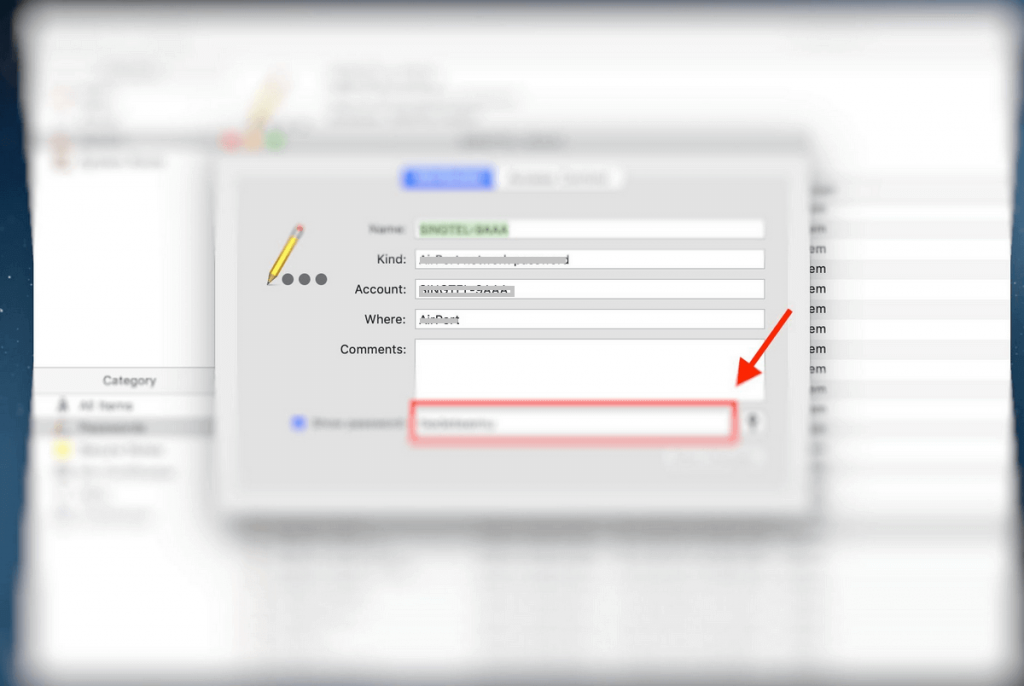
Related: 10 Ways to Fix iPhone WiFi Calling Not Working Issue
Find WiFi Password on Mac using Terminal
You can retrieve the WiFi password with the help of the command prompts in the Terminal on your Mac PC.
1. Search for Terminal using the Spotlight Search by pressing the Magnifier icon from the top-right menu bar.
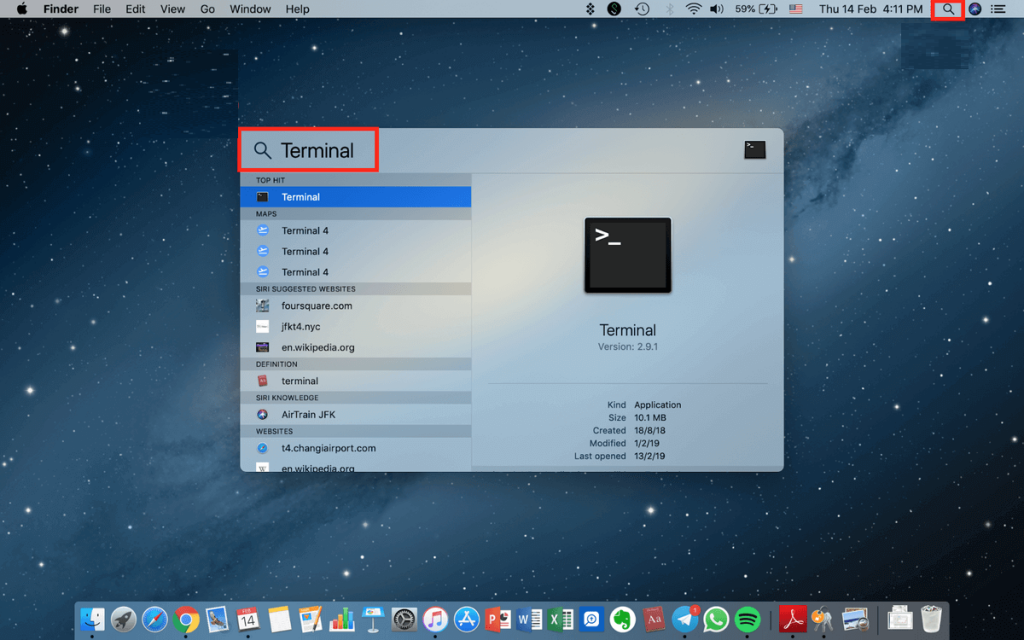
2. Enter the command as given by replacing the WIFI NAME with your WiFi name.
security find-generic-password -ga WIFI NAME | grep “password:”
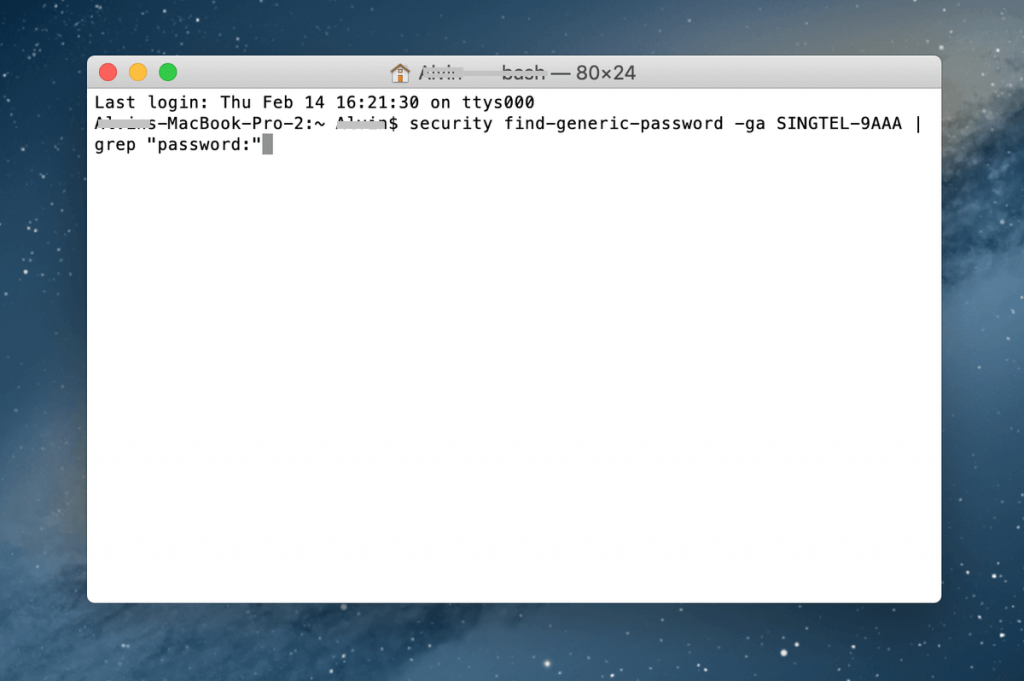
3. Mac will prompt you to authenticate the action. Provide your username and password. Select Allow.
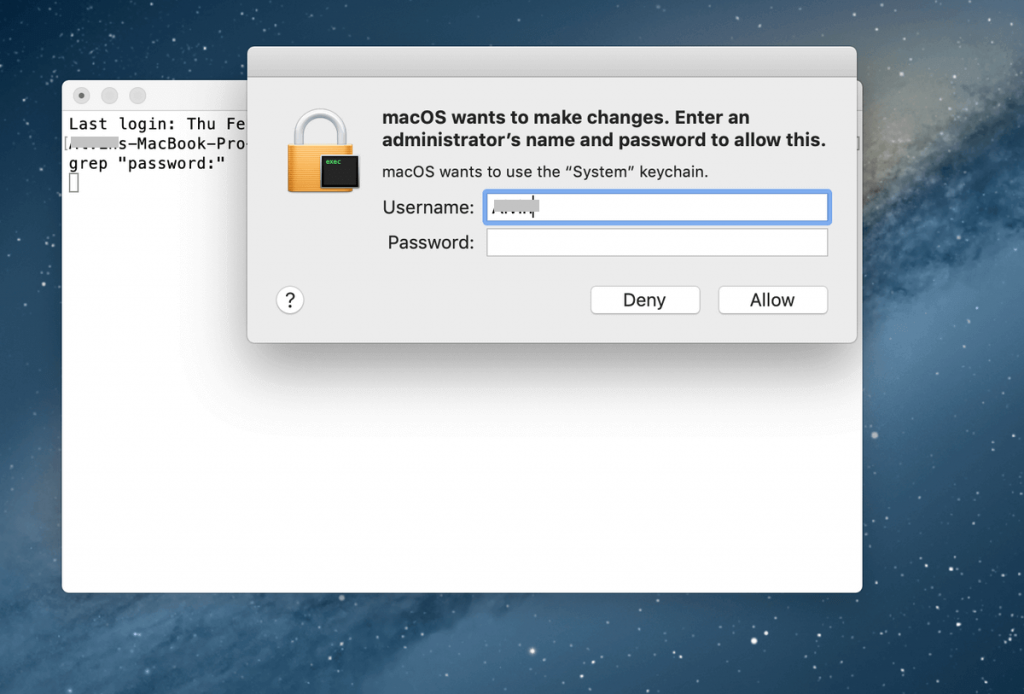
4. With this, you will find your WiFi password on the Terminal window just below the command you have typed.
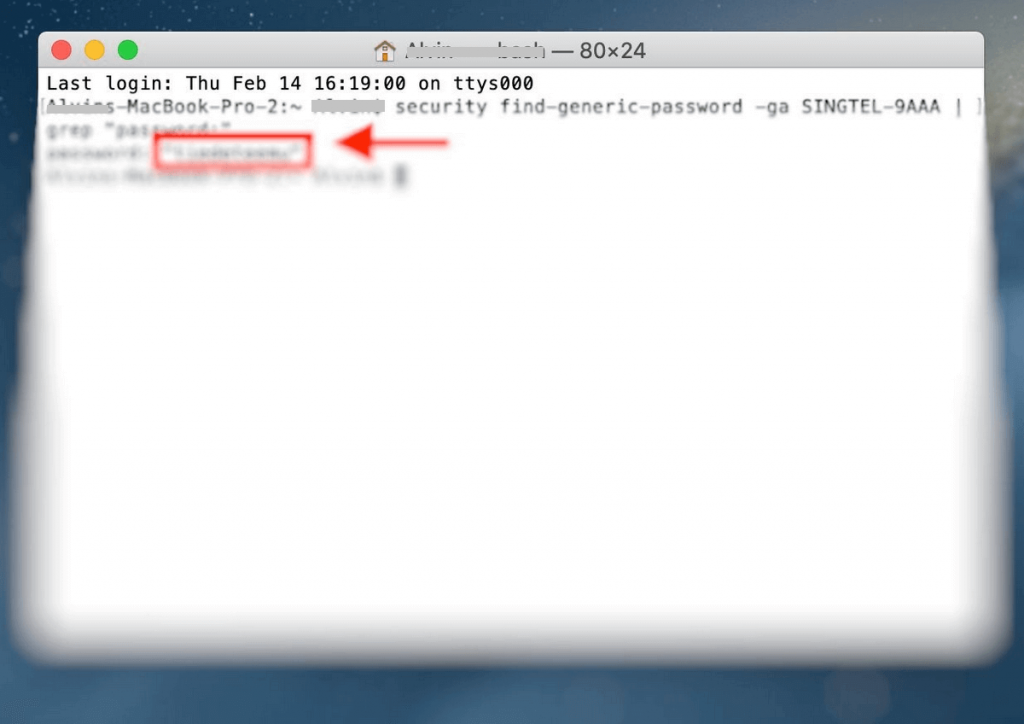
These were the two possible ways in which you can retrieve your saved WiFi password on your Mac PC. So, you need not recall or look on the router for the complex password. Stay tuned for more tips and tricks, useful articles, and more with our blog.
