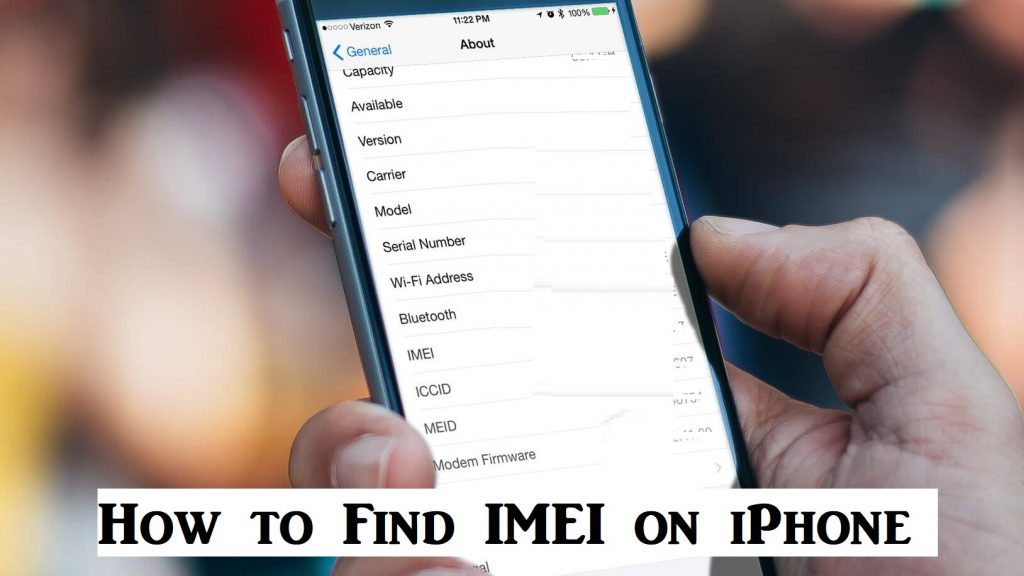Every smartphone, including iPhone, has an IMEI (International Mobile Equipment Identity). It is a 14 or 15-digit unique identity number that helps to identify the device on any network. You could find this number on the original packaging of your iPhone as long as you have the box. Some of the iPhone models hold this number on the SIM tray or the backside panel. Whether you lost the original box or you can’t find it on the physical device, you shall rely on other ways to find your iPhone IMEI number. If you want to proceed with how to find IMEI on iPhone, the below section covers everything.
Why you Should Know iPhone’s IMEI
It is vital to know the IMEI of your iPhone for the following reasons.
- To unlock iPhone from specific carrier to use with one other service provider.
- Get to know the lost or stolen iPhone.
- To find the current location of the device.
- You shall get to model and manufacturer info.
How To Find IMEI on iPhone
There are two methods on which you can find the International Mobile Equipment Identity number of your iPhone.
Using Settings
Every iPhone shows its IMEI number on the Settings app and is the simplest option to find it.
1. On your iPhone, launch the Settings app.
2. Select the General menu.
3. Click on the About option.
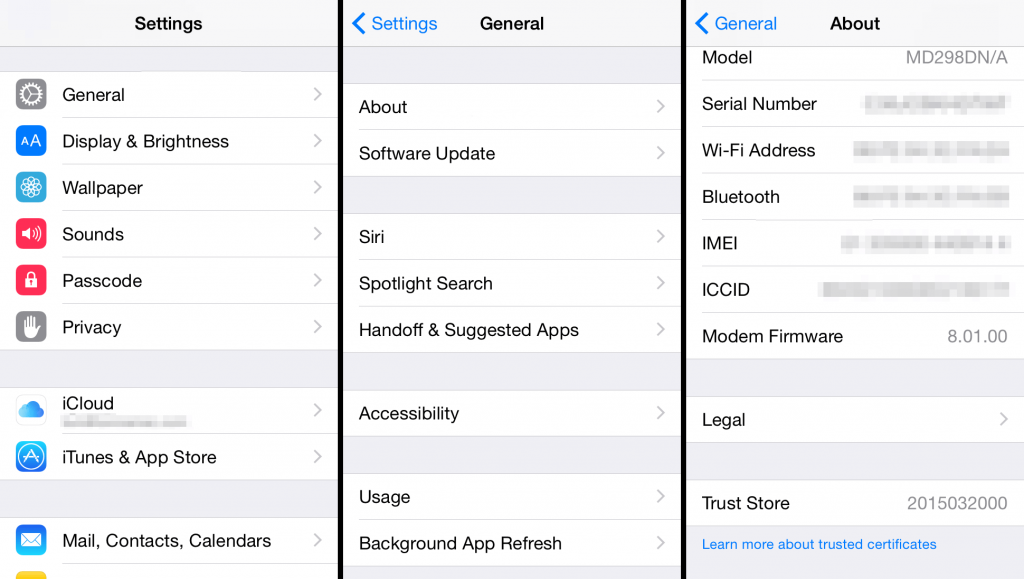
4. Scroll down till you see IMEI, and the number next to it is your iPhone’s identification number.
5. To copy it, press and hold the number and choose Copy.
Related: What iPhone Do I Have | Find iPhone Model Number Easily
Using Phone App
iPhone users can quickly find the IMEI number of the device by dialing a USSD code using the phone app.
Note: You cannot copy the IMEI number in this way, and you will end up making a note of it by writing it down somewhere, or you can screenshot it.
1. Launch the Phone app on your iPhone.
2. Make a tap on the Keypad.
3. Now, dial *#06# and wait for it to get register.
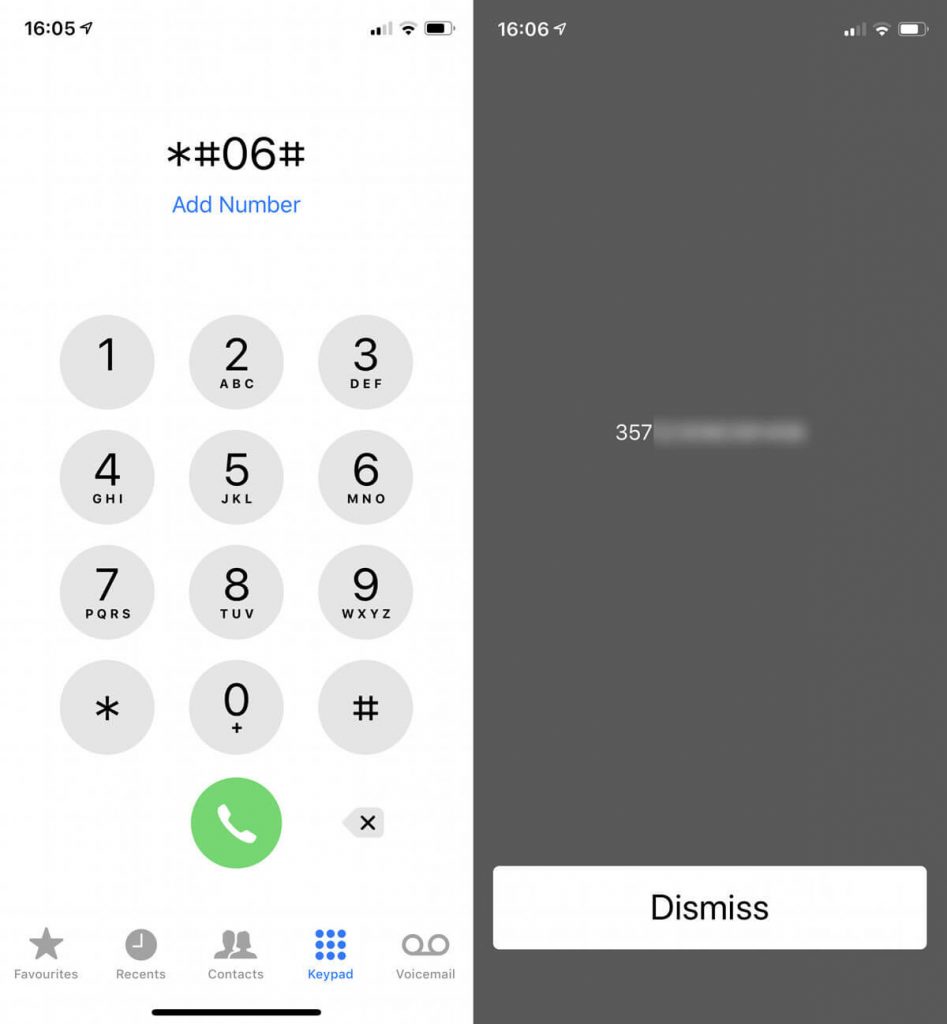
4. With this, you will find the IMEI code of your iPhone.
5. Select Dismiss after making a note of the IMEI number.
These were the two ways in which you can find the IMEI code of your iPhone. You can try out the ways discussed here when the IMEI isn’t displayed at the back or on the SIM tray of your iPhone. For more valuable tips and tricks, you shall stay tuned to our blog.