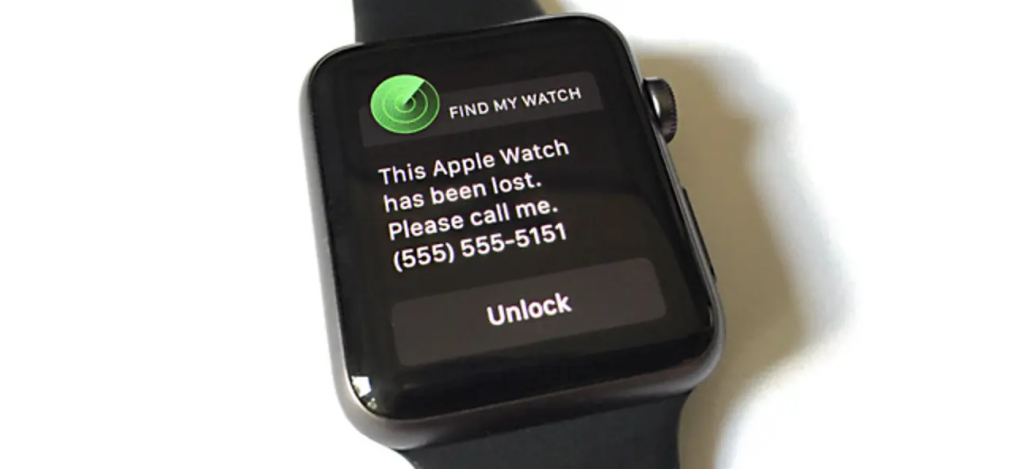People always have the habit of misplacing or losing things more often. It includes smartphones, TV remote controllers, files, etc. Apple Watch is not an exception in the lineup. In unfortunate scenarios, one might lose the watchOS, or get stolen. Losing costlier things like Apple Watch makes anyone frustrated. It is because the device holds the user’s personal and private details, which are prone to security issues. To handle such a problem, Apple comes with a solution called Find My. In this blog, we have uncovered everything you need to know on how to find your Apple Watch using iPhone.
Whether your watchOS is lost or stolen, the Find My feature helps you locate your watchOS and protect your information. With the Find My feature, you can find the approximate location of your watchOS, provided it has WIFI and GPS connectivity. Even otherwise, you shall mark your device as lost to keep your data safe from others.
How to Set Up Find My in iPhone
1) Open Settings and select your Apple ID.
2) Scroll down to the bottom and click the Find My option.
3) Enable the option Share my Location.
4) Click on the option Find My iPhone.
5) You will be redirected to a screen with a list of options.
6) Enable the options – Find My iPhone, Find My Network and Send Last Location.
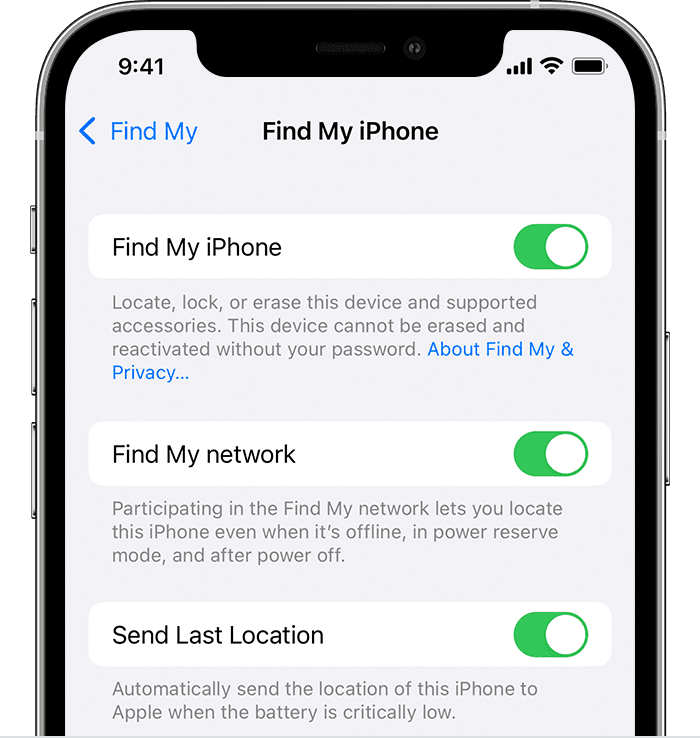
Each option has a specific function. So, Make sure that the above options are enabled. Any devices that are paired with your iPhone are automatically connected and enabled.
How to Locate your Apple Watch using iPhone
1) The foremost thing to do is to set up Find My iPhone. Follow the above steps to set up Find My in your iPhone.
2) After setting it up, open Find My App on your device.
3) Log in with your iCloud account.
4) Now, tap the Devices option displayed at the bottom.
5) You will see a list of connected devices.
6) Select the Apple Watch in that list.
7) You can see the location of your Apple Watch.
7) Under the Map, click on the Play Sound option.
8) Now, your Apple Watch will start making sounds repeatedly. If it’s nearer, you’ll be able to find the device. Hit the Dismiss button displayed on the Apple Watch screen to stop the sound.
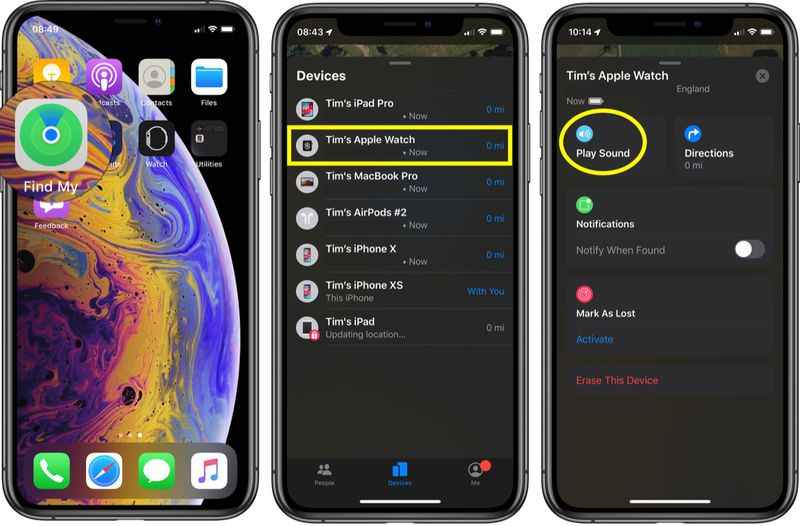
You can also locate the lost watch using the My Watch app. Follow the below instructions to locate your Apple Watch.
1) Open the My Watch app.
2) Select the Apple Watch device.
3) A new screen appears. Click on the information icon that resembles the letter ‘i’ circled.
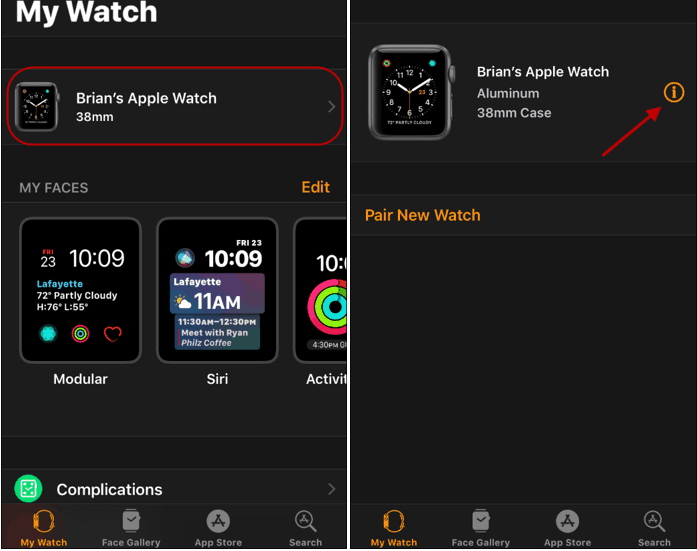
4) Now, select Find My Apple Watch. The location of your device appears.
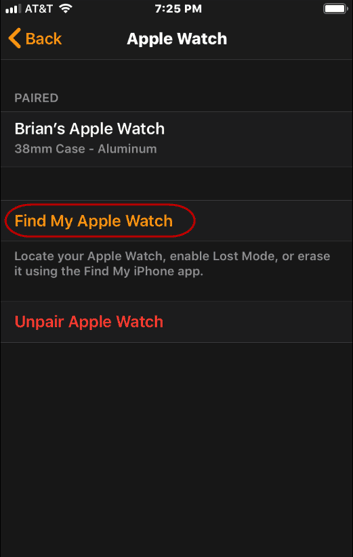
5) Click on the Actions option displayed at the bottom of the screen.
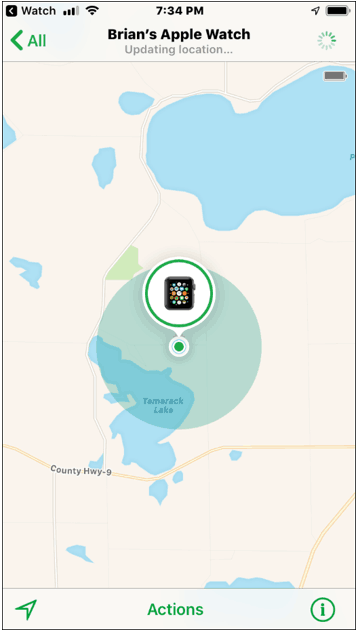
6) Hit the option, Play Sound.
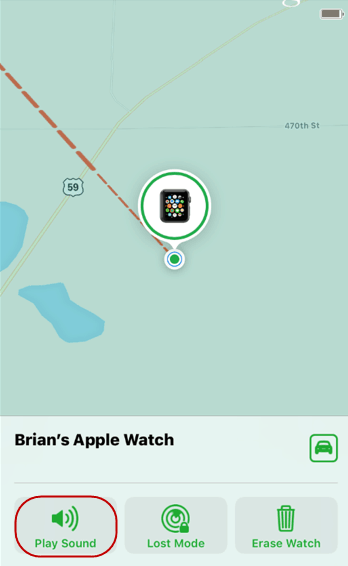
7) Your Apple Watch will start making alert sounds repeatedly.
Related: How to Check Battery on Apple Watch in All Ways Possible
How to Find Apple Watch on iPhone using Lost Mode
If you’re unable to find your Apple Watch using the above method, follow the below steps to mark your device as lost. The device will be locked upon enabling this mode and displays a message on your Apple Watch. If somebody finds your watch, they’ll contact you with the phone number displayed on the screen.
1) Open the Find My app on your iPhone and sign in with your iCloud account.
2) Select Devices to proceed with the steps.
3) The list of connected iOS devices with your iPhone will start appearing.
4) Click on the Apple Watch option.
5) Under the option Play Sound, there will be an option Mark as lost.
6) Go ahead to select Activate.
7) Tap the option Continue, and You’ll be directed to new screens.
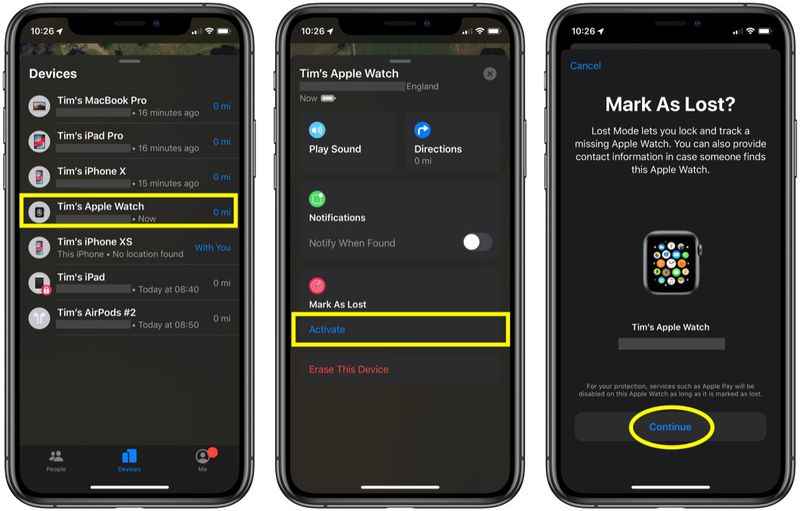
8) Enter details like phone number and lock screen message.
9) Select Done.
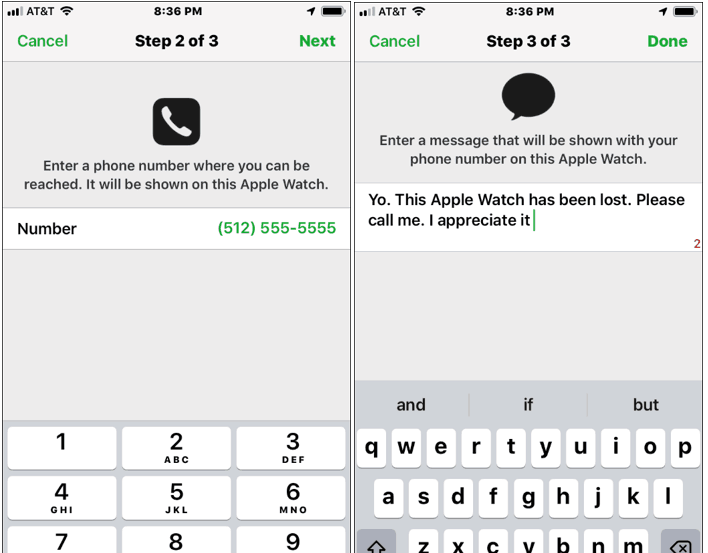
Bonus: Remove/Erase your Apple Watch
When there is no chance of getting your Apple Watch back, the method below will help you to protect your iPhone data. Removing the Apple Watch disables all connectivity with the iPhone and erases all data.
1) Follow the first four steps listed on the lost mode. i.e., Launch Find My app on iPhone >> sign in to your iCloud account >> choose Devices >> select Apple Watch.
2) At the bottom of the Apple Watch panel, select Erase this Device.
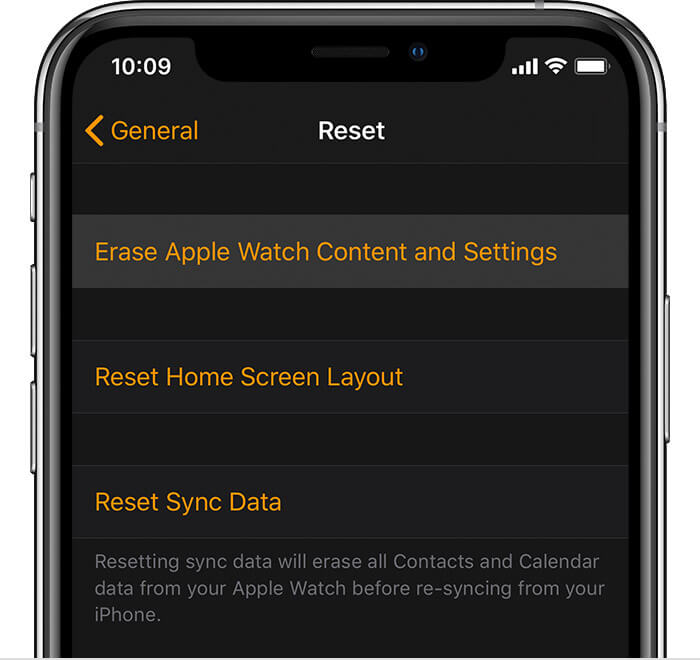
3) Follow the on-screen prompts to complete the process.
Related: How to Text on Apple Watch [A Complete Guide]
That’s it. Follow the above steps to find your Apple Watch. If you’re a new Apple Watch user, make sure to set up Find My on your iPhone. You can also enable Find My on your family members’ iPhones and can track them. Hope this article benefits you! Check our blog to know more about Apple products.