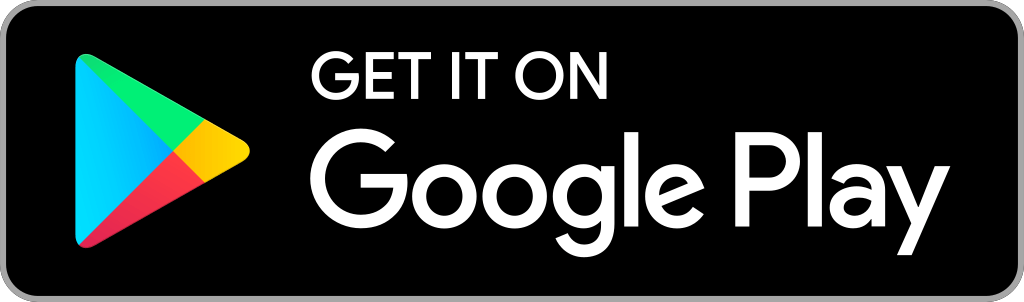Apple designed the smallest electronic device known as AirTag, which is used to keep track or find the objects like keys, bags, small electronic devices, apparel, vehicles, and many more. With the help of AirTag, you can easily find connected devices easily. You can attach it to your personal belongings and track it where it is. While you cannot set up AirTags using Android, you can use the Tracker Detect by Apple on Android to find the AirTag. So, the process is as simple as detecting AirTag that is tracking you. In addition, you can find AirTag on Android using the Bluetooth scanner app.
How to Find Apple AirTag on Android
You can detect your AirTag on your Android mobile without using the Tracker Detect app. Android users can download any Bluetooth scanner app on their devices. BLE Scanner app is used here to find AirTags with Android.
#1. Use the Find My app on your Mac device to find the approximate location.
#2. On your Android phone, go to Google Play Store and search for BLE Scanner.
#3. Tap Install to download the app. Once downloaded, launch the app on your device.
#4. Scan for local Bluetooth devices nearby your location.
#5. Tap Unnamed device and check the information.
#6. If you see the Apple symbol or logo or if it displays Apple Inc., it means that it is your AirTag.
#7. Move around and use the signal strength. If the signal strength randomly increases, the AirTag is near, or the name will disappear if you are far away.
#8. Once you locate the AirTag, start to scan it with the NFC reader on your Android phone. If the AirTag is in the lost mode, you will get a link with the device details, including the owner’s information.
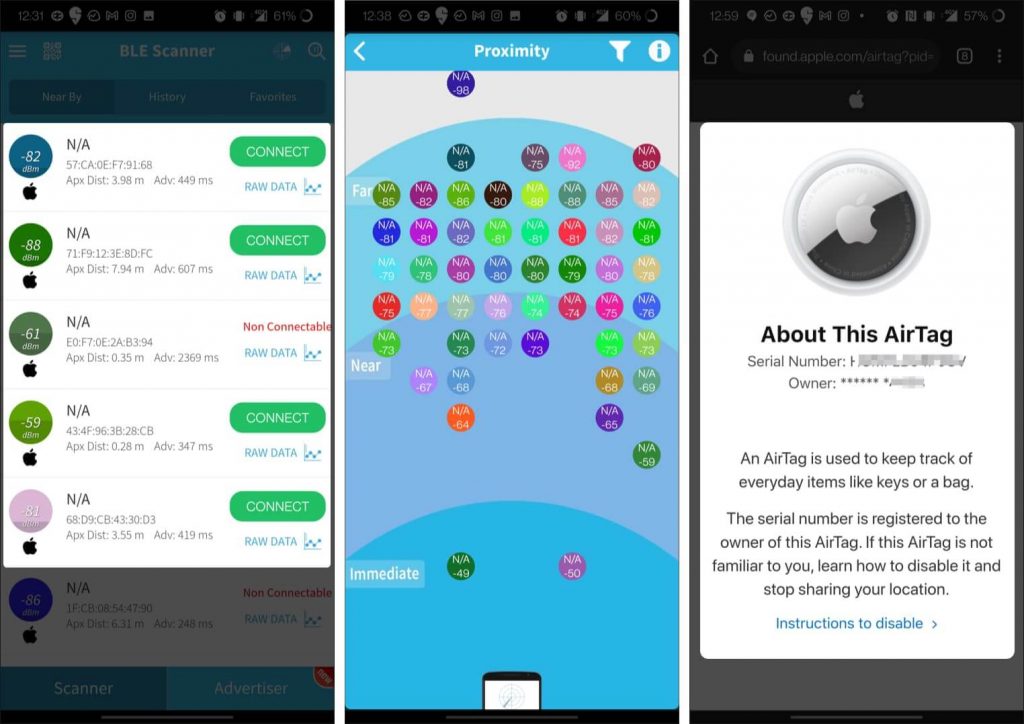
How to Find an AirTag on Android using Tracker Detect
Apple designed the Tracker Detect app for Android users to find the AirTags. It is used to detect the AirTag, which is lost or separated from its owner. You can easily track the location and scan to find your AirTag. Follow the procedure below to use the Tracker Detect app to find and scan the Apple AirTag on your Android device.
#1. Initially, download the Tracker Detect app from Google Play Store on your Android device.
#2. Allow the necessary permissions and enable Bluetooth.
#3. Now, tap the Scan button to search nearby devices.
#4. Wait till it scans your AirTag. Your AirTag will appear as Unknown AirTag.
#5. Tap Play Sound to find and beep the AirTag. But the Play Sound feature will work only after 10 minutes.
#6. Now, click Learn About This Item Tracker option to get AirTag details.
#7. If your AirTag is in the lost mode, it will show the owner’s detail along with the serial number of the AirTag.
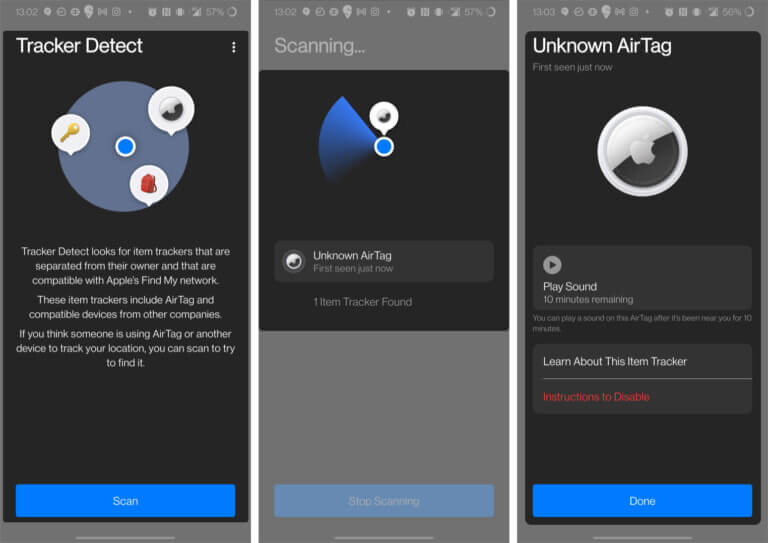
That’s it. You can now find the Apple AirTag on Android. Also, you can detect the AirTag and disable it on your iOS devices.
How to Disable AirTag Manually
You can disable the AirTag on your Android device via the Tracker Detect app. In addition, you can disable AirTag manually. To do so, follow the instruction given below.
#1. Remove the back cover of the AirTag by pressing down on the back of stainless steel.
#2. Twist the cover counter-clockwise on the back.
#3. Remove the cover.
#4. Finally, remove the battery.
But keep in mind that removing the battery will notify the owner of the AirTag. And no one can find the AirTag. Hence, with the steps, you can change the AirTag battery also. Apple will suggest you save the serial number before disabling your AirTag. You can reach out to the local law enforcement if you feel unsafe.
Frequently Asked Questions
You can follow the steps mentioned above in this article to find your AirTag in your car.
No, you cannot set up the AirTags on your Android devices. But you can track it by using the Tracker app.
You can use the Find My app to detect the AirTag on your iPhone.
You can use your Android phone to track AirTag.