iPhone users can listen to quality songs using the built-in applications on it. There are two built-in applications to stream music and to download it. They are Apple Music and iTunes. Apple Music was founded in 2015, and iTunes Store in 2001. Premium experience is provided to the users with these two applications. In the iTunes Store, you need to purchase every song that you want to list. However, Apple Inc. has been improvised with the release of Apple Music. iPhone users will have to subscribe to Apple Music to get access. But this is a one-time subscription, and the users can stream and download as many songs as they want. However, iPhone is the platform you want to use to stream quality songs. The procedure to download music to iPhone is simple. Learn how to do it by getting into this section.
How to Download Music to iPhone
There are three ways that you can download Music to your iPhone. They are:
- Using Apple Music
- Using iTunes
- Third-party apps like Spotify
Let us see how to download songs using these three applications.
Download Music using Apple Music
First, you have to add music to the library to download music to your iPhone. The steps to download music using Apple Music are:
1. Open the Apple Music app and select the Search tab at the lower right corner of your screen.
2. In the search bar, type a song, artist, or lyrics name that you want.
3. All the related searches will display below the screen.
4. Select a song and tap the Plus icon near the song. A confirmation message Added to Library will display on your screen.
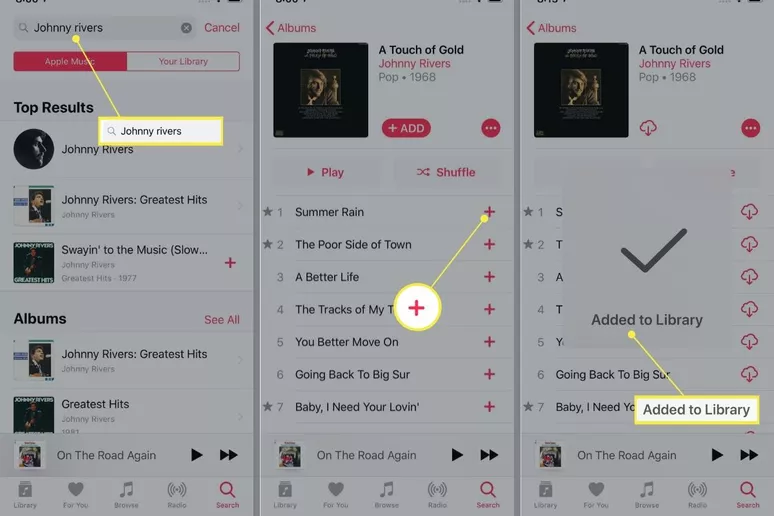
5. Now, you have successfully added a song to the library.
6. Select the Library tab from the lower-left corner of the screen.
7. Then select the album, playlist, or songs that you have added to your library.
8. Select the Song and click on the Cloud with the down arrow to download the music.
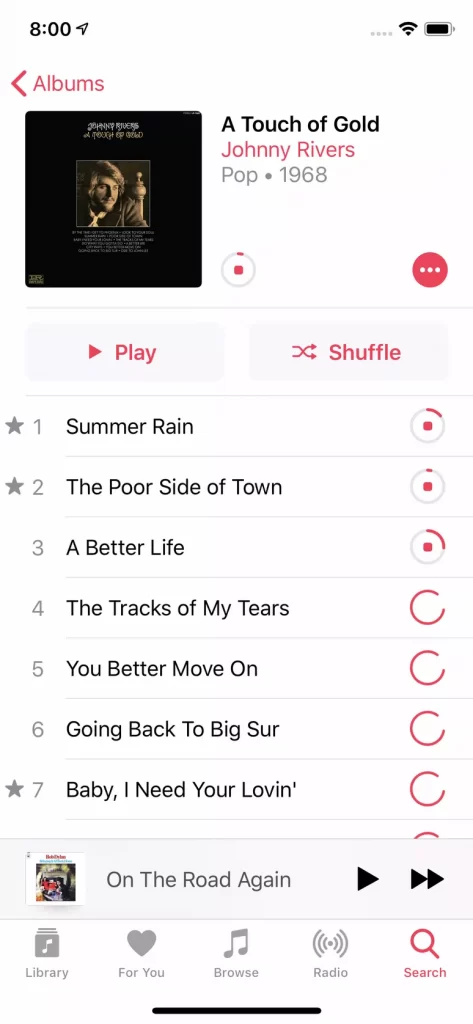
6. Your song will download within a couple of minutes.
Download Music using iTunes
On iTunes, you need to purchase a song-by-song basis to download it. The steps to download music using iTunes are
1. Launch the iTunes Store on your iPhone.
2. Select the music tab at the lower-left corner of your screen.
3. In the search bar, type a song, artist, or lyric name that you want.
4. The search result will appear below the screen.
5. The price of the song will display near the song. Tap on the price to purchase the song.
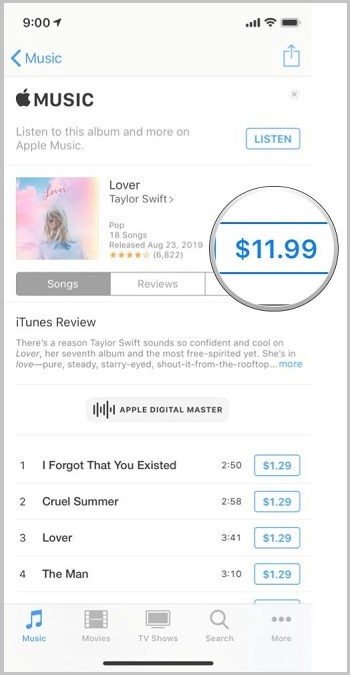
6. The song will be added to your Apple Music list.
7. Then, open the Apple Music and tap on the library tab at the lower-left corner.
8. Then select the album, playlist, or songs that you have added to your library.
9. Select the song and click on the Cloud option with the down arrow to download the music.
Important Note: You can even download the music of your choice without iTunes. Check out the article to know how to download music to iPhone without iTunes.
Download Music using Third Party Applications
iPhone users can use Spotify to download music. You should have a Spotify premium subscription to access it. The steps to download songs using Spotify are:
1. Go to the Spotify app on your iPhone.
2. Tap on the Search tab at the bottom of your screen.
3. In the search tab, search for the artist or the song that you want to download.
4. Select a song and click on the Download symbol to download it.
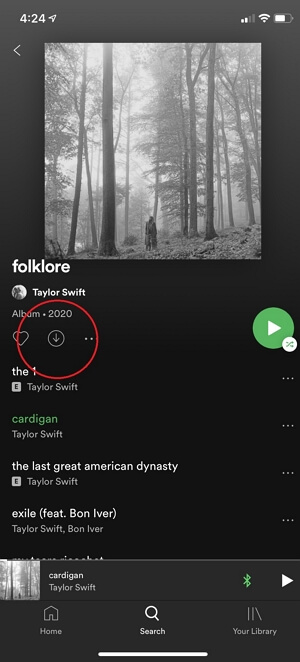
5. It will take a couple of minutes to download the song.
Related: How to Get Spotify Premium on iPhone in 2 Different Methods
These are the steps that you can use to download music on your iPhone. I hope you find this article helpful and interesting. For more such useful article updates, you shall visit our blog.
![How to Download Music to iPhone [Different Approaches] Download Music to iPhone](https://theappletips.com/wp-content/uploads/2021/10/Download-Music-to-iPhone-1024x517.jpg)