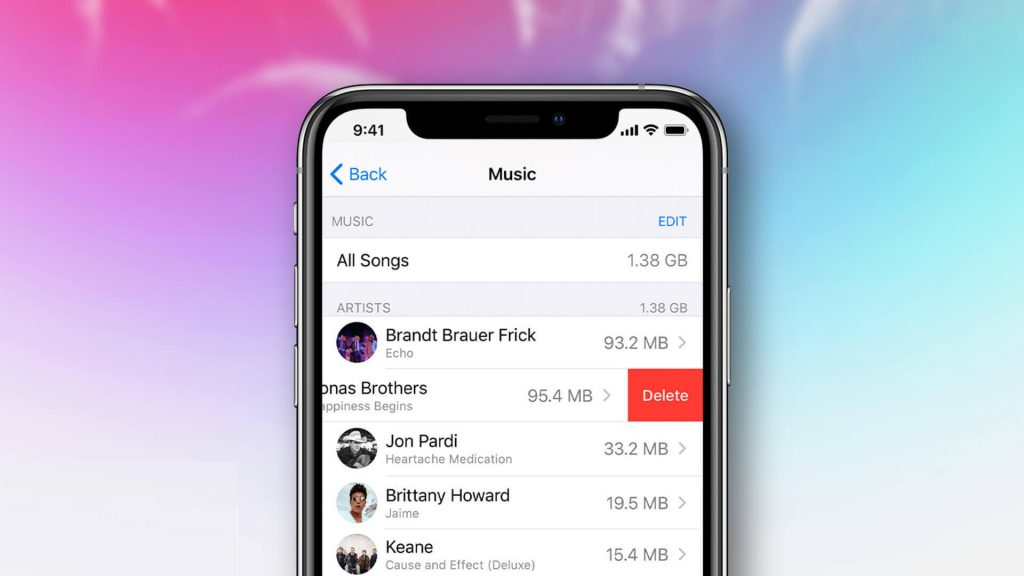On iPhone, there are a variety of options for you to listen to music. Most users rely on iTunes and Apple Music. Thus, iPhone users can listen to some quality music. But you may need to delete music from your iPhone for various reasons. The reason may be storage issues, or the songs that already exist are outdated. So, you may need to delete them to store new songs. iPhone lets you delete songs, and there are various methods to do so. In the new update to iPhone, users may be able to delete them within seconds. But your iPhone version should be greater than 5S. Users have the option to get a backup before they delete the songs, in case they don’t want to lose the song. The procedure to delete music from iPhone is simple. Learn how to do it by getting into this section.
How to Delete Music from iPhone
There are three methods by which you can delete the music from your iPhone. They are:
- Using Settings in iPhone
- Use Apple Music in iPhone
- Using iTunes
These procedures are illustrated below:
Using Settings in iPhone
1. Open the Setting app on your iPhone.
2. Navigate to General and select iPhone Storage.
3. iPhone storage with the data of how much storage is used by each application will display.
4. Select the Apple Music app to view the storage used by the Music app.
5. Click on the Delete app option to delete all the songs, including the Music app.
6. In case that you don’t want to delete the music app. Click on Edit and choose to Delete All Songs to delete all the songs stored on your device.
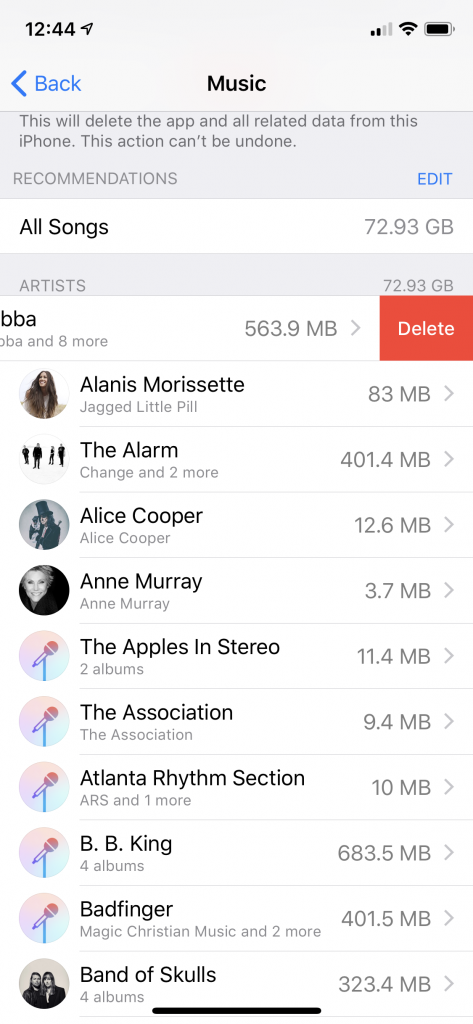
7. In case that you want to choose a specific artist to delete songs, swipe the artist to the left and tap on Delete.
8. Select the Specific artist and then swipe the album to the left and tap Delete to delete the entire album.
9. You can also select a specific song to delete by selecting Artist -> Alubum and swipe a song in that album to the left, and tap on Delete.
10. These are the steps to delete songs on iPhone using the Settings app.
Related: How to Delete Playlists on iPhone: [3 Easy Methods]
Use Apple Music in iPhone
1. Launch the Music app on your iPhone.
2. Tap on the library option in the lower-left corner of the interface.
3. The songs with artists, Playlists, and albums will display.
4. To delete songs, select an album and tap on the three dots option. A list of options will display below.
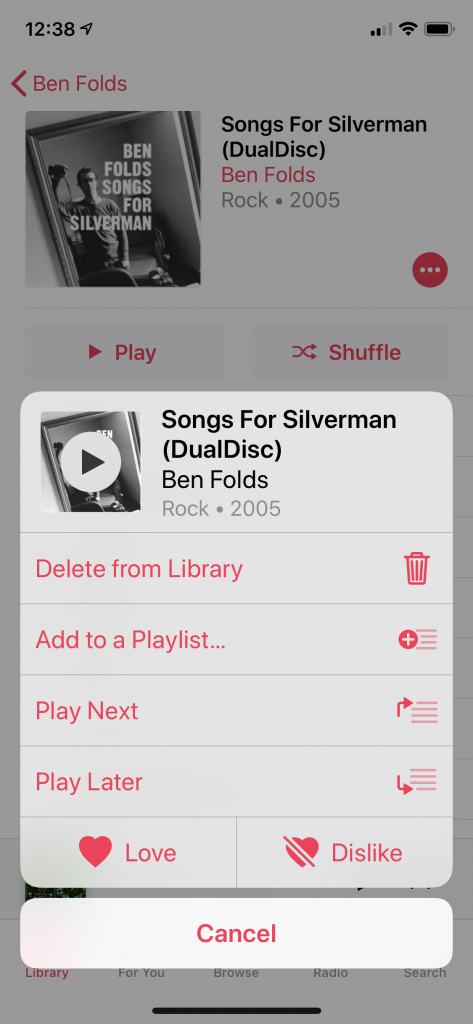
5. From there, select Delete from the library to delete the album.
6. To delete a single song, play the song and tap on the three-dot option. Now, click on the Delete among the available options as displayed below.
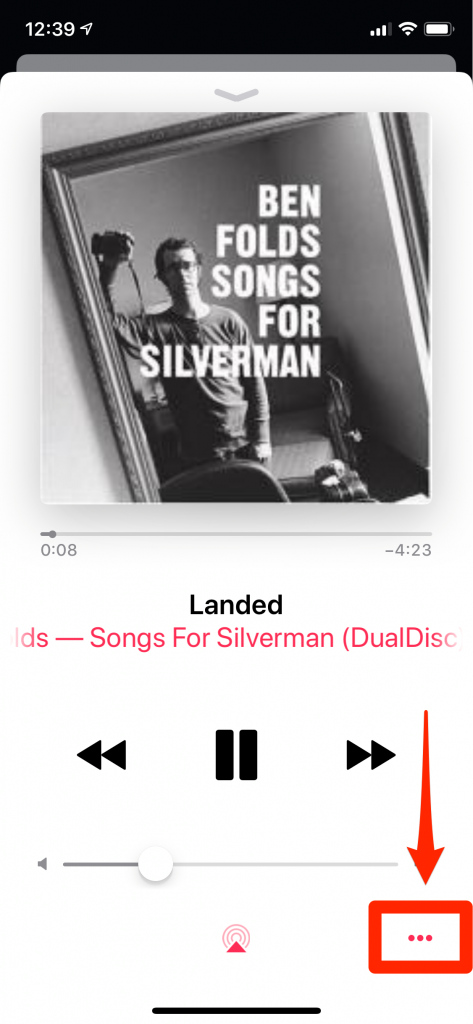
7. If you are using iPhone 5s or later, press and hold on to the song or album and select Delete from the library to delete it.
Delete Music from iPhone using iTunes
1. Turn on your Mac and connect your iPhone to Mac.
2. Make sure that you have unlocked your iPhone to make it recognizable.
3. Open the iTunes app on your Mac and click on the iPhone symbol.
4. A list of options will display below. From there, select Music.
5. Make sure the check box of sync music and Selected playlists, artists, albums, and genres are ticked.
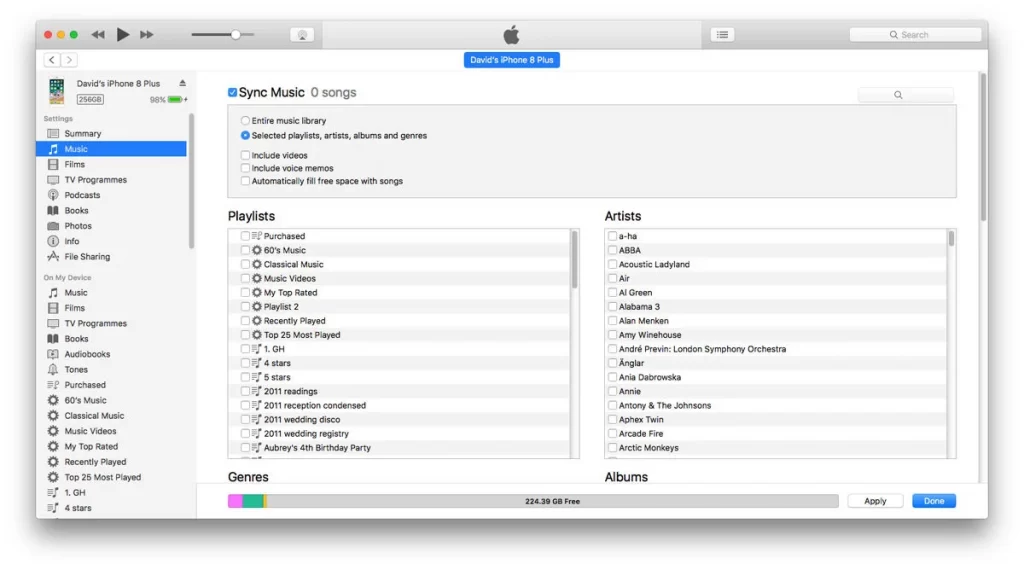
6. Below the playlist and artist section, uncheck all the playlists and artists and click on Done to delete.
8. In the checkbox of playlist and artist, you can delete a specific playlist or artist songs. To do it, deselect a specific song or artist and click Done.
These are the steps that you can use to delete music from your iPhone. Hope you found this section helpful and interesting. For more such useful article updates, you shall visit our blog.