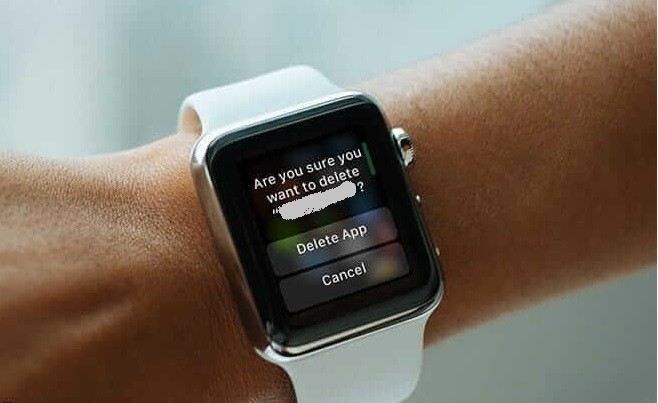Despite being a tiny device, the Apple Watch ships with 8 to 16 GB of storage based on the model. It has lots of pre-installed apps, and the users can further install apps on Apple Watch from third-party sources using App Store. At times, you will run out of device space. In such a scenario, deleting apps on your watchOS becomes efficient. Apple Watch lets you remove the stock or built-in apps as well as the third-party apps. The process can be carried out from within the Watch or from the paired iPhone. In either method, you will end up removing or uninstalling the apps from Apple Watch. For further details on how to delete apps on Apple Watch, you shall get into this article.
How To Delete Apps on Apple Watch
The section covers the procedure to delete apps on Apple Watch from iPhone and watchOS separately. Jump into the respective section for the guidelines.
Delete Apps on watchOS from Apple Watch
Uninstalling or deleting any apps on your Apple Watch is relatively simple when you do it from the device itself. The steps are as follows.
1. To access the home screen, press the Apple Watch’s Digital Crown. You will see all the apps.
2. Gently touch and hold any app icon until it starts to jiggle.
3. Press the X delete button on the app icon.

4. Then, press Delete to uninstall the app.
Note: If your Apple Watch home is in the ListView, you should swipe left on the app you want to remove. Tap on the red delete button and press the Digital Crown to complete the process.
Alternatively, you can also see How to Silence Apple Watch to avoid unnecessary notifications, if this is your concern.
Remove or Uninstall Apps on Apple Watch from iPhone
The below steps work in removing the app you no longer require on Apple Watch when carried out from the paired iPhone.
1. Launch the Watch app on your iPhone.
2. Make a tap on the My Watch tab at the bottom.
3. Scroll down to the Installed on Apple Watch section.
4. Tap on the app you want to remove and press to turn off the Show App on the Apple Watch option.
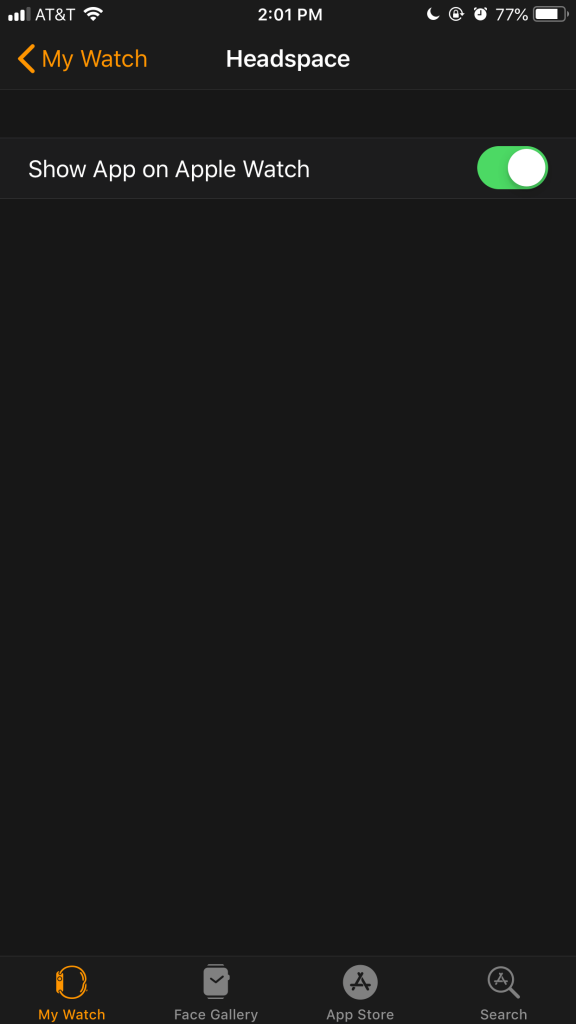
That’s simple and easy to delete apps from the Apple Watch. You shall try whichever method is convenient for you. Visit our blog for more interesting tips and tricks.