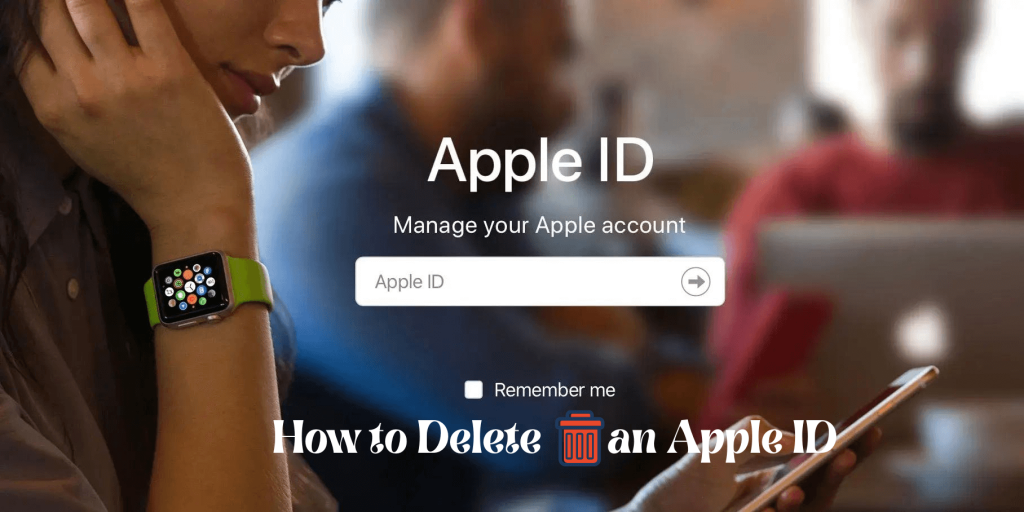Those Apple users know what an Apple ID is and its importance. To use Apple devices and services, you need an Apple ID. It is an Apple account used for everything like logging into an iCloud account, purchasing, tracking your lost devices, and more. An Apple ID authenticates your identity, and it is required to keep everything synced across all the Apple devices you use. Further, Apple ID stores all your personal information, passwords, security, and it also holds all of your subscriptions and in-app purchases on the App Store. You can create and use up to 3 different Apple IDs on 1 iOS device. If you don’t want to use any Apple ID account, you can delete the account. This article will help you with the procedure to delete the Apple ID permanently.
How to Delete Apple ID Permanently
If you delete the Apple ID, you will lose everything including passwords, personal details, iCloud data, etc. So once you delete the account, you cannot recover the data back. If you don’t want to delete the account permanently, you can deactivate the account for a particular time.
What Happens When Apple ID Account is Deleted Permanently
- Once you delete the Apple ID account, you cannot access your iTunes Store, Apple Books, and App Store purchases.
- You won’t be able to send and receive messages via Messages, FaceTime, iCloud, and mail accounts.
- Photos, videos, and documents stored in your iCloud account get deleted.
- You cannot sign in to any Apple services.
- You cannot download or update the previously purchased apps.
- Once you delete the Apple ID, all the data gets deleted permanently.
Things to Remember before Deleting or Deactivating Apple ID
- Download your data from iCloud
- Back up your iPhone, iPad, and Mac, to iCloud
- Disable Find My
- Sign out from your iPhone, iPad, and Mac
- Remove the devices linked with your Apple ID
How to Delete an Apple ID Permanently
1. Visit Apple’s data and privacy website and Sign-in with your Apple ID.
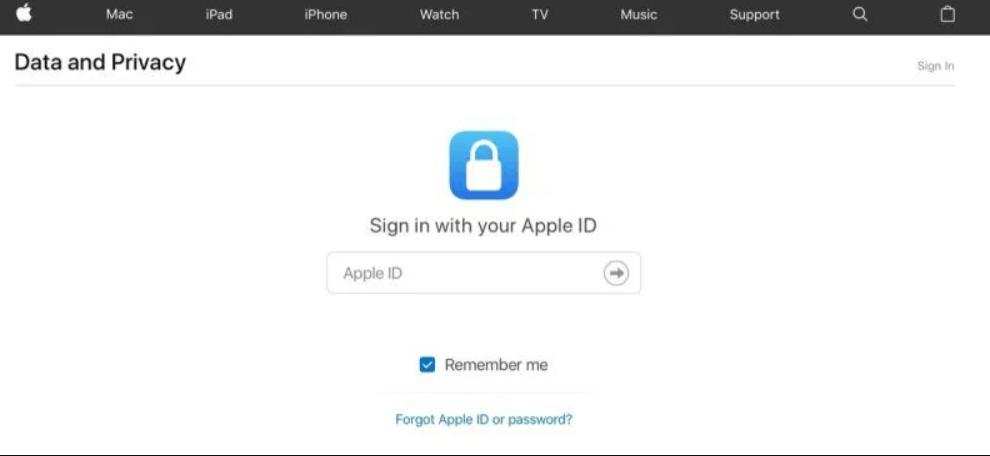
2. Choose Request to deactivate your account from the bottom.
3. Then, select the reason for deleting the account and choose the Continue button.
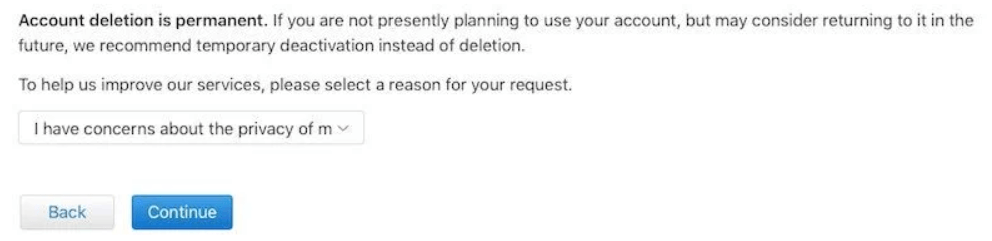
4. Now, read the disclaimer and tap Continue.
5. Check-in the box next to Agree to the conditions and tap Continue.
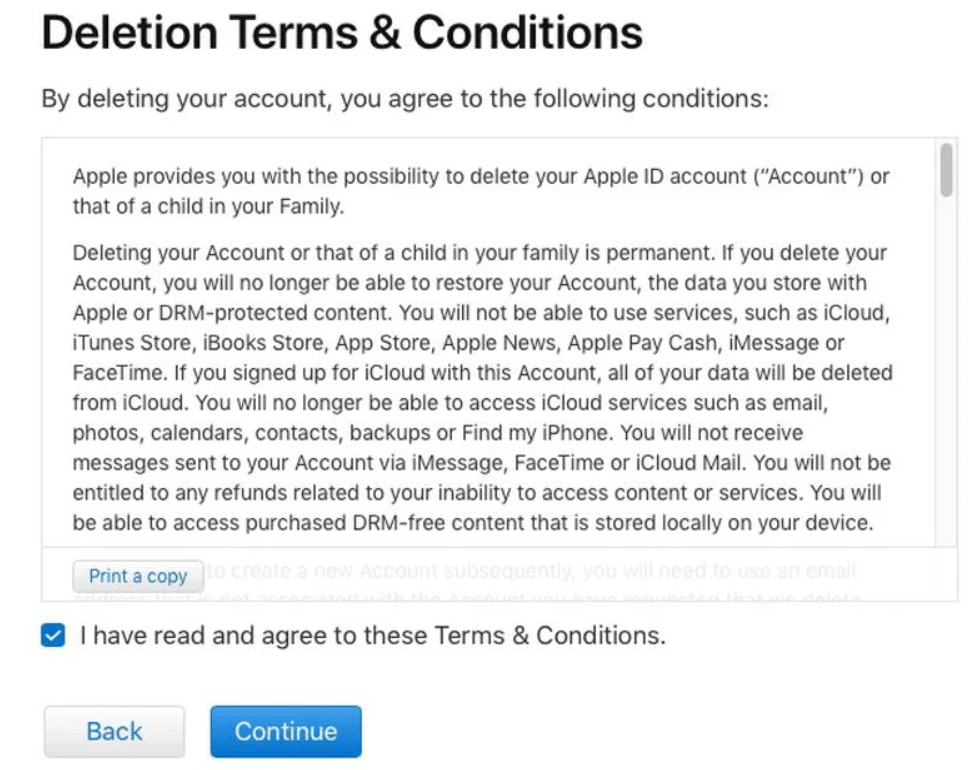
6. Further, choose an email address or phone number to receive your account status updates and hit Continue.
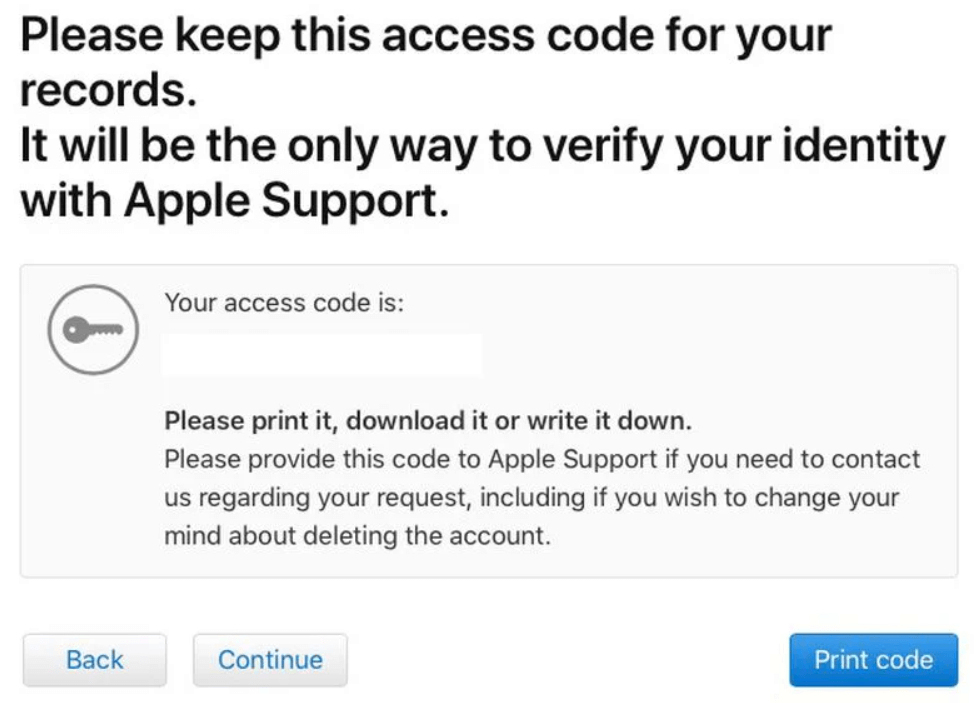
8. Then, provide the access code and tap Continue.
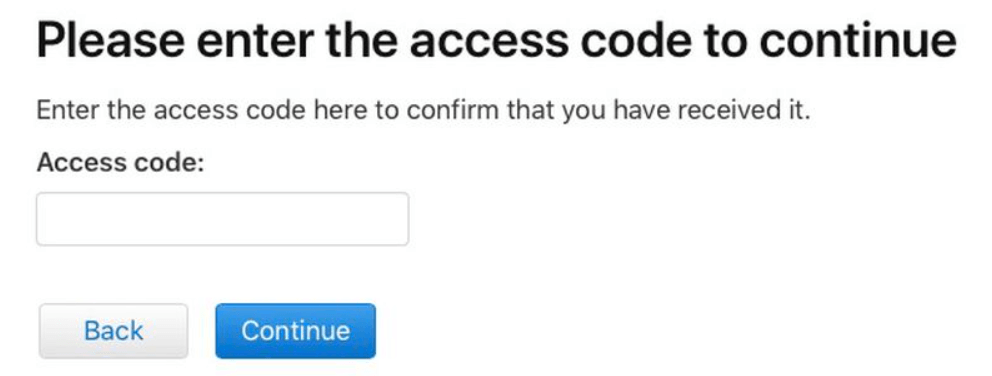
7. Next, copy or print the access code shown on your screen and choose the Continue button.
9. Finally, tap Delete Account to permanently delete your Apple ID account.
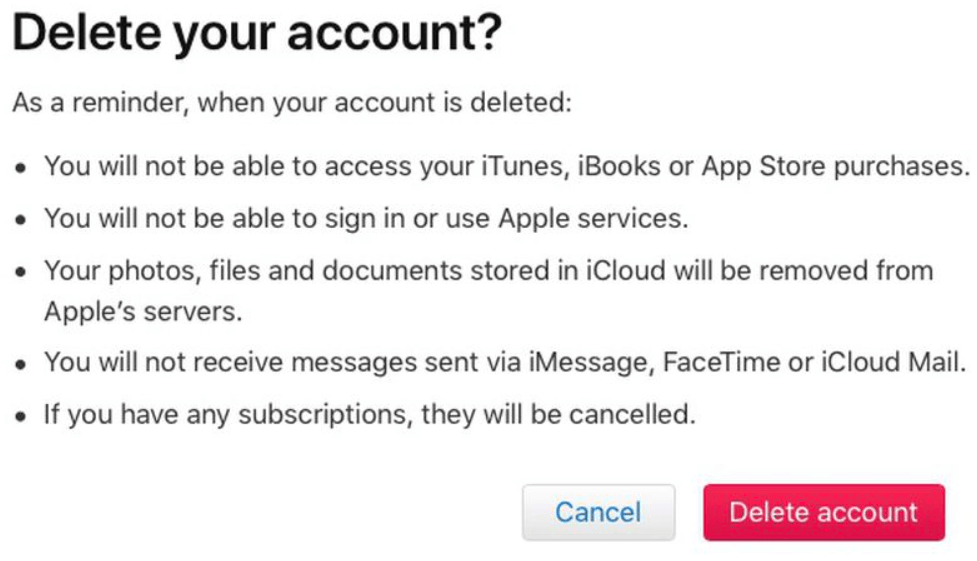
10. Then, choose the Sign Out option.
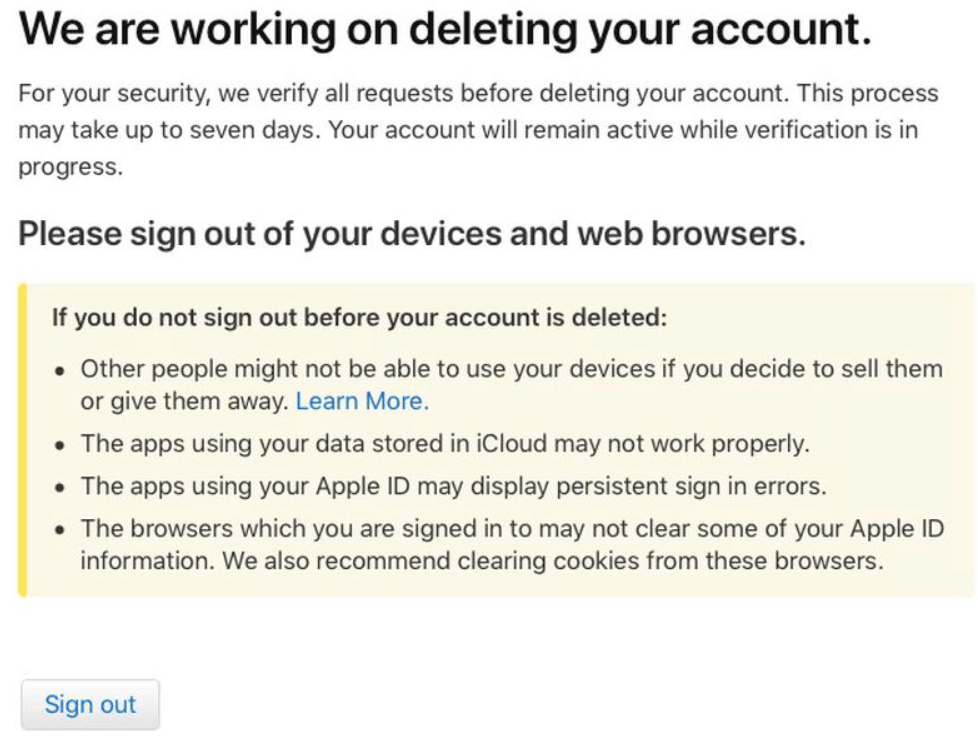
What Happens When an Apple ID is Deactivated?
- You cannot access any data associated with your Apple ID or Apple services.
- Downloading new apps is restricted, and you cannot update the purchased apps.
- You cannot use iCloud, FaceTime, Messages, Find My, Apple Pay, and other services.
How to Deactivate Apple ID account
1. Go to privacy.apple.com and Sign-In with your Apple ID.
2. Tp Request to deactivate your account option.
3. Choose a reason for the deactivation and click the Continue button.
4. Next, check in the Agree to the conditions box and tap Continue.
5. Then, select an email address or phone number in which you want to receive the important updates.
6. Copy or print the access code and choose the Continue button.
7. Finally, tap Deactivate the account and give the confirmation.
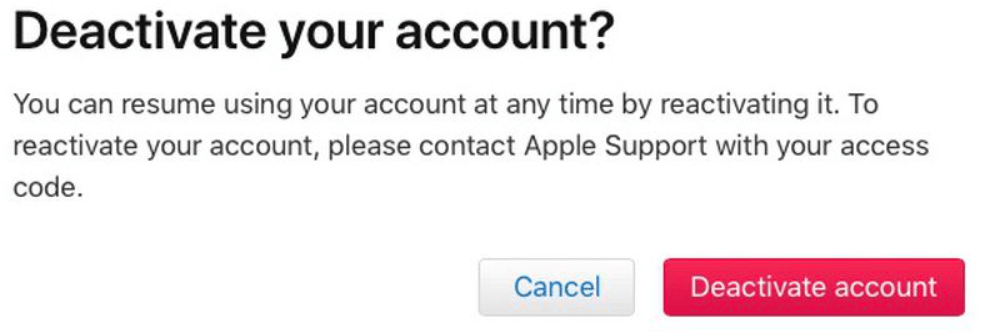
Related: How to Remove Apple ID from Apple Watch.
How to Change My Email Address
1. Launch the browser, visit the Apple ID account page (apple.id.apple.com) and sign in with your Apple ID.
2. Click Edit under the account icon.
3. Tap Change Apple ID…, and provide the new email address.
4. Then, confirm your password and tap the Continue button.
5. Finally, enter the Verification Code that you received on your new mail address.
That’s all. Now, you can delete the Apple ID quickly in a few minutes. But, think twice before deleting an Apple account as all the data gets deleted and cannot be recovered.
Frequently Asked Questions
You can visit Apple’s data and privacy website to delete an Apple ID account.
Go to Settings >> Sign in to your device >> enter your Apple ID and password. If asked, enter the six-digit verification code that is sent to your trusted device.
You can create an Apple ID while setting up your Apple device and using App Store on your iOS device.
To login to your iTunes account, move to Settings >> iTunes & App Stores >> enter your Apple ID details >> Sign In >> Password Settings >> choose how you want to login to your account.
If you delete your Apple ID, your iCloud account will be deleted.
Go to Settings on your device >> select Account >> click Edit >> choose the email you want to remove.
Visit iCloud.com and select Manage. Choose the domain for which you want to delete an address. Select Remove next to the email and follow the screen instructions.
Yes. You can delete your old Apple ID with the same steps discussed in this article.