Digital gaming is the best form of entertainment for all generations. People can play various forms of online games through various electronic devices. PlayStation is one of the popular gaming consoles that is used by many people to play online games. PlayStation is available in different models like PS3, PS4, and PS5. They are the wireless controller and comes in different colors and designs. Further, it gives you the best gaming experience. PS4 can be charged easily using USB cables. You can connect a PlayStation to a TV, laptop, PC, smartphone, and more. If you have an iPhone, you can easily connect the PS4 controller via Bluetooth. In this article, you will find the easiest procedure to connect a PS4 controller to iPhone.
How to Connect PS4 Controller to iPhone
1. First, you have to keep your PS4 controller in pairing mode. For that, press the PlayStation and Share buttons.

2. Hold down both buttons until the backlight flashes.
3. Now, open the Settings app on your iPhone and choose the Bluetooth tab.
4. Enable Bluetooth on your iPhone, and it will search for the available Bluetooth devices.
5. You will find your PS4 controller name under the Other Devices section.
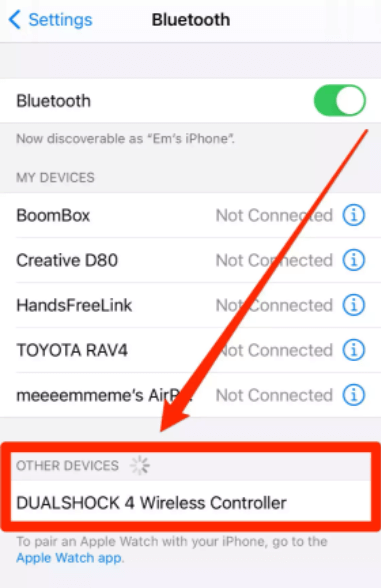
6. Click on the name to connect.
7. Wait for a few seconds. When the controller is connected with your iPhone successfully, you will be able to see the name under My Devices with the word Connected.
Note: Connecting the PS4 controller to an iPhone is possible on the following models, iPhone 6 and 6 Plus, iPhone 7 and 7 Plus, iPhone 8 and 8 Plus, iPhone X, iPhone XS and Max, iPhone 11 and 11 Pro, iPhone 12 and 12 Pro, iPhone 13 and 13 Pro, including Pro Max models with iOS 12, 13 and above.
How to Play PS4 on your iPhone
1. Start your PS4 and connect your PS4 and iPhone under the same network connection.
2. Install PS Remote Play from the App Store.
3. Launch the PS4 Remote Play app and click on Start.
4. Provide the email address and password of your PlayStation account.
5. Click Sign In and wait for a few minutes for the app to connect to your controller.
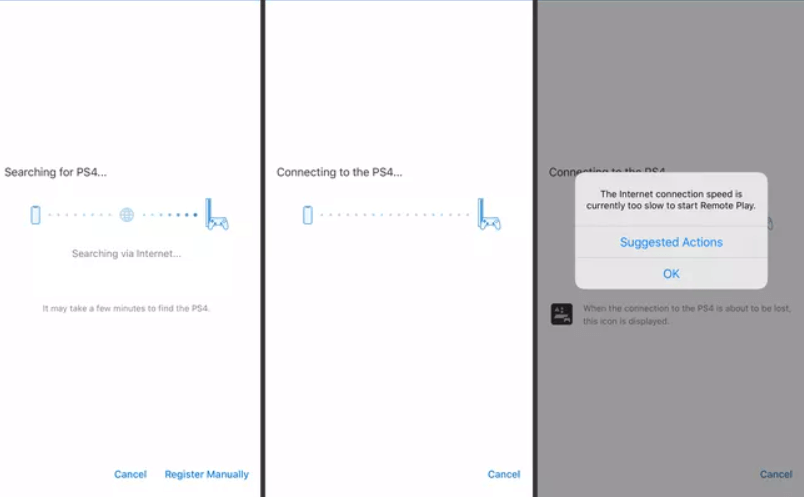
6. Once iPhone and console are connected, you will see the PS4 interface in split-view mode on iPhone.
7. Finally, choose a game to play on your iPhone.
Related: How to find and play Netflix games on iPhone / iPad
With the above procedure, you can pair the PS4 controller to your iPhone and play games easily on your iPhone. When you launch a game, rotate your iPhone horizontally to play the game in landscape mode.
FAQs
Connecting the PS4 controller to your iPhone is possible via Bluetooth.
If you are unable to connect PS4 to your iPhone, try to pair it again or press the centre button on the PS4 controller.
You can play games like Minecraft, Pubg, and more with PS4 on iPhone.
![How to Connect PS4 Controller to iPhone [All Versions] learn to connect ps4 controller to iphone](https://theappletips.com/wp-content/uploads/2022/05/Connect-PS4-Controller-to-iPhone-1.png)