The iPad is an innovative piece of technology that Apple developed for its consumers. The product is just a bigger version of the iPhone, while it is designed to give you a quasi-laptop experience. iPad not just excels because it has a much bigger screen, but it also has dedicated apps that make your work easy and efficient. And with the iCloud sync feature, it can also sync all your documents so you can access all of them from any device signed into your iCloud account. Despite all its advantages, you might find typing with the onscreen keyboard difficult on the iPad. The touch keyboard that the iPad comes with works perfectly fine when it comes to casually using the device. But when you want to use it to work on your documents, it lacks a bit. In this blog, you will be dealing entirely with how to connect a keyboard to the iPad.
The issue with typing can simply be rectified by connecting an external keyboard to your iPad. You can consider a few choices before getting a keyboard for your iPad. You can use a wireless keyboard or a USB keyboard on the iPad. There are pros and cons to each of them, and we will discuss what might be the best option for you.
Types of Keyboard to Use with iPad
iPad supports both wired and wireless keyboards, and you will find an overview about the same in the below section.
Wireless Keyboard

Getting a wireless keyboard is the best option if you aren’t worried about the slightly increased cost compared to USB wired keyboards. Wireless keyboards are the most optimal solution as they provide a comfortable and efficient typing alternative without affecting the mobility of your iPad. The wireless keyboard includes a Magic keyboard, Bluetooth keyboard, etc.
USB Wired Keyboard

I’m sure every one of us is familiar with a USB wired keyboard. The device is cheap and reliable at all times as it does not run out of battery or lose connection as long as it is plugged in. The only reason wireless keyboards are the preferred way to go is that USB keyboards affect the mobility of the iPad. For this, you need a Lightning to USB Camera adapter previously known as Camera Connection Kit.

How to Connect Magic Keyboard to iPad
1. Initially, make sure your keyboard is charged and Turn on the keyboard.
2. On your iPad, open the Settings app.
3. Select the Bluetooth option in the settings menu and turn it on.
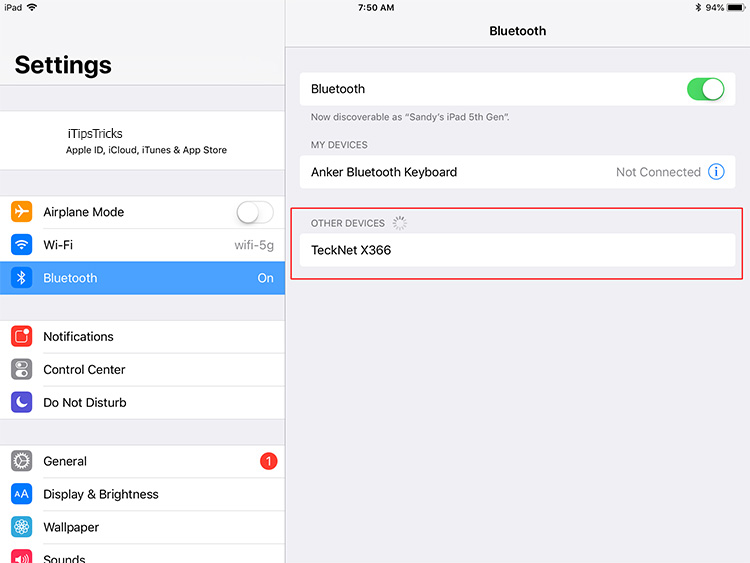
4. Further, from the list of available devices to connect, you should select your Keyboard.
Bonus Tip
1. If your keyboard is paired with another device, make sure to unpair it before connecting it to your iPad.
2. If you have trouble connecting the keyboard to your iPad, then turn off your keyboard and restart your iPad before trying again.
3. When you take your iPad out of the rage of the keyboard (usually 10 meters), it disconnects. To reconnect your keyboard, bring the devices in range and turn on your keyboard. Now, press any key on the keyboard to connect the devices.
How to Connect USB Wired Keyboard to iPad
1. Firstly, connect the Lightning to USB Camera Adapter to the iPad.
2. Plug in the wired keyboard to the adapter.

3. That’s it. You are on and ready to go.
FYI: If you have trouble connecting the device, you can restart your device and try again.
To Conclude
Hope this article has answered s all your questions about how to connect a keyboard to an iPad. You can select either of these methods, and it will work fine with your device. If you want a more mobile option, go for the wireless option. If you don’t mind a wired keyboard, you can do that by all means. For more cool articles, visit our blog.
![How to Connect Keyboard to iPad [Wired & Wireless] Connect Keyboard to iPad](https://theappletips.com/wp-content/uploads/2022/01/Connect-Keyboard-to-iPad-Featured-1024x640.jpg)