Apple Pencil can only be used on an iPad to perform essential functions such as opening an app, sliding across the screen, drawing, etc. Also, you can take notes by writing on the Notes app using your Apple Pencil. You can charge the Apple Pencil by connecting it to your iPad. The stylus will take a charging time of 15 seconds to get a battery backup of 30 minutes on your Apple Pencil. It is designed to ensure pixel-perfect precision and supports tilt and pressure sensitivity. It is a must-have accessory if you want to perform tasks without touching your iPad. You can take advantage of all these features if you connect Apple Pencil to your iPad. As it works wirelessly, not everyone will be sure of how to connect Apple Pencil to your iPad. The process isn’t difficult and takes a minute or two with the steps below.
How to Connect Apple Pencil to iPad
There are two types of Apple Pencils. They are:
- 1. First-generation Apple Pencil
- 2. Second-generation Apple Pencil
Now, let us see how to connect both versions of your Apple Pencil to your iPad.
Pre-Requisite
Not all iPad model supports Apple Pencil. So, your iPad should meet the following requirements.
The First generation Apple Pencil-supported iPad models are below:
- iPad (9th generation), iPad Pro 12.9-inch (2nd generation), iPad Pro 12.9-inch (1st generation), iPad Pro 10.5-inch, iPad Pro 9.7-inch, iPad Air (3rd gen), iPad (8th gen), iPad (7th gen), iPad (6th gen), and iPad Mini (5th gen).
The Second generation Apple supported iPad models are below:
- iPad mini (6th gen), iPad Pro 12.9-inch (5th gen), iPad Pro 12.9-inch (4th gen), iPad Pro 12.9-inch (3rd gen), iPad Pro 11-inch (3rd gen), iPad Pro 11-inch (2nd gen), iPad Pro 11-inch (1st gen), iPad Air (4th gen).
Connect First Generation Apple Pencil to iPad
First-generation Apple Pencil is built to pair with your iPad on the lightning adapter. Before moving into the steps, make sure to update your iPad to the latest version.
1. Open the Settings on your iPad.
2. Select Bluetooth from Settings.
3. Toggle on the button near the Bluetooth option.
4. Now, you have successfully turned on the Bluetooth.
Note: you can also connect a trackpad to the iPad by enabling Bluetooth.
5. Take out the cap from the bottom of your Apple Pencil.

6. Then, connect your Apple Pencil to the lighting adapter on your iPad.
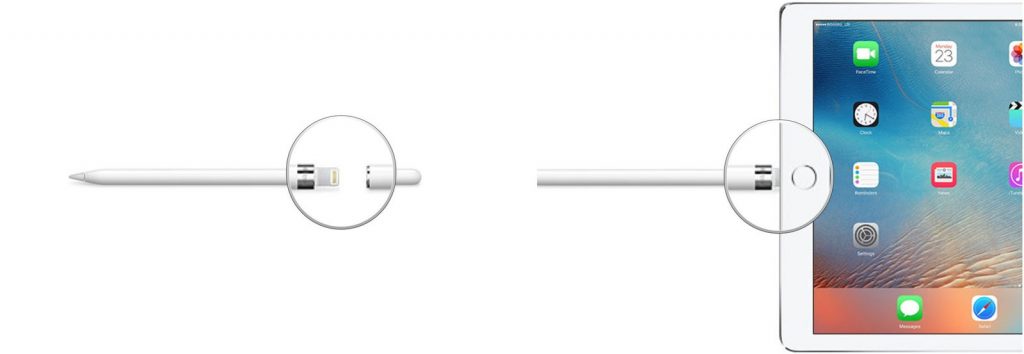
7. A popup message will be displayed on your screen.
8. Select Connect.
9. Now, your iPad is successfully paired with your iPad.
Connect Second Generation Apple Pencil to iPad
1. Make sure you have turned on the Bluetooth connectivity on your iPad.
2. Attach your Apple Pencil to the Magnetic Connector on your iPad.
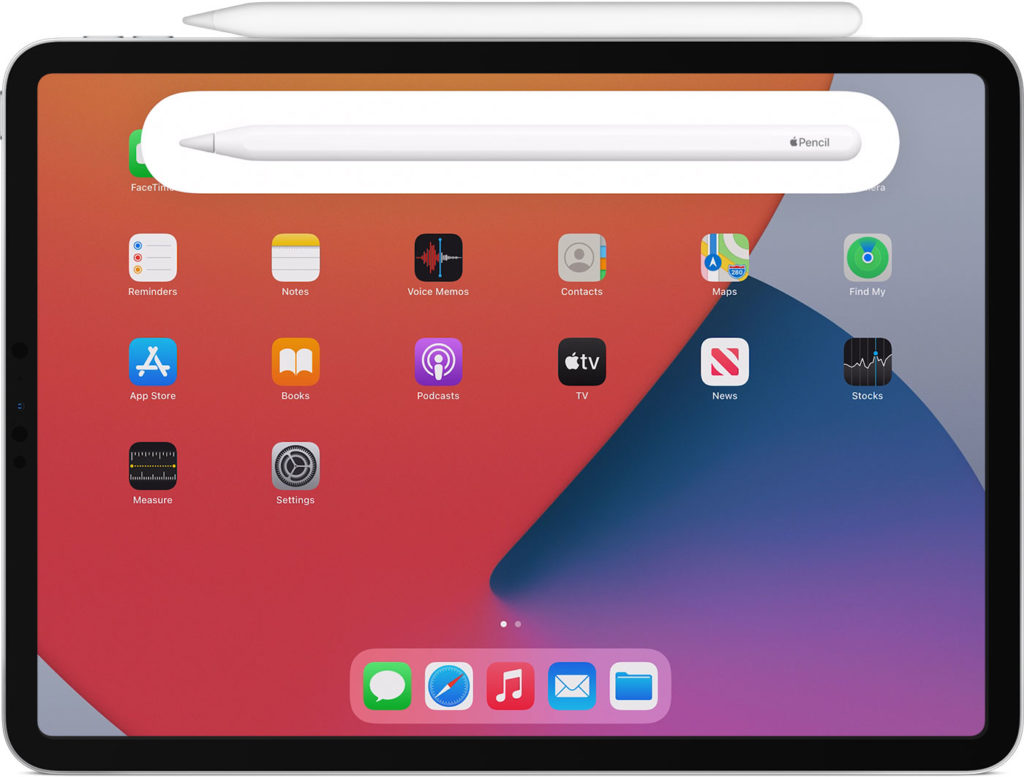
3. Prompts will appear on the screen with setup instructions.
4. Select Connect.
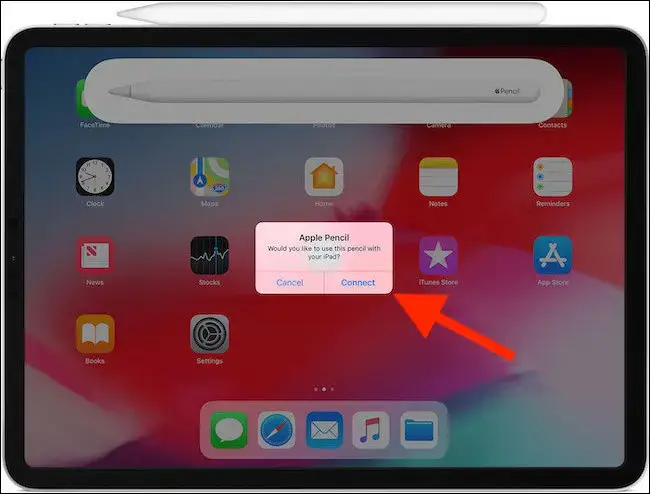
5. Now, the Apple Pencil is ready to use on your iPad.
Note: You can also view the battery status of your Apple Pencil, irrespective of its generation, on the Upper middle of the iPad screen when you try to pair.
How to Setup Apple Pencil on iPad
For customized usage, iPad users can set up Apple Pencil after the pairing process.
1. Navigate to the apps column and select the Settings app.
2. Scroll to select the Apple Pencil option.
3. On the following screen, you will find the battery percentage.
4. Tap the slider next to the Only Draw with Apple Pencil if you want to use the device using your fingers and use the pencil for drawing or writing.
5. Further, you shall turn on the toggle next to Scribble if you prefer to convert handwritten text.
6. Hit the Try Scribble link to practice writing.
7. Under the Pencil Gestures, you shall select the respective gestures for both the right and left swipes.
How to Use Apple Pencil on iPad
Once the Apple Pencil is paired to your iPad, you don’t have to touch the screen itself. You can use the Apple Pencil to move and open applications across your iPad. Also, you can create notes and share the Notes from your iPad. You can follow the steps below to take notes on an iPad with Apple Pencil.
1. Open the Notes app on your iPad.
2. Tap on New Note.
3. Now, you can use the Apple Pencil to write notes on your iPad.
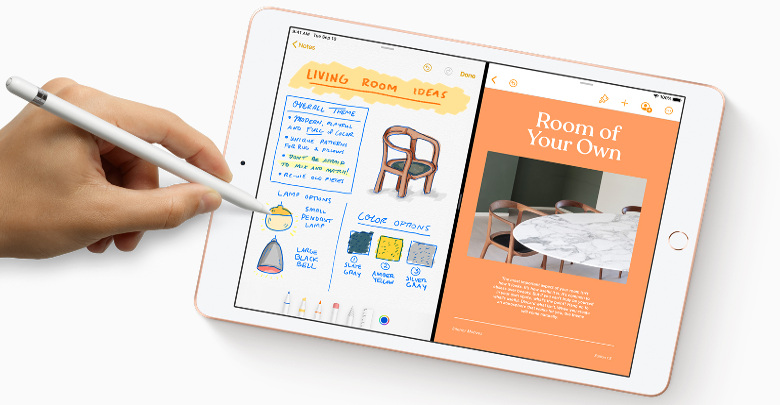
How to Troubleshoot Apple Pencil Pairing Issue
1. Make sure to turn on the Bluetooth on your iPad.
2. Turn off your iPad for a few minutes and turn it on. Then, try to pair Apple Pencil with your iPad again.
3. If the already paired Apple Pencil is not working on your iPad, then unpair and repair the Pencil to fix the issue.
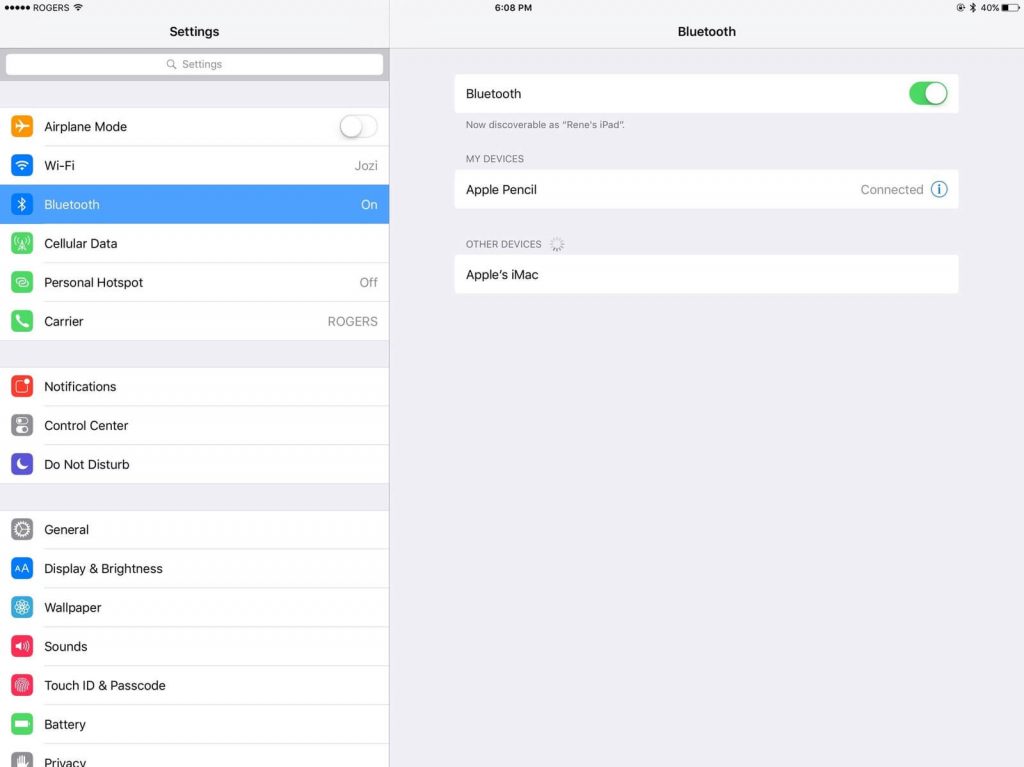
4. If the Connect button appears on the screen of your iPad when you try to pair your Apple Pencil, tap on the Connect button after a few seconds.
5. If all these methods are not working, contact Apple Support.
How to Unpair Apple Pencil from iPad
If you don’t want to use your Pencil with your iPad, you can unpair it manually. However, connecting a new Apple Pencil with your iPad does the task automatically.
1. Unlock your iPad and navigate to the Home screen to launch the Settings app.
2. Choose Bluetooth to proceed with the unpairing.
3. Click on the information icon ‘i‘ available next to your Apple Pencil.
4. Select Forget, and you have successfully unpaired your Apple Stylus from your iPad.
Note: Re-pairing the Apple Pencil is easy. All you need is to plug the first generation Apple Pencil into the lightning port on your iPad. In the case of the second generation, you shall place the Pencil on the magnetic charging stip on the iPad.
Apple Pencil Not Pairing with iPad: Fixes
Whenever you can’t pair your Pencil with your iPad, you shall try the below-troubleshooting ideas.
- Turn off the Bluetooth and turn it on after a few seconds.
- It is a better idea to restart your iPad as it will fix the software issues.
- Make sure your Apple Pencil is charged enough.
- You shall try resetting the network settings on your iPad.
When the above fixes don’t give you a hand, you shall reach out to the customer support team for further assistance.
So, that’s how to connect your Apple Pencil to your iPad. With this, you can write notes and save them on your iPad. Also, you can use the Apple Pencil instead of touching the iPad screen to perform some basic functions. So, with advanced technology, we can use a pencil on our smart devices.
Frequently Asked Questions
Follow the below steps to connect Apple Pencil to iPad Air.
* Enable Bluetooth on iPad Air.
* Attach the pencil to the iPad Air and click the Connect button on the screen.
You can connect the pencil manually to the iPad using the Settings app.
![How to Connect Apple Pencil to iPad [1st & 2nd Generation] Connect Apple Pencil to iPad](https://theappletips.com/wp-content/uploads/2021/12/Connect-Apple-Pencil-to-iPad.jpg)