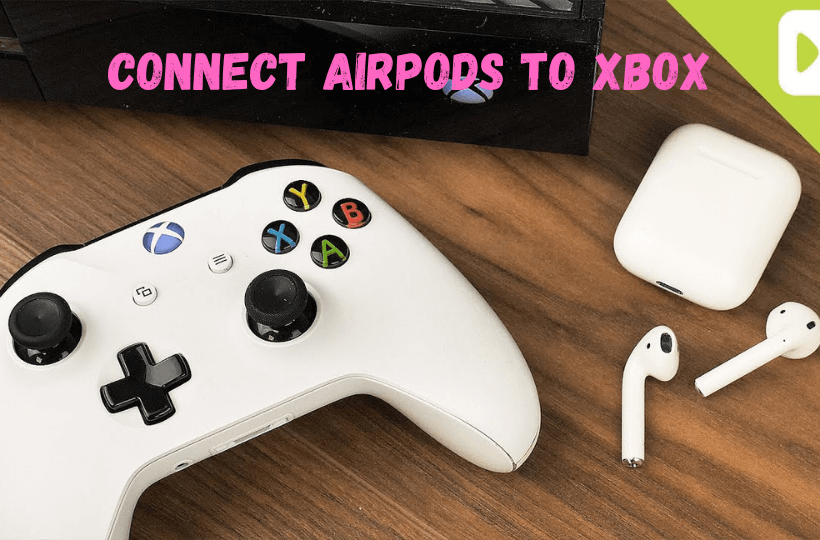Most of us love to use AirPods because it lets us free of wires while listening to audio. You can pair your AirPods with your phone quickly. It can be used to make calls and listen to audio, songs, podcasts, and more. If you are a gamer, you may think of using AirPods to chat with your friends while playing on your gaming console. Xbox One is a powerful gaming console that is used by a lot of gamers in the world. Now, the question is can we connect AirPods to Xbox One? The answer is NO. Because Xbox One doesn’t have Bluetooth support and it is also not possible to connect AirPods or AirPods Pro to the Xbox One headphone jack. However, you can use the Xbox mobile application to connect AirPods to Xbox One. This article will let you connect AirPods to Xbox One quickly.
How to Connect AirPods to Xbox One/Xbox Series S with the Xbox App
The Xbox app is available for iPhone, iPad, iPod Touch, Android smartphones, and tablets. It can be used to track your Xbox achievements, send messages to Xbox network friends, and buy Xbox One games.
1. First, pair your AirPods to your iOS or Android device.
2. Install the Xbox app on your smartphone from Play Store or App Store.
3. Launch the Xbox app and Sign in with the Xbox or Microsoft account.
4. If you have signed in with your Microsoft account before, the app will use the same account. If not, click Add new account and provide the username and password.
5. Then, choose the Let’s Play option.
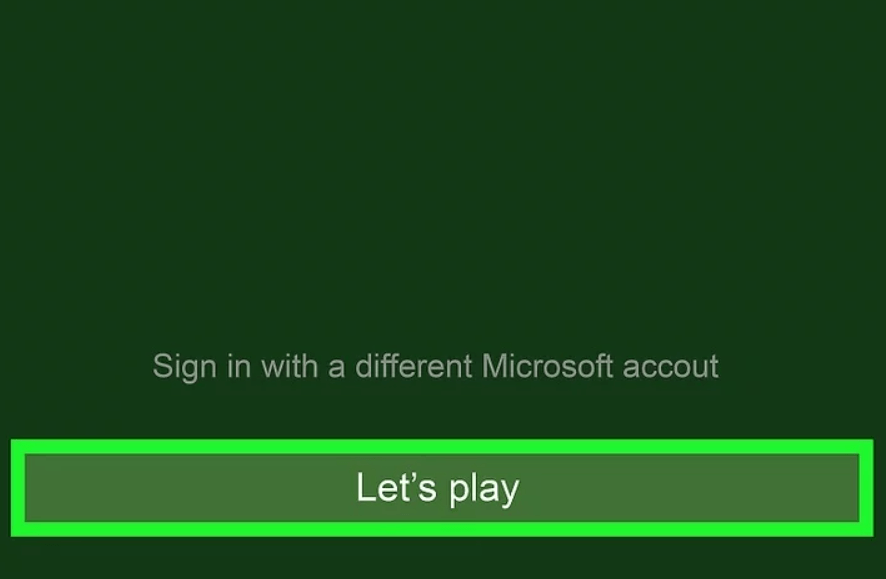
6. Select the Parties icon and then the Start a party option.

7. Now, an Xbox party will be created, and tap the Invite to party option.
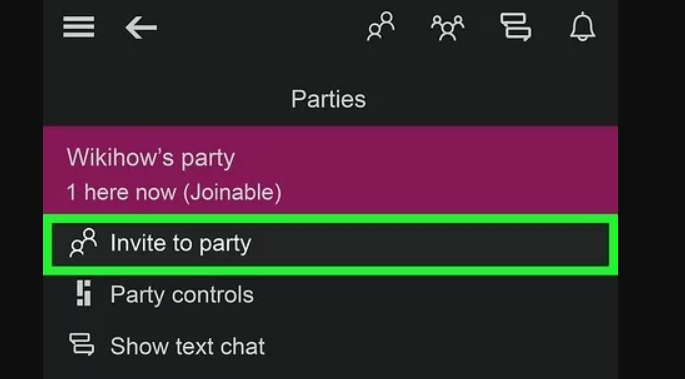
8. Choose the name of your friends whom you want to add to your Xbox party.
9. Click Send invitation, and your friends will receive the notification on their Xbox console or the Xbox app.
10. Now, you can chat with your friends with your AirPods.
11. After the chat, you can click the Leave Party option to close the chat.

Related: How to connect AirPods to Roku
How to Enable Remote Play on Xbox
As you are going to use the Xbox app from your smartphone, you have to make sure that your Xbox is ready for remote play. You can enable remote play through Xbox settings.
1. Press the Xbox button to open the Guide menu.
2. Go to the Profile & System tab and choose Settings.
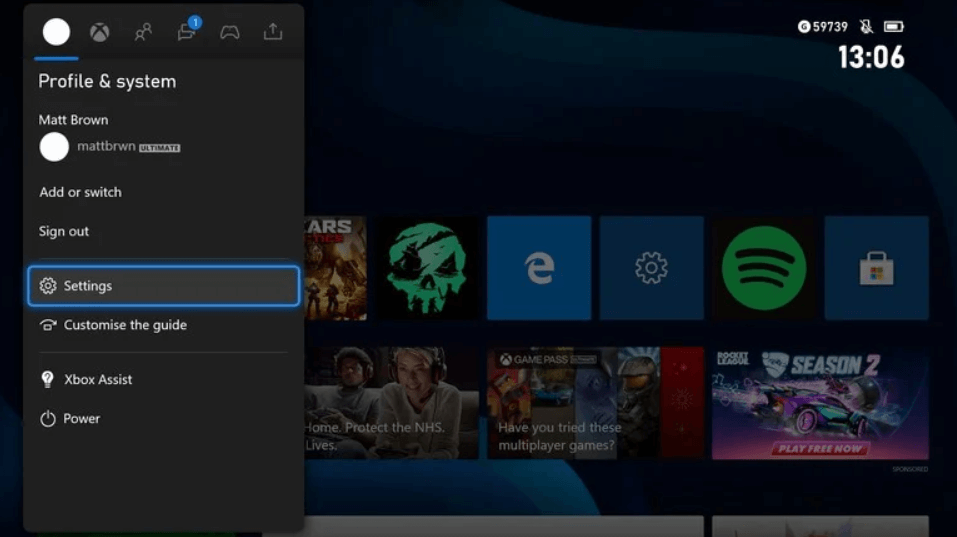
3. Under that, tap the Devices & Connections tab.
4. Choose Remote features and check the box near the option.
5. Launch the Xbox app and tap the Xbox console icon from the top right corner.
6. Choose Remote play from this device, and the audio and video will stream to your AirPods.
7. Tap Unmute to activate AirPods and Mute to disable the AirPods.
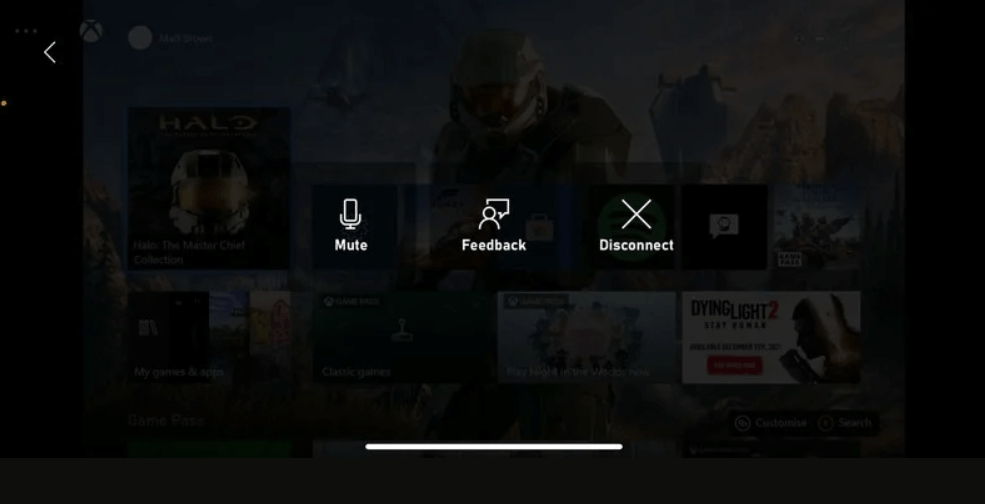
Alternate Method to Connect AirPods to Xbox
Alternatively, you can use a Bluetooth adapter on your Xbox controller to use AirPods directly on the console. After connecting the Bluetooth adapter, you can enable Bluetooth audio capabilities to use AirPod. However, you need to buy an additional device.
You can simply use the Xbox app or a Bluetooth adapter to use AirPods Pro on your Xbox series X or S. After connecting, you can chat with your friends while playing without any interruptions.
Frequently Asked Questions
No, you cannot connect Airpods to Xbox One directly because it doesn’t come with Bluetooth support.
You can use the Xbox mobile app or Bluetooth adapter to connect Airpods to Xbox.