Apple AirPods is a wireless earbud that you can use to listen to songs, podcasts, attend calls, and more. As AirPods work with Siri, you can perform many tasks with your voice command. Being an Apple product, lots of us doubt if we can connect AirPods to Android smartphones. However, it is possible to use AirPods with any Android device that supports Bluetooth headphones. However, AirPods features will be limited when using it on an Android device. i.e., you will not get the Siri voice support as the feature works on Apple devices only.
How to Connect AirPods to Android for the First Time
Before connecting your AirPods to Android, you should put your AirPods in Discovery mode. Only then your Android phone can detect the AirPods.
One-Step Guide: With AirPods on the charging case, press the Setup button > On Android phone, select turn on Bluetooth connection > Select AirPods > Click Pair.
Tip: If you don’t want to get into an issue like AirPods won’t connect to Android, you shall disconnect AirPods connected to another device, charge the AirPods if it is dead because of low battery, and keep your Android phone and AirPods within the Bluetooth range.
1. Keep your AirPods in the charging case and leave the case’s lid open.
FYI: If you want to experience a wireless listening experience for the maximum time, you should charge AirPods quickly with a cable or wirelessly.
2. Press and hold the AirPods Setup button at the back of the charging case. On AirPods Max, press the Noise control button.
3. Now, the case light will flash white, and that says that your AirPods are ready to pair.
4. Further, go to Settings on your Android phone. Navigate to Bluetooth & Device Connections >> Bluetooth, and choose the Pair new device option.
The Shortest Approach: You can also turn on Bluetooth from the Notification Panel.
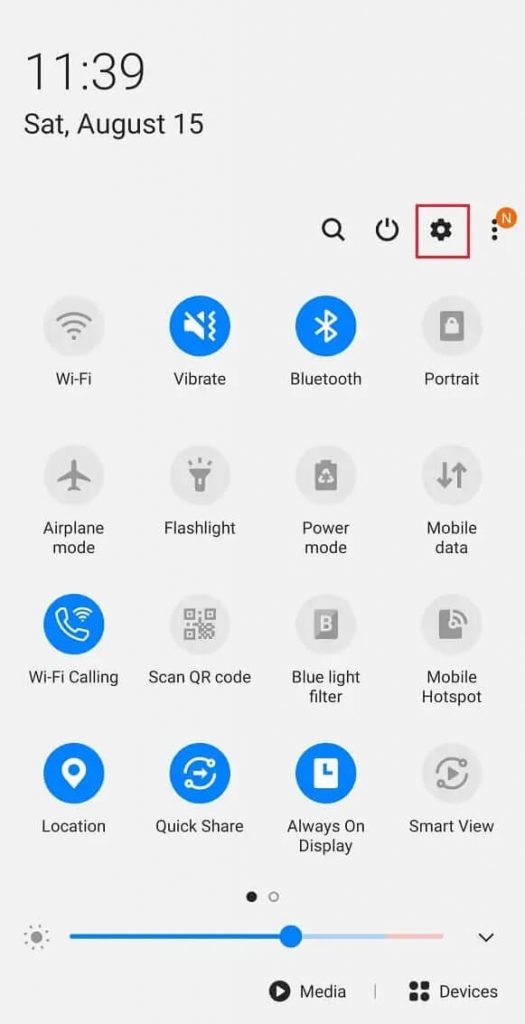
5. Then, choose the AirPods name that you want to pair.
6. On the pop-up on your Android phone, choose the Pair option to use AirPods on your Android phone.
7. That’s all. Now, you have connected your AirPods to Android successfully.
If you want to disconnect the AirPods, you can do it on Android’s Bluetooth settings. To monitor AirPods battery and connection on an Android device, you must install accessory apps like AirBattery, Podroid, AirBuds Popup, and Assistant Trigger.
List of AirPods Features That Don’t Work on Android
You can use all the features of AirPods if you connect them to your Apple devices. But the features are limited when connecting the AirPods to an Android device. The list of the features that don’t work on Android.
- Siri
- Automatic switching
- Find My function
- Checking AirPods battery
- Customizing double tap
- Single AirPod listening
- Spatial Audio
- Automatic ear detection
Now, you can play any music or podcasts and make phone calls with AirPods on Android. You will get a wireless connection. If you cannot use your AirPods with an Android phone or tablet, it is recommended to reset the AirPods as it will fix the issue.
Frequently Asked Questions
Connect the first pair of AirPods to your Android, go to the notification panel, and connect the second AirPods. When the second AirPods appear on the screen, click on the Share Audio option.
Yes, you can connect AirPods to Android easily.
Press the setup button on the charging case and turn on Bluetooth on your Android phone. Now, your phone will detect and pair to the available Airpods automatically.
You can connect AirPods Pro and AirPods Max on Android through Bluetooth.
