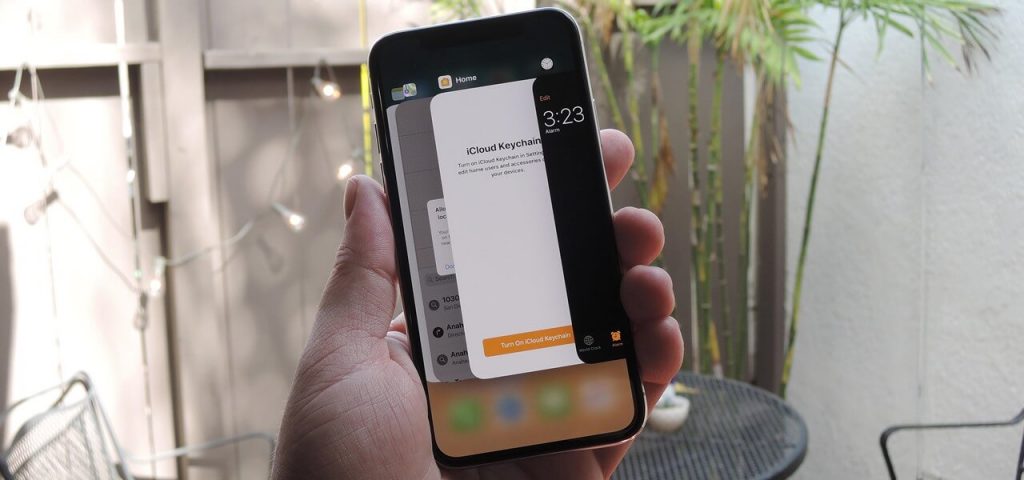iPhones support a wide range of apps including browsers, chat applications, and games. At times, we might have a lot of apps open on our iPhones. You might wonder if all of these apps consume the battery and lowers the performance of your phone. However, it is a very popular misconception regarding iPhones. Only the app that you use on the phone consumes the battery while the others are just open. These open apps remain in a mere Standby mode. iPhone itself has a system to manage the performance of apps. However, you might come across situations when you want to close open apps on your device. It might be due to the freezing of the current app that you are using on your iPhone. Here we shall focus mainly on the ways to close apps on iPhone XS/ XS Max/ XR.
How to Close Apps on iPhone XS/XS Max/XR
It is possible to close apps on iPhone XS/XS Max/XR when they are open. You can see all these apps and choose to close the one you need to close right away. This guide will help you close apps on your iPhone XR and XS.
1. Swipe up your finger from the bottom to the middle of your phone screen.
2. Pause your finger for a few seconds in the middle of the screen.
3. The multitasking view appears on the screen. It shows all the open apps in the form of app cards.
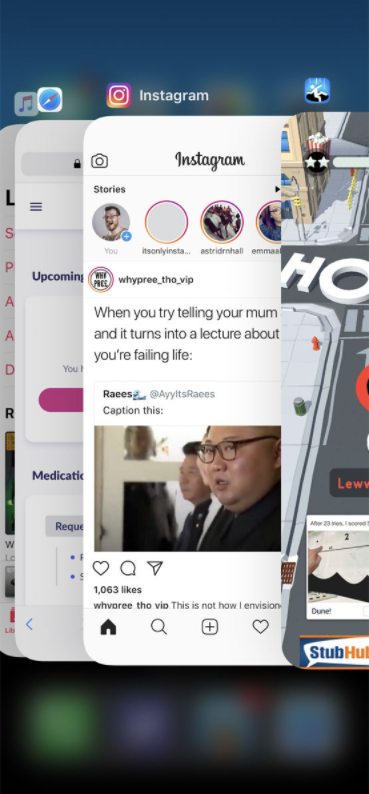
Related: How to Reset iPhone XS/XS Max to Get Factory Settings
4. If more than one app is open, you can swipe and scroll horizontally through the apps.
4. Scroll to the app card of the app you want to close.
5. Swipe the app card upwards on your screen.
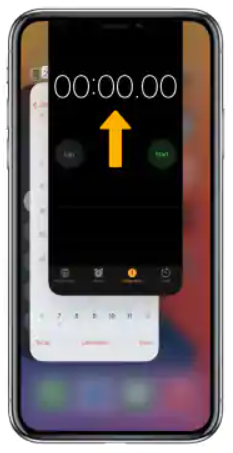
6. It will close the app you swiped up.
7. Scroll to the next app, you want to close from the background. Repeat the same steps on all the apps you want to close.
Related: How to Take a Screenshot on iPhone XS/XS Max in 2 Ways
How to Close Multiple Apps on iPhone XS/XS Max/XR
You can close multiple running on most smartphones. Sometimes, you can close all running apps at once. However, when it comes to iPhone XR, XS, and XS Max, you can close multiple apps in it. Follow these simple steps for the same.
1. Swipe up your finger from the bottom to the middle of your phone screen.
2. Pause your hand in the middle of your screen for a few seconds.
3. The multitasking view with app cards showing the open apps appears on the screen.
3. Place two of your fingers on two different app cards.
4. Swipe up both of your fingers at the same time.
5. With this, the desired apps will close at once.
Either way, you choose, you can close apps on iPhone XS/XS Max/XR. You can close one or more apps at the same time. It is to note that, opening apps from the standby mode consumes more battery while relaunching the apps. So, refrain from closing the apps if you have to use them again in a short while. Visit our blog for more useful articles.