We often choose to close the background applications to extend the battery life of our phones. However, in reality, closing apps will not save the phone’s battery life. iPhones come with a specially designed system to take care of the battery life and function. But, at times, the background apps might freeze due to issues prevailing in the app or connectivity. In such scenarios, you shall end up closing the apps. Closing the app on an iPhone is basic and the easiest function. The earlier iPhone models had a Home button which Apple took away from iPhone X and later. Thus the procedure to close apps differs based on the iPhone model. In this section, let’s focus on how to close apps on iPhone X.
How to Close Apps on iPhone X?
Follow the simple guidelines to close apps on iPhone X without a Home button.
1. Use your finger and slide the screen from the bottom to the middle.
2. Once your hand reached the middle of the screen, hold it there for a few seconds.
3. It will open the App Switcher that displays all the open apps.
4. Press and hold anywhere on the app switcher screen.
5. On the upper left side of each card, a red circle appears. It means that the apps are ready to be closed.
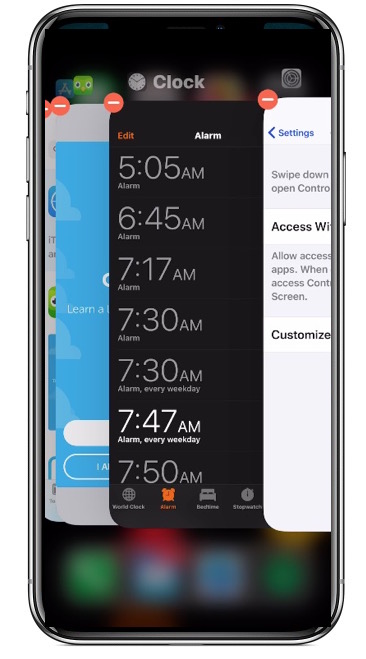
6. To close an app, tap on the red circle of the corresponding app.
7. Do the same on all the other apps to close them.
8. Finally, tap outside the app cards to cancel the closing mode.
Related: How To Close Apps on iPhone on All Models | Easy Guide
An Alternative Method
The guidelines given below are similar to the above method. The only difference is that here you need to slide the app cards to close them. Follow these simple steps for the same.
1. Slide from the bottom of the screen to the middle using a finger.
2. Hold your finger in the middle of the screen for a few seconds.
3. It will open the App Switcher that displays all the open apps in the form of app cards.
4. Press and hold anywhere on the App Switcher screen.
5. On the upper left side of each card, a red circle appears. It means that the apps can be closed.
6. Swipe up any app card to close the respective app.
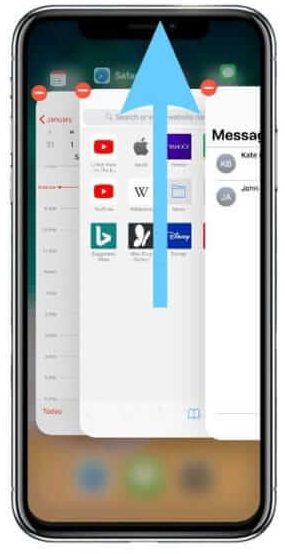
7. Repeat it on any other app you might need to close.
8. You can exit the app closing mode by tapping outside of the app cards.
Even though the Home button is absent, you can close apps on iPhone X in a simple manner. You can choose either of the two easy ways to close any running app on the iPhone X. For more useful article updates, you shall visit our blog.